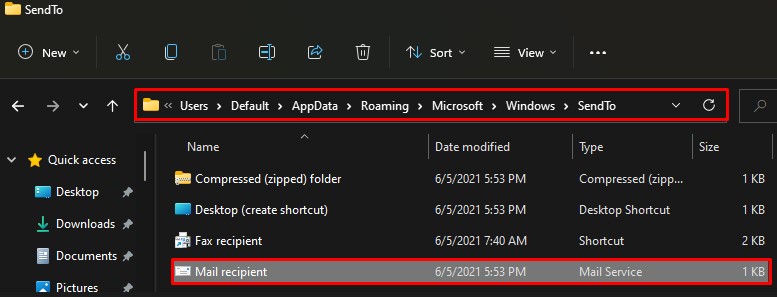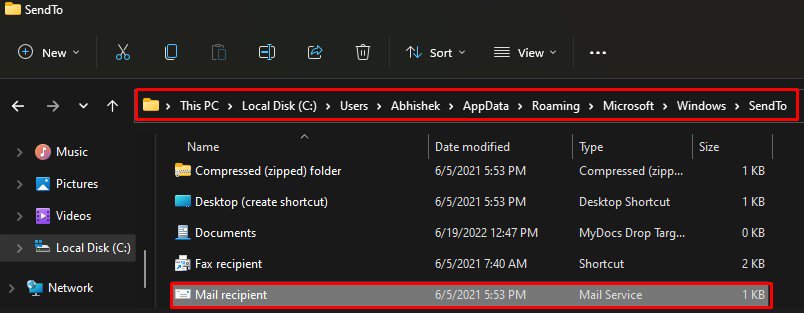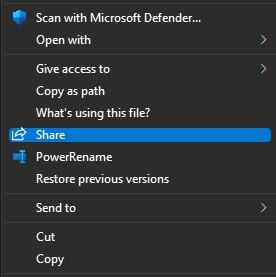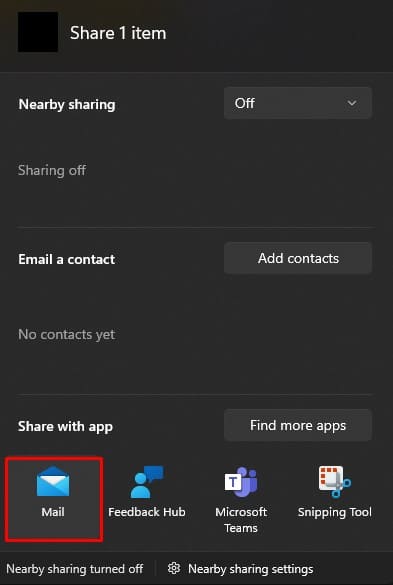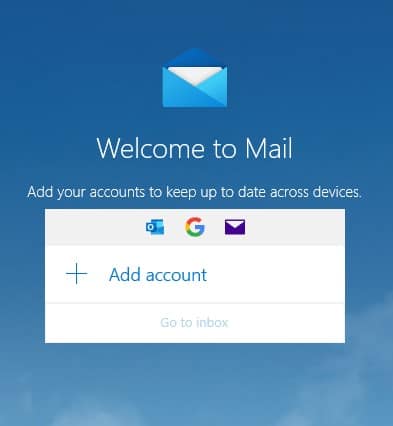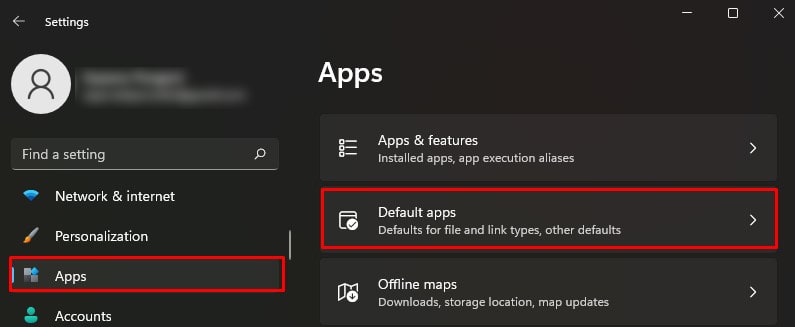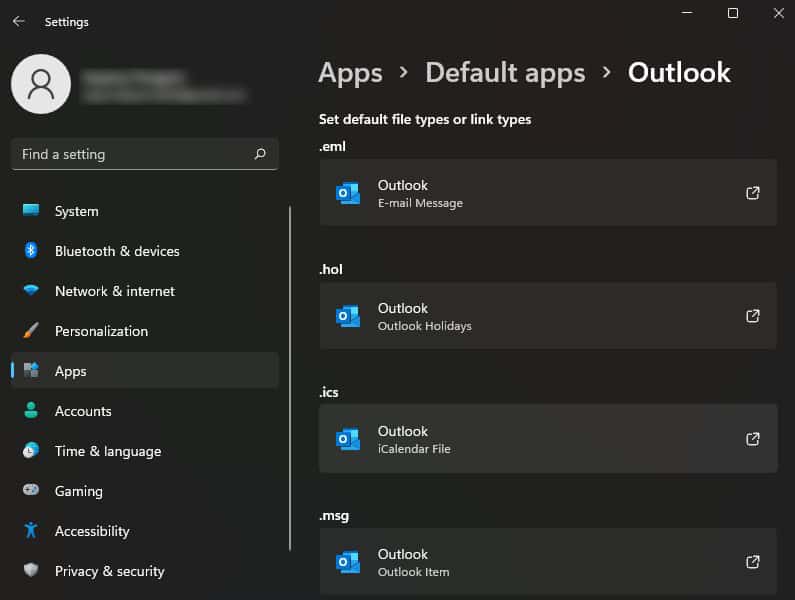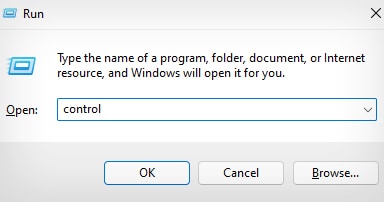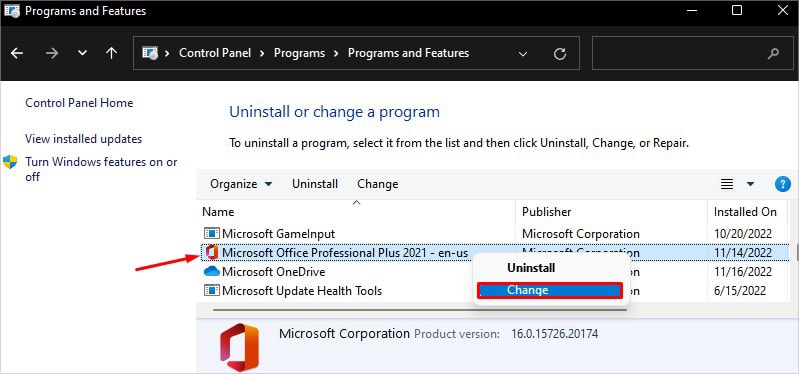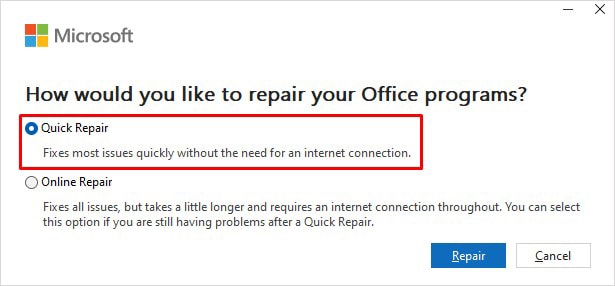You can encounter the error despite an account logged in on the Mail app. Even changing the default mailing app to Mail does not work. Therefore, using Microsoft Outlook can be a good idea to overcome this problem. However, you can tweak a few settings beforehand to get it working again.
How to Fix “Right Click and Send to Mail Recipient” Not Working?
The problem often arises with Windows’s default Mail app rather than Outlook, as reported by many users in the tech forum. However, irrespective of the mail service you use, you need to recreate the mail recipient service first as a preliminary fix. Then only move with the further fixes.
Recreate Mail Recipient Service
The Mail recipient shortcut is stored in the SendTo folder inside the AppData of your computer. But sometimes, if the file gets corrupted or deleted, you won’t see the Mail Recipient option in the context menu. To solve this, you need to recreate the service by copying the original service file from the default AppData folder of your computer to the user folder.
Use the Share Option
Next, you can use the Share option in the context menu if the Send to Mail Recipient option does not seem to work. It is a hassle-free process for sending emails, as you can opt-in for different sharing options.
Setup Outlook on Your Computer
After some research, we concluded that Windows could not use the default Mail app with Send To feature. So we recommend you use Outlook instead of the Mail app. You need to install Outlook on your PC, and the Send To feature will automatically sync with it, thus giving you the Send To functionality back.
Repair or Reinstall Office Package
If you are using Outlook on your computer, chances are there that the installation is corrupted and needs a repair. If that’s the case, repairing the installation should work, and you will get the Send To feature back.