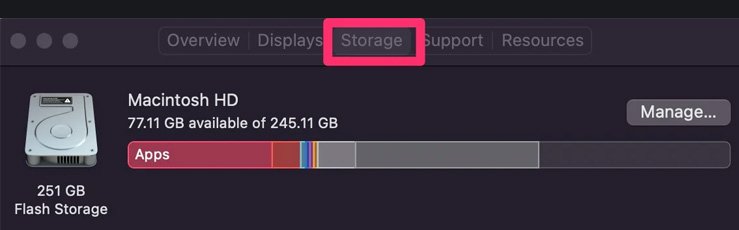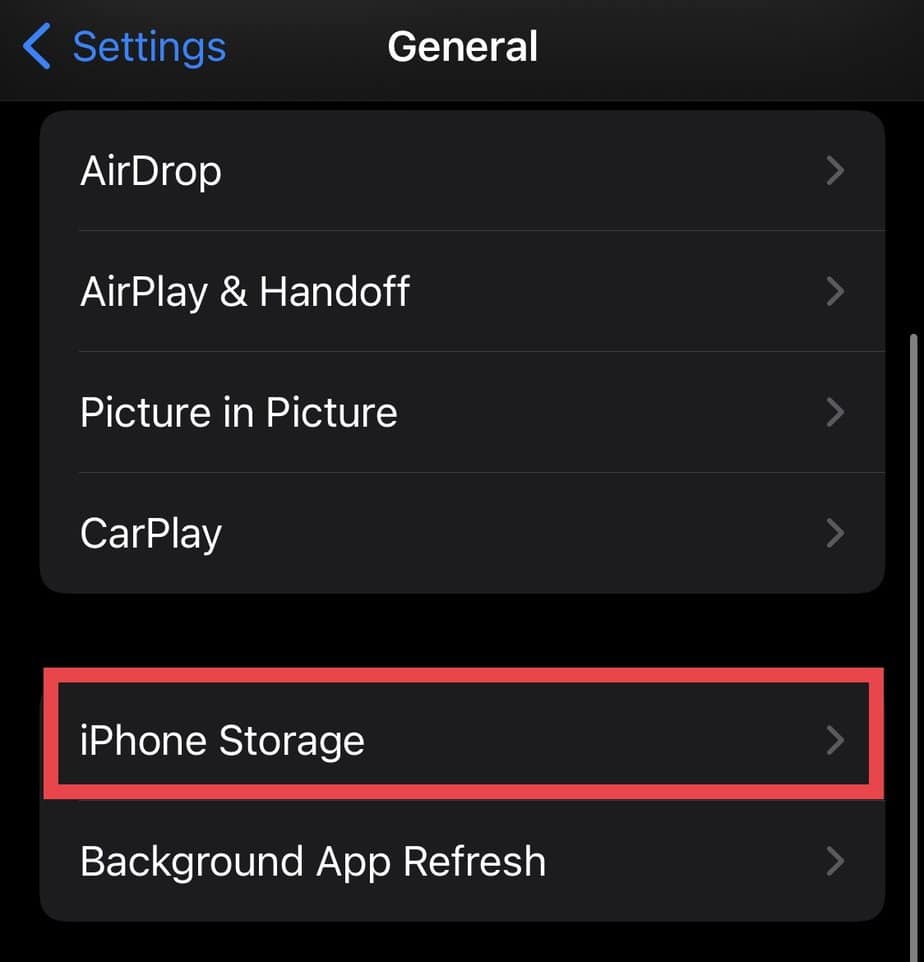Since Showtime is a US-based app, it may not be accessible in your area due to geographical restrictions. Furthermore, you might face buffering issues when your device is not connected to a strong internet. Or, your subscription period is terminated. However, since the causes are minor, you can troubleshoot the issue yourself by checking your network and resetting it. Besides, you can clear cookies and cache data for better performance.
Why Is Your Showtime Not Working?
How to Fix Showtime Not Working
To solve the issue, you can first connect your device to a strong Wi-Fi or 4G+ connection. You can reset the network if your Wi-Fi connection shows a weak connection. Besides, there can be other reasons why Showtime is not working. Find it out below.
Poor Internet Connection Server Down Not supported device Storage Full Geographical restriction Ended Subscription Cache Build-up
Then, you can force stop the app and open it again. This will refresh the app and solve any glitches or video playing errors. Besides, you can try other fixes mentioned below to solve Showtime not working.
Check Your Network and Reset It
Showtime determines the streaming quality based on your downstream bandwidth of the network. So, make sure to connect to a strong network. If your device network does not meet the requirement, you’ll face an error loading it. iPhone users must have downstream bandwidth of at least 400 Kbps. Moreover, you can check your device network requirements from the Showtime Help Center. If your Internet connection lags, you can Reset the network settings to increase the speed. However, you must note that resetting the network will remove all Wi-Fi data. So, I request you to note down your passwords before proceeding.
Check Your Device Compatibility
Showtime has system requirements and might not support it on all devices. In such a case, you won’t be able to install or use it. So, you can check the device’s compatibility.
Check Storage
Showtime has an app size of 20+ MB. So, you might be unable to download it if you have less storage on your device. You will also face issues with upgrading the app with the recent version. In such a case, you must check your device storage. You can delete unwanted apps to free up some space in memory. Follow the steps given steps.
Android users: Android 7 and higher iPhone and iPad users: iOS 13.0 and later Mac users: Mac 10.10 and later Windows: Windows 10 and later
If you are using Showtime on a PC, follow the given steps to check the storage on Mac and Windows. On Mac On Windows For Showtime users on the mobile app, here are the steps to check your device storage on iOS and Android. On iOS On Android
Force Stop and Reopen Showtime
You need to refresh the Showtime app whenever you change settings or when the server is down. Else, you will face unknown glitches and video loading issues. You can force Stop and reopen it to solve this issue. Here are the steps to force Stop. On Web To force stop the Showtime on a web browser, follow the steps below. On Android On iOS
Update Showtime
Showtime releases bug fixes and performance optimizations with the latest update. So, if the app is not working, you must update it to fix the issue. Follow the given steps below. On iOS On Android
Clear Showtime Cookies and Cache Data
Build-up cache data for a long time will slow down your streaming quality. It will lead to video buffering or even black screen errors. Thus, you must clear cookies and cache data for the best quality and performance. Check out the steps below. On Web You can clear the cookies and cache data of Showtime from the site settings on your browser. Find out the steps below. There is a clear data option on android settings to clear the cache. However, you must uninstall the app on iOS to clear the cache. So, check out the steps below. On iOS On Android
Clear Downloads
You will experience video buffering and downloading errors when your storage is full on your Showtime app. In such a case, you can delete seen or unwanted videos from the list. Follow the steps to clear it below. On iOS On Android
Check Showtime Subscription
Since Showtime is a premium streaming site, you must have a subscription to use it. If either your trial period or monthly subscription has ended, the app will not work on your account. You can purchase a new package if it is over. Follow the steps to check your subscription status. On Web If you are using showtime on the web, follow the given steps to check your subscription. On Mobile To see the subscription status on your mobile, follow the given steps.
Restart Your Device
If you face video loading errors, audio errors, glitches, a random shutdown of the app, or blank screen errors, you must restart your device. Restarting will troubleshoot the issues and solve them. So, follow the given steps. Here are the steps to restart your device on Mac and Windows. On Mac On Windows Follow the given steps to restart your iOS and Android phones. On iOS On Android
Contact Showtime Customer Support
If your Showtime is still not working after trying all the mentioned fixes, there can be serious technical server issues. In such a case, you can not solve it on your own. Thus, you can contact Showtime Customer support and report your problem.