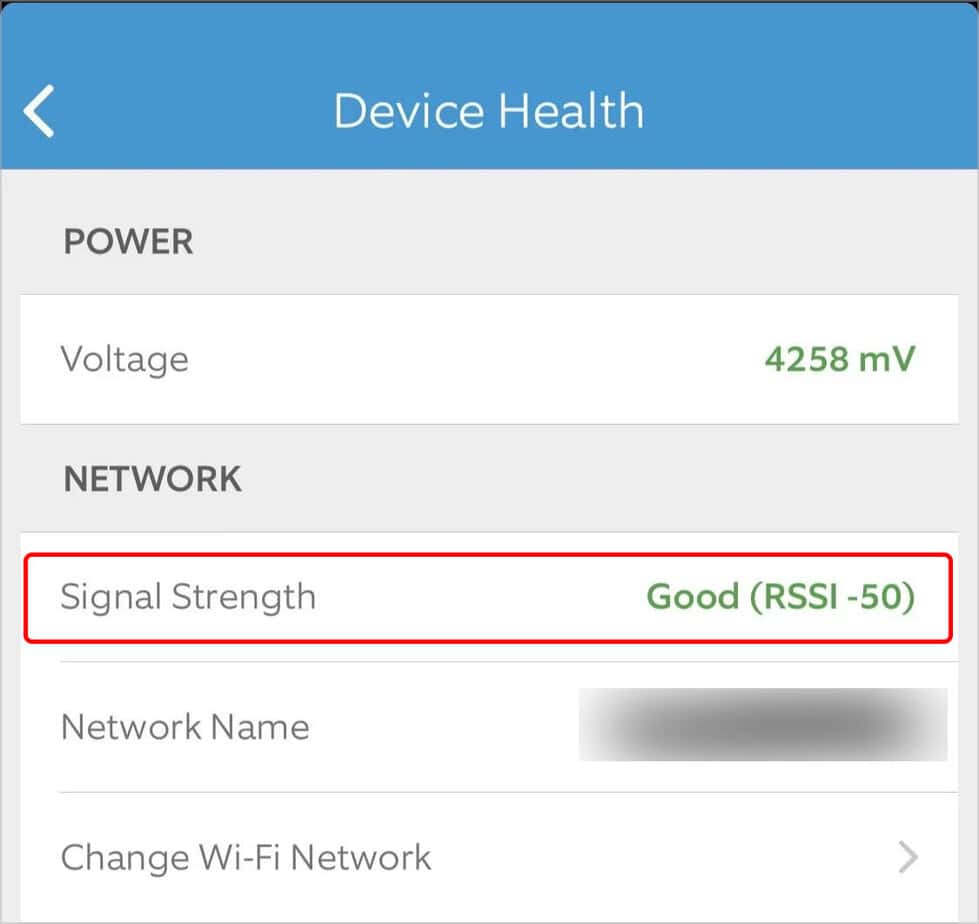However, your Ring doorbell can sometimes fail to display the video. Even though most of these issues are due to network connection issues, the problem can arise due to several other factors such as faulty hardware, insufficient charge in Ring doorbell batteries, app issues, etc. So without much delay, let’s dive right into the article to learn more about the various fixes.
How to Fix Ring Doorbell Not Showing Video
Before you jump into the technical fixes, you can try some simple yet effective fixes like restarting the Ring app or the router. If the video seems blurry, your Ring device’s camera could be blocked by an object or just needs some cleaning. You can clean the camera with a microfiber cloth but make sure it’s not smudged after rubbing. And, if you cannot find or view the video recordings, ensure that you are subscribed to the Ring Protect Plan. Because with the free plan, you can only watch the live video. However, if the problem persists, you can move on to the further fixes mentioned below.
Connect to a Strong Wi-Fi Network
You can experience video issues like freezing or buffering due to a poor network connection. However, there are two possible scenarios.
The Ring Doorbell device is having trouble connecting to the network.The mobile device is having trouble connecting to the Wi-Fi network.
To check how well the doorbell is receiving the Wi-Fi signal, you can view the signal strength from the Ring app. Here’s how you can do it. If the Signal Strength is not green, you have network connection issues. To fix it, you can place the router closer to the Ring device. Similarly, make sure there is no interference from the objects such as walls and closets that block the signals between the router and the device. Likewise, if the router is far from the Ring device, connect the Ring device to the 2.4 GHz Wi-Fi channel. Also, you can buy the Ring Chime Pro device to amplify your Wi-Fi signals and improve the video quality. On the other hand, connecting to a 5GHz Wi-Fi will work better for you if both devices are already placed near each other. If your mobile device still has problems connecting to the network, you can reset the network settings.
Charge the Ring Doorbell
If you are using a battery-powered ring doorbell, you can face the video problem because your battery is dead or extremely low on charge. It can finish sooner than expected. Hence, you need to have a sufficient battery charge.
Resolve App-Related Issues
From notifications to live video feeds and recordings, you need the Ring app to access all of them. However, you can face issues with the app itself. To resolve the app-related issues, you can clear the app’s cache as they can pile up quickly and get corrupted. But before that, you can force-close and open it again. Likewise, you can install the latest app updates as they come with various major/minor bug fixes and improvements. After that, you can clear the cache as follows. On Android If the app is still having problems, you can even reinstall it.
Reset the Ring Doorbell
As a last resort, you can reset the ring doorbell, which will restore it to its initial configuration. This way, your device gets a fresh start and hopefully returns to working condition again. To reset this, you can follow the steps below. Remove the cover plate Unscrew the screw located at the bottom of the device and pull off the outer shield. You can use the screwdriver that came with the device while buying it. Or, buy and use any other compatible one. Locate the Reset button The location of the reset button can vary from one model to another. However, the button’s color is orange in almost every Ring device. Press the Reset button Before you reset, make sure you have turned off the device. Then, press and hold the reset button for about 15 to 20 seconds until it starts flashing. After it’s done, you can release the button. You can refer to our article on “How to Reset Ring Doorbell” to learn in-depth how to remove and reset the ring doorbell.
Check for Ring Server Error
The Ring app accesses the live video feed from the Ring server. But sometimes, the server can face issues, and you don’t receive any notifications, audio, or video in the app. Sadly, nothing can be done from your side to solve this issue. You just have to wait until the server gets back online. However, you can find out if it’s a server issue and the services that are inoperational at the moment by visiting the Ring’s status site.
Contact the Ring Support Team
If your issues weren’t resolved even after trying out all the fixes mentioned above, you could reach out to Ring’s support team on their official website. Also, if the hardware is broken or faulty, you can ask them for replacements.