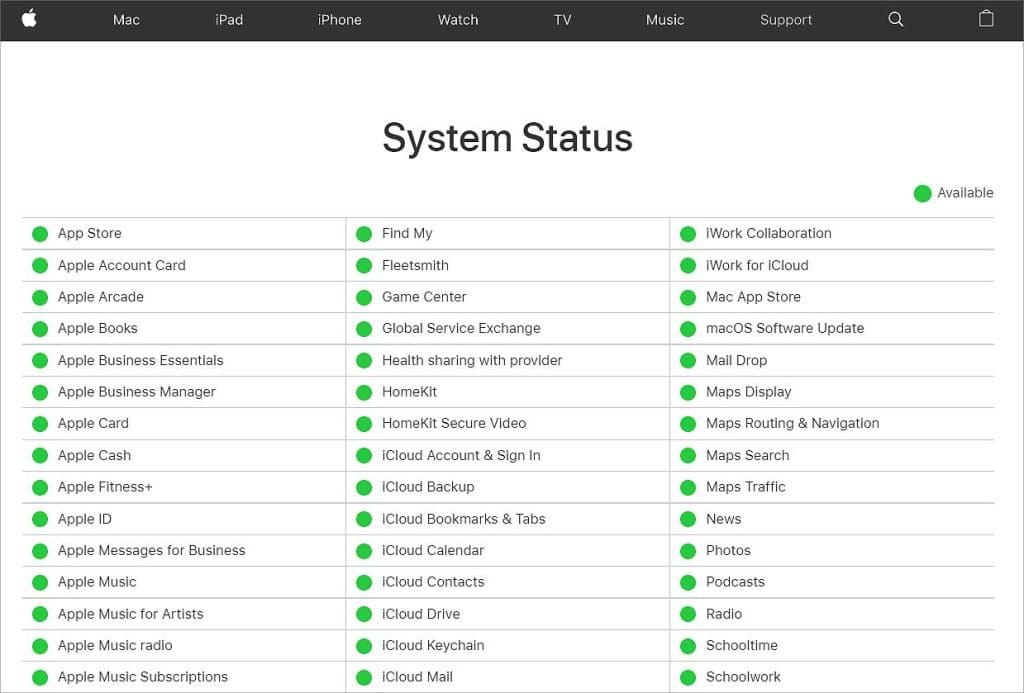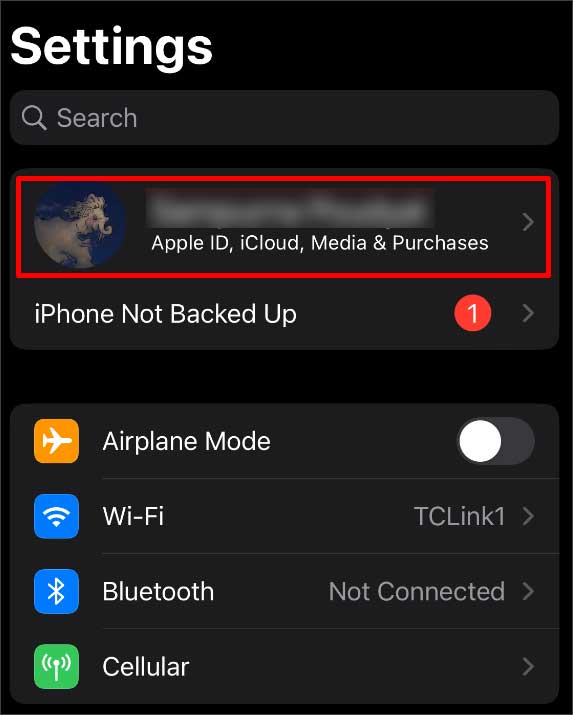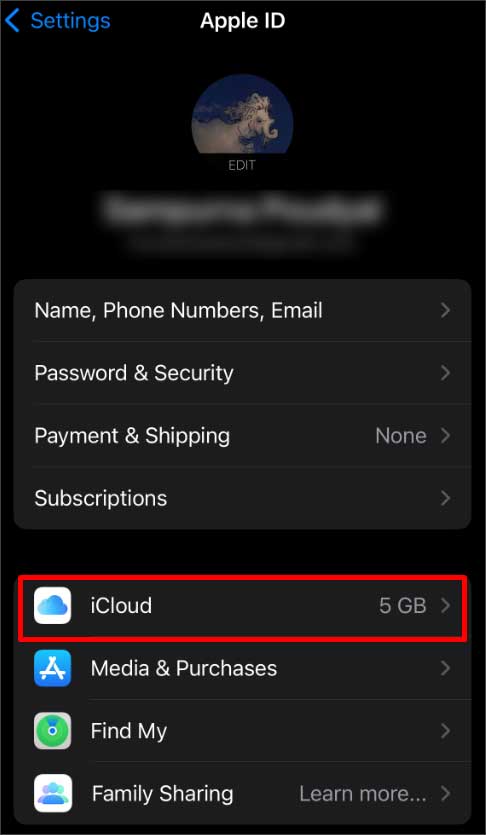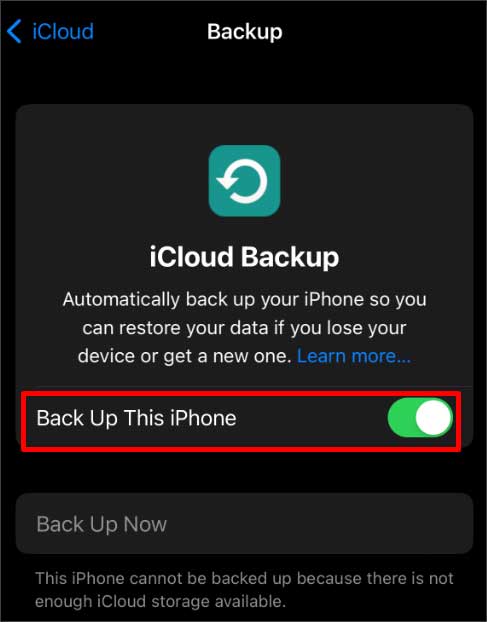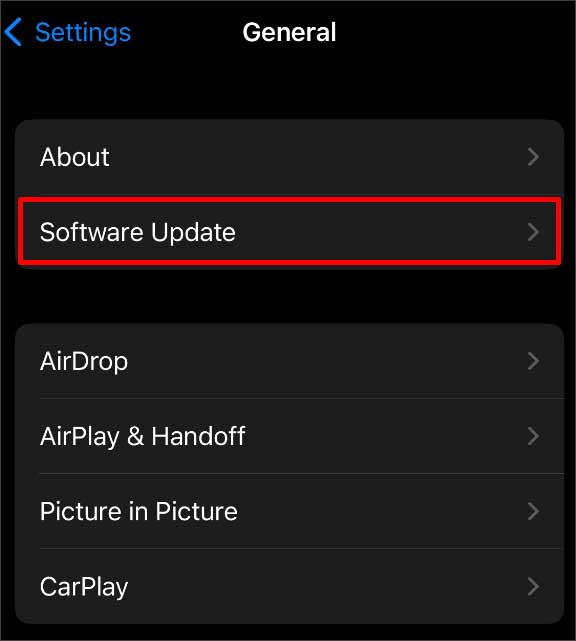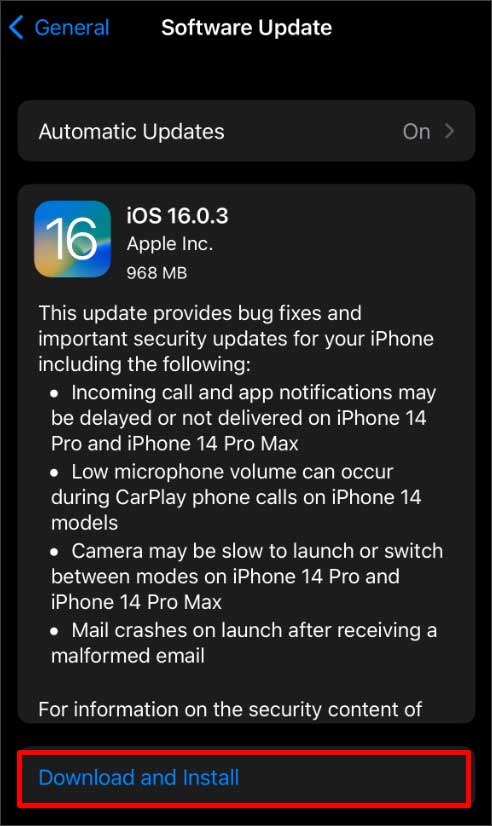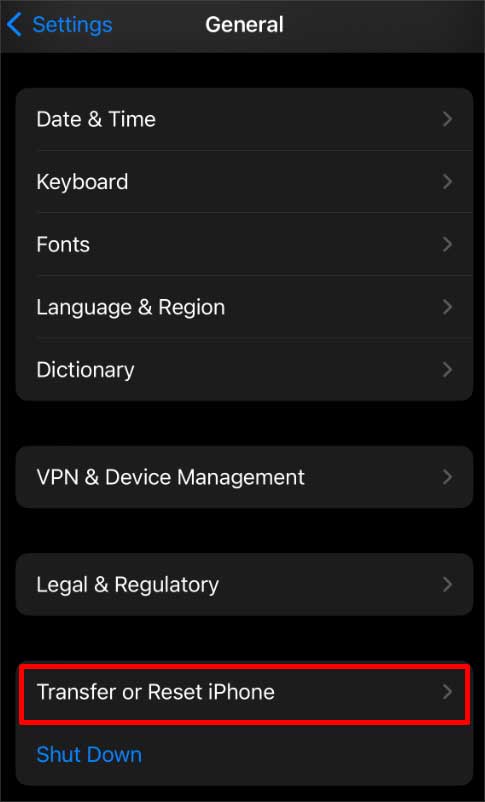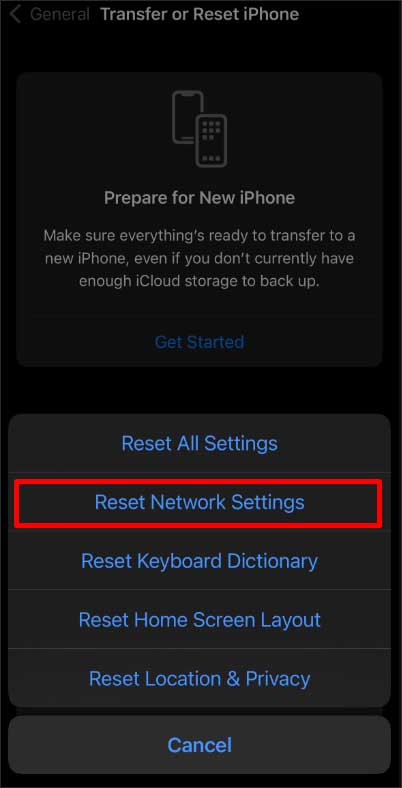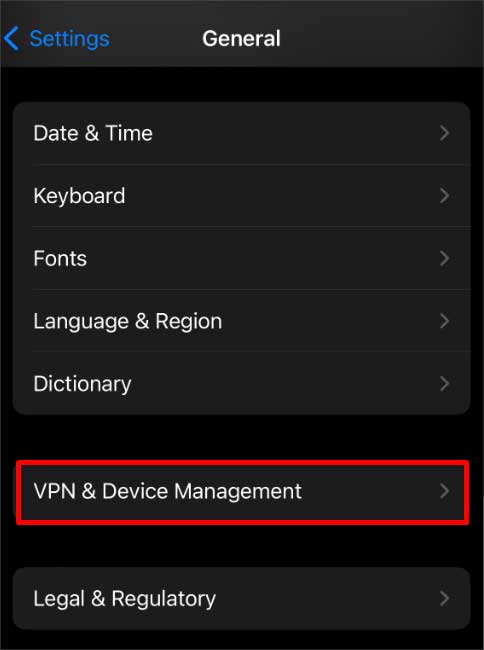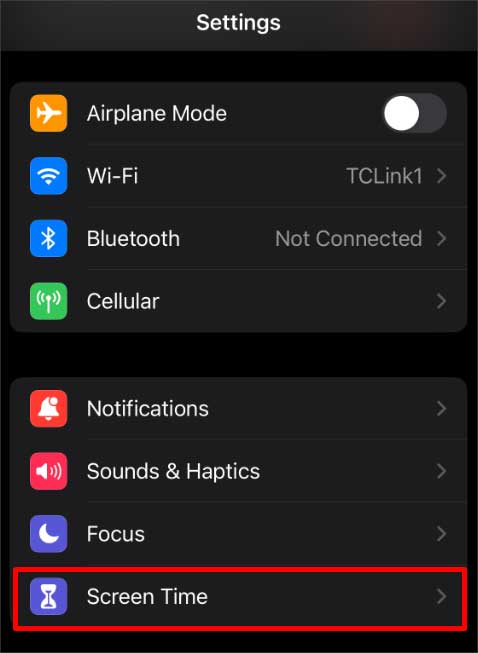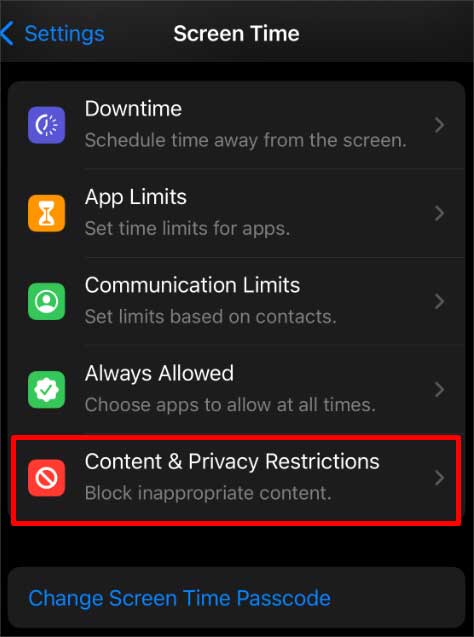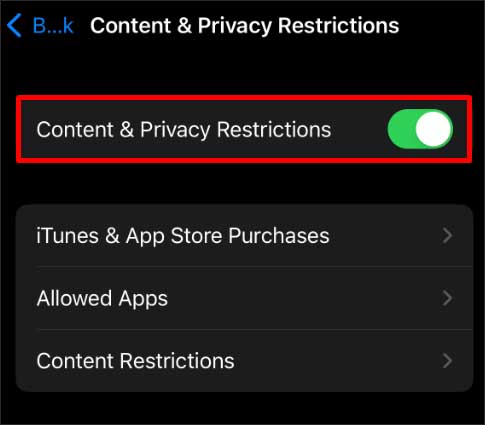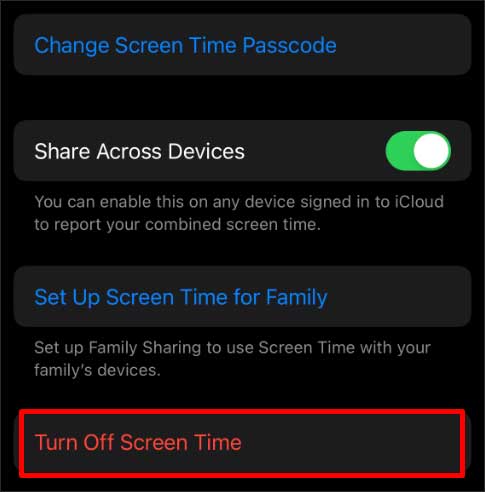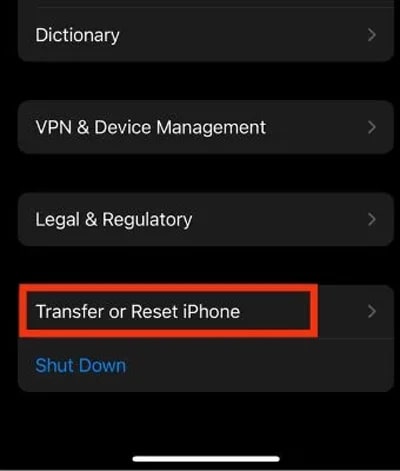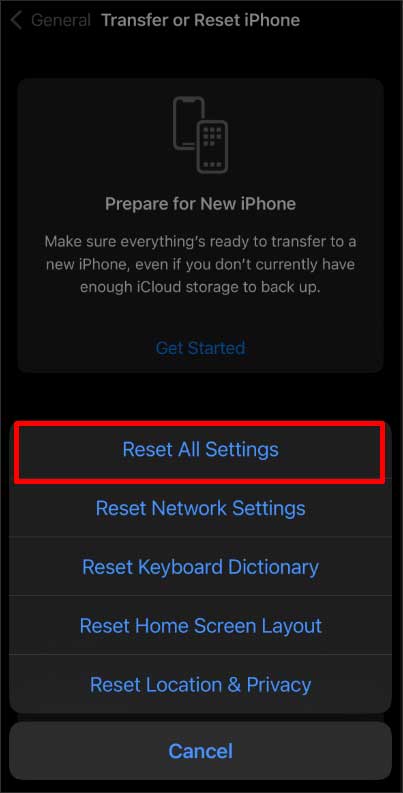In this article, we have listed a few reasons why iCloud is greyed out and came up with a few simple solutions for you to try.
Why is iCloud Greyed Out?
How to Fix iCloud Grey Out?
When your iCloud storage is full, the iCloud button may appear grey. Consider upgrading to iCloud+ or managing your iCloud storage by moving some files to create space for such instances.
Buggy iOSApple Server DownNot connected to the Internet ConnectionChanging Apple ID and PasswordOutdated iOSConfigured Profile
Before we get into the steps, close all the apps running in the background and restart your device. Whatever the cause, follow the methods mentioned below to make your iCloud work again.
Check Apple System Status
When an error occurs in Apple’s Server, your iCloud can grey out. You can visit Apple Support System, go to the iCloud section and check the status of all iCloud-related services. The server is available and works fine if it shows a green dot. If you see a yellow diamond, it means that it’s currently having some issues. Though it doesn’t take that long, the only thing you can do is wait for the server to fix this issue.
Turn Off iCloud Backup and Turn It Back On
When the ‘Backup Now’ option on your iCloud appears grey, it won’t be able to back up or download pictures and folders. In such cases, try reconnecting to the internet and toggling the backup option. A common glitch in your software can cause the Backup button not to work.
Update iOS
Some features might sometimes stop working if your iPhone or iPad is running on outdated software. To avoid this irregularity, install the latest software available for your device using the steps mentioned below and continue with the following methods.
Reset Network Settings
Make sure you have connected your device to the cellular data or the Wi-Fi. iCloud cannot back up without a proper internet connection. Sometimes, when there’s a problem with the network connectivity, you might be unable to open the iCloud option. For such instances, you can try resetting your network settings.
Remove Device Management Profile
If you have added a configuration profile given by a corporate or school, it might have some limitations where you cannot use your iCloud. You can go to the profile and check what restrictions are set on it. If it doesn’t allow you to back up, you can go through the configuration profile and delete it. All the settings and data related to the profile get deleted when you remove this profile from your device. While using some cooperative networks, they might not allow you to do certain things like sharing and backing up files. In such cases, you can try using cellular data or connect to different Wi-Fi.
Turn off Screen Time and Content and Privacy Settings
When the Content & Privacy Restrictions feature is enabled, you can block certain apps and features on your device, including the iCloud option. So, you might not be able to use iCloud. You can turn off the Screen Time feature and disable Content and Privacy Restrictions to make the greyed iCloud work again.
Reset All Settings
If none of the methods work, you can try resetting your settings. All the settings get restored to the default format and remove all the system data. Your personal and app data will remain untouched. Here’s how to do it.