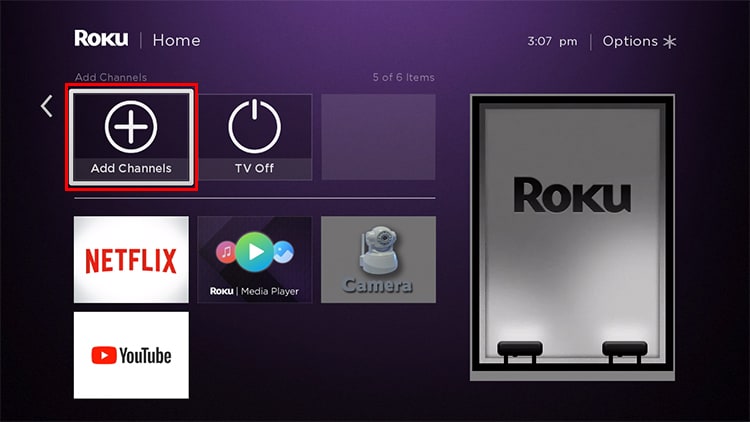Well, if you see an error message, “Netflix has encountered an error. Retrying in [X] seconds. Code: ui-800-3,” your Netflix information needs to be refreshed. However, you can easily fix it by clearing the cache data or by resetting the Netflix app data. So, let us guide you with simple fixes on how to solve the error code in this article.
What is Netflix Error Code ui-800-3?
You will encounter Netflix error code ui-800-3 when your streaming device has a hardware issue or the stored data needs to be refreshed. The code will determine the type of error you encounter while using Netflix. You can check it out below.
Error code ui-800-3 (307006): Hardware issueError code ui-800-3 (205040): Information needs to be refreshedError code ui-800-3 (100018): Information needs to be refreshed
How to Fix Netflix Error Code Ui-800-3?
After identifying what the error means, we have compiled a list of fixes to solve the error. But, before you begin, you can restart your Netflix streaming device as a general fix for the error. You can force-stop Netflix and reboot your device. You might no longer see the error as rebooting the device will clear excessive RAM usage, solving minor glitches and bugs. Besides, if the issue still persists, you can check out the fixes one by one below.
Re-login to Netflix
After you have restarted your device, you can re-login your Netflix account on streaming devices as a primary fix for the error. Although you can log out of Netflix from each individual device, you can sign out from all linked devices at once. Then, you can log in back on your devices. You can check out the steps for it below.
Update Your Streaming Device
Since hardware issues also cause Netflix error code ui-800-3, you can update your streaming device to solve the problem. There might be bug fixes and performance enhancements with the latest software update. Here are the steps for it. On iOS On Android On Roku TV
Clear Cache Data
Cache data stores information on your device to load data faster. But, it needs to be refreshed occasionally as it can become corrupt. Since you encounter this error when Netflix detects the stored information isn’t refreshed, clearing cache data should solve it. Check out the steps for it below. On iOS On Android
Reset App Data
If you are using Netflix on your mobile, you can also reset Netflix app data to restore outdated information. For iOS users, there is a reset data option on your device Settings. Likewise, for Android users, there is a Clear Data option. You can try using Netflix after resetting data to see if it worked. Here are the steps for it. On iOS On Android
Reinstall Netflix
Another fix to troubleshoot the error is to reinstall the Netflix app. If you still encounter the error even after clearing cache data and resetting data, reinstalling the app is the best bet. When you uninstall the app, it will also wipe out all data related to it. So, you can use Netflix fresh by installing it again. Follow the steps given below. On iOS On Android On Roku TV
Contact Netflix and Your Device Manufacturer for Support
You might need to contact Netflix customer support if the error still pops up on your screen while using Netflix. It is the last resort to troubleshoot the error. In case Netflix support says that the hardware issue is causing the error, you can contact your streaming device’s manufacturer for support.