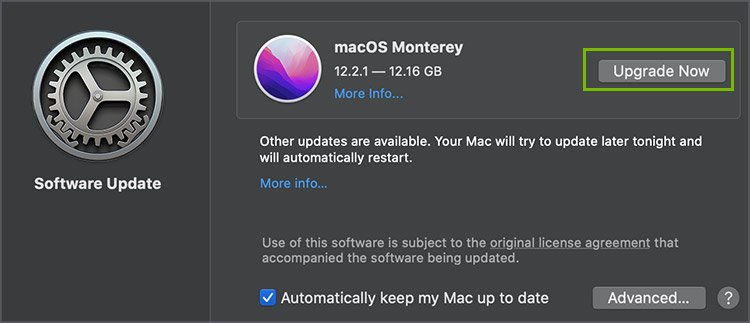However, as you try to download an app, you might find yourself with an “Apple ID has not been used in the iTunes Store” notification on your screen. You may also face similar issues while logging in to your AppStore, iTunes account, or other Apple platforms. This notification can prevent you from accessing your basic Apple privileges. So, why exactly is Apple sending you this message? Read below to understand its causes and fixes:
Why Are You Getting the “Apple ID has not been used in the iTunes Store” Notification?
According to their published company policies, Apple is extremely focused on keeping users’ privacy as one of their core values. This is why they take extra measures to ensure that your data is protected and not misused by third parties. These policies include the iTunes account and all payment activities. Therefore, you might receive the “Apple ID has not been used in the iTunes Store ” as you try to download free or paid apps. There can be other software errors that might prompt this error as well. These are some of the reasons that you might be getting the “Apple ID has not been used in the iTunes Store” notification:
How to Get Rid of the “Apple ID has not been used in the iTunes Store” Notification?
You can follow the given solutions to get rid of the “Apple ID has not been used in the iTunes Store” notification on your Apple devices:
Check Your Internet Connection
Firstly, make sure that your Apple device is connected to a stable internet connection. You can receive the “Apple ID has not been used in the iTunes Store” if there is a connection problem with the internet as well. A weak internet connection can be why your Apple ID cannot process downloads, Apple ID payments, and access Apple platforms. Your Apple ID most probably prohibits Paid App downloads and services if the network connection itself is unstable. The Terms and Conditions not being accepted during the prior account-building process can also prohibit you from accessing your account. Make sure that if it is a new account, you have checked the box next to Terms and Conditions. An unstable network connection can also cause such errors. Simply check your Wi-Fi signal bar to determine the network strength. A connected network can still pose a problem if the signal is weak. Ensure that there aren’t many open tabs on your device while using your Apple ID functions. As an extra measure, make sure that too many devices are not connected to the same internet network. Resolve any issues with your Mac’s internet network connections if Wi-Fi is the issue. You may also opt to switch to mobile data via hotspot if the Wi-Fi remains unstable for a long while.
Make Sure That Your Apple ID Email Address Is Verified
An unverified Email address can be one of the root causes preventing you from accessing the Apple platform. You are required to enter a valid and functioning email while creating an Apple ID account. This email stays relevant with you as a user to gain access to your iCloud and Apple Platform features. Ensure that your Apple ID Email is verified after the account-making process is complete. You can check your Spam and Junk in your email if there are missing verification messages. In case you cannot access your old email or prefer to change it, follow the steps provided below:
Refresh Your Apple ID by Signing Out and Logging Back In
You can try refreshing your Apple ID by signing out from it on your device and logging back in. This ensures that any simple password and account errors also get resolved during the process. If you have multiple Apple IDs, you may also want to re-confirm the one you would prefer to log into during this process. Follow the given steps to log out of your Apple ID and sign back in through different Apple devices:
How to Refresh Your Apple ID on iPhone and iPad?
Follow the steps given below to sign out of your Apple ID on your iPhone or iPad and log back in:
How to Refresh Your Apple ID on a Mac Device?
Follow the steps given below to sign out of your Apple ID on your Mac and log back in:
Update the Payment and Shipping Information
You might be alerted with the “Apple ID has not been used in the iTunes Store” due to an error on your existing Payment and Shipping information. You can follow the steps below to update information on your Apple devices:
How to Update the Payment and Shipping Information on iPhone and iPad?
Follow the steps given below to update the Payment and Shipping information on iPhone and iPad:
How to Update the Payment and Shipping Information on a Mac?
Follow the steps given below to update the Payment and Shipping information on your Mac:
Update Your MacOS/ Software Update
Updating the macOS on your Mac can be a great way for bug fixes to improve the operating system’s efficiency. Likewise, Software Updates on iPhones and iPads serve the same purpose. If there are bugs or software errors in the device itself, updating the operating system can also be carried out. For Mac, navigate to System Preferences> Software Update>Upgrade Now For iPhones and iPads, navigate to Settings > General >Software Update > Download and Install
Related Questions
Will My Apple Device Get Suspicious if I Use My Apple ID From Different Network Connections?
Yes, while it is normal to access your Apple ID in various locations, continuous attempts from different network connections might pose a problem. Your Apple device has very specific guidelines to keep your privacy and security intact. Therefore, making online Apple ID purchases from different network connections can give rise to errors such as “Apple ID has not been used in the iTunes Store” as well.
Can I Have the Same Apple ID on Multiple Apple Devices?
Yes, you can have the same Apple ID logged in multiple Apple devices. Logging in the same Apple ID in various Apple devices also ensures that your iCloud, passwords, website data, payment information, and so on are shared in all logged-in devices.
Does Apple Pay Accept Apple ID Balance in Payment Methods?
Yes, you can use your Apple ID Balance in Apple Pay. You can buy Apple subscriptions, paid apps, and more through your Apple ID Balance. However, you should also remember that this feature might not be available in all countries and regions.