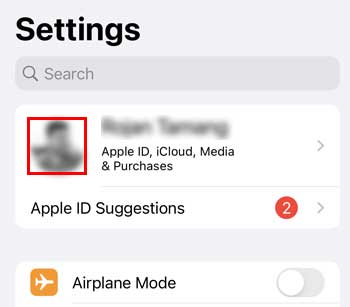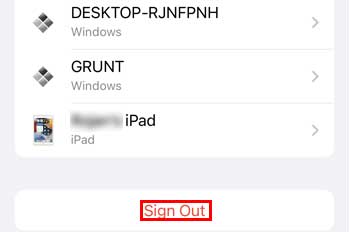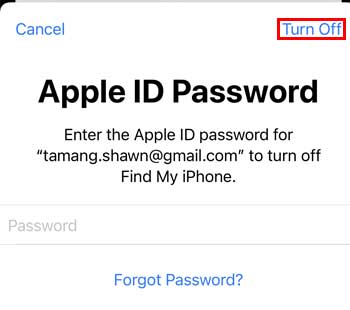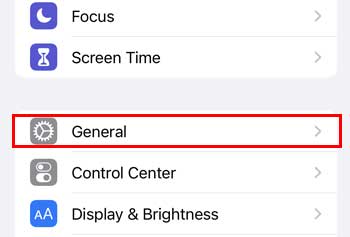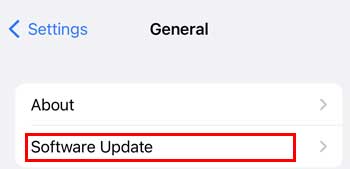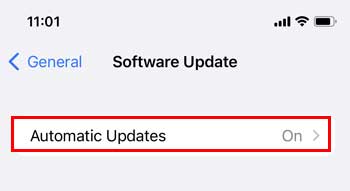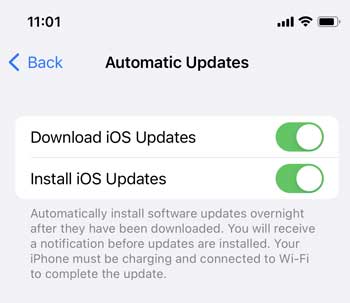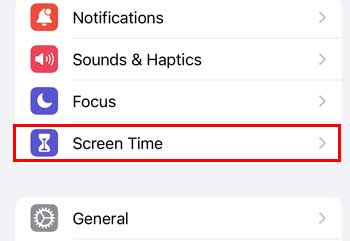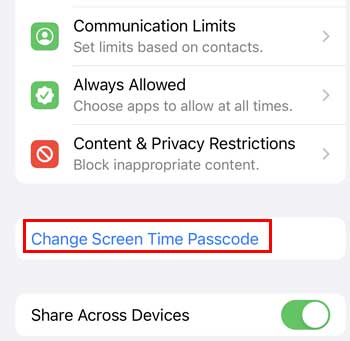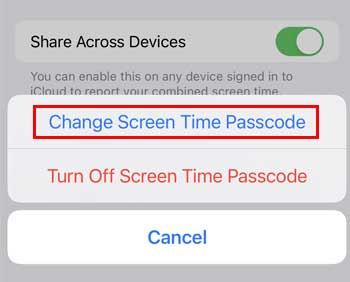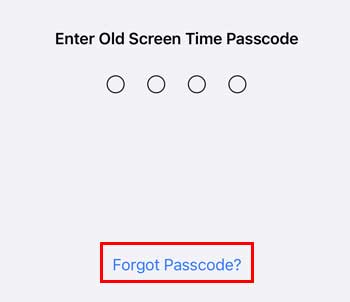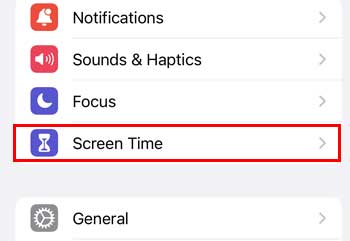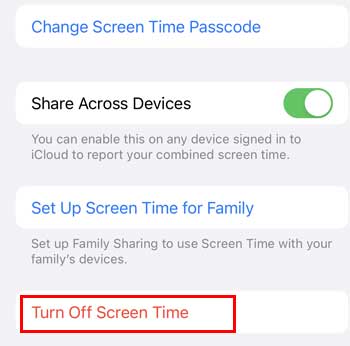If you encounter screen time problems frequently, it may be due to the bugs in your phone’s OS (operating system), or you may have entered incorrect passcodes hastily. There might be many reasons you are facing the errors, but we’ve got solutions to fix your problems. So, without further ado, let’s get right into the article.
Why is My Screen Time Passcode Not Working?
Screen time passcode errors can be caused with or without your knowledge. The following can be one of the reasons for your problem:
How to Make Your Screen Time Passcode Working
Solutions like logging in and out or restarting your phone are some easy steps you can take to address most of the issues on your devices. Here are some solutions you can try to fix the screen time passcode if it isn’t working.
Sign Out and Sign in Your Apple ID
Signing out and re-signing up your Apple ID will work as it will restart and end account-related problems. You can log out and re-sign up. Many people claim that this technique works well for them. You can give it a shot by performing the following steps This process lets you sign out from your Apple ID. You need to sign in to your Apple ID again. You successfully signed in to your Apple ID. Now, see if you have fixed your screen time passcode issue or not.
Update Latest Version of iOS
Apple keeps on updating its iOS in order to fix its bugs. Here’s how to update your device to the latest iOS version:
Reset Your Passcode
You can reset the passcode on your phone and MacBook if you have forgotten it. This may help you get access again. On iPhone and iPad It can be troubling if you forget the passcode, right? Forgetting your passcode does not mean you cannot recover it. Here are some steps to recover/reset your passcode: You don’t see this option in the firmware version less than 13.4. On MacBook Here’s how to do it on your Macbook:
Restart Your Device
Restarting your phone fixes the problem related to the performance, including the problem of screen time passcode. Here are the ways of restarting your Apple device: iPhone SE (1st Generation), 5 or Previous Version iPhone SE (2nd generation), 6, 7, and 8 iPhone X, 11, 12 and 13 If you see the Logo of Apple, your device is turned on. MacBook
How to Turn Off Screen Time?
If you feel like the Screen Time feature is useless, you can turn it off easily. You can just simply follow these steps: