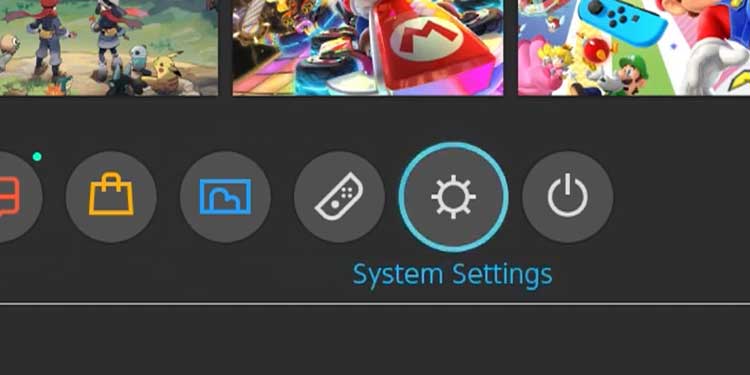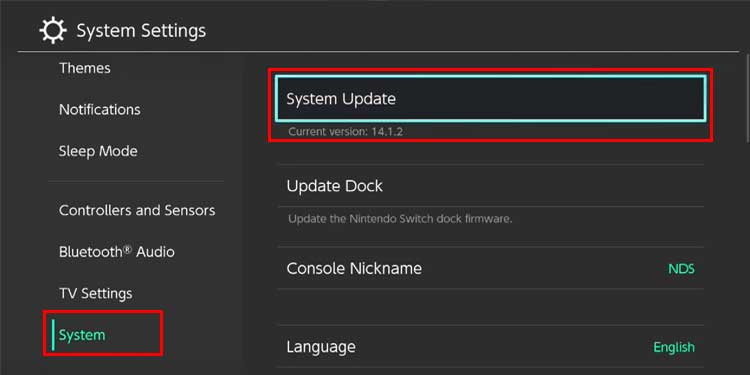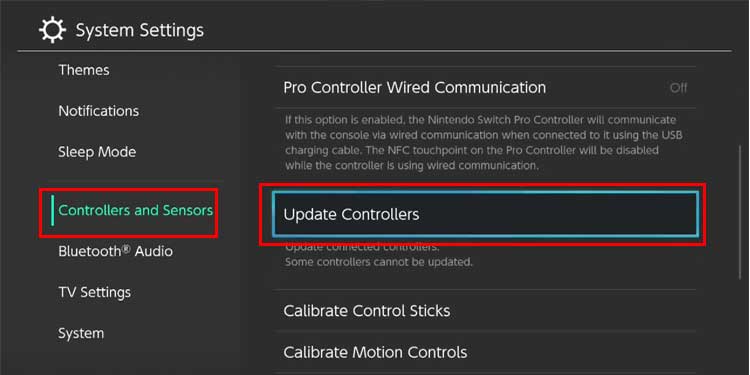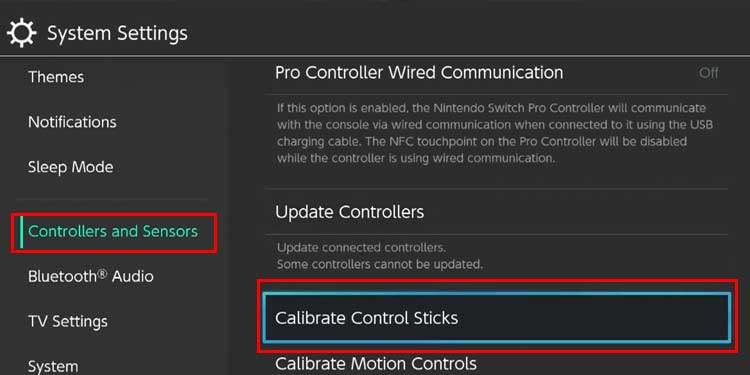Why Won’t My Controllers Work?
How to Troubleshoot the Switch Without a Controller?
Unfortunately, it’s difficult to do any meaningful troubleshooting on the Switch itself without a controller. There are steps you can do if you don’t have a controller connected, but most of the suggested troubleshooting steps require being able to input commands with a controller.
The controller is dead and isn’t charging. Switch controllers are rechargeable – like the classic Joy-Con controllers, for example. They don’t always charge if they aren’t positioned correctly. Even if you think it should have charged when it was on the console, it may not if the alignment was off. The Switch isn’t detecting the controller. For the console to respond to commands input on the controllers, it has to make that connection. You can quickly check to see whether it’s detected but remember that looks can be deceiving. Even when the console says it recognizes the controller, it might not. The controllers themselves are damaged or broken and unable to start. Usually, if you’re using the Joy-Cons so that there are two active controllers, this is pretty easy to spot. It’s rare for both to break at the same time. If you’re using a solo controller style, it might be harder to pinpoint a break as the problem.
Understanding why your controllers aren’t working might help give you an idea of where to start. If not, there’s nothing wrong with trying every solution available. You can always pair a replacement controller to the Switch for the duration of troubleshooting. If you don’t have access to one, try to borrow one from a friend or see whether you can get one of your controllers to work, even if both don’t. Sometimes with Joy-Cons, one will continue to function even when the other is damaged or broken.
How to Fix My Switch Controllers?
Most fixes for the Joy-Con controllers will also work for the Pro model. However, you may want to skip around a little and try different solutions depending on what specific issues you’re experiencing, what you have available, and what you’ve already tried.
Inspect for Damage
A visual inspection of the controllers to look for damage might help save some time. If you share the Switch with others or the controllers were recently dropped or otherwise jolted, there may be a problem you haven’t noticed yet. If you see signs of physical damage, that indicates a problem that might require repair. To do a thorough visual inspection, run your eyes along the controller segments, following the curve of the edges. You should also look at the buttons to ensure they appear even and properly positioned. Touch them to feel whether they give the same tactile feedback they have in the past. Look at the charging ports to check that they look normal. If they’re damaged, the controller may not be able to charge. Once you’ve completed the inspection and are sure the controllers at least appear undamaged, you’re ready to try a few other things.
Recharge the Controllers
Sometimes the controllers simply don’t charge for whatever reason. I thought my Pro controller was plugged in to charge more than once, only to discover that I accidentally pulled the opposite end out of the charger when pushing back the desk chair. In those cases, I might not notice right away because the end that charges the controller is still plugged in. Joy-Cons should charge when they’re plugged into the console. If you think they aren’t charging, ensure the Switch is charging, remove them from the console, and then slide them back in. They need to be placed correctly to get charged.
Reset the Control Stick Configuration
One thing Nintendo recommends that Switch users do when their Joy-Cons are experiencing issues is verify that they’re set to the standard control stick configuration. You can tell whether they’re in an alternate arrangement when you see a wrench icon in menus next to the active controller button. This may not work if you don’t have an active controller, but it’s an excellent way to get your controllers to respond again. You can also use an alternate controller if you have one. You should attempt to do this with the disconnected controllers first. If that doesn’t work, use the alternate controller. Once you’re done, shut down the Switch and try to use the non-working controllers again in case this fixes the issue.
Check the Connection
It’s possible that your Switch recognizes the controllers but isn’t able to do anything with them. Check to see whether it registers a controller before proceeding. If your controller isn’t detected at this point, you will probably have to contact Nintendo for support options or use a different controller.
Update Your Console and Controllers
Keeping the software updated on your Switch can help avoid problems affecting the unit and its accessories function. This is impossible without a working controller, so you may have to use an alternate one to perform the steps. Once the updates are complete, try restarting your system to see whether the controllers will connect once it comes back up.
Calibrate the Sticks
Calibrating the control sticks may help solve issues with the Switch not registering a controller even when it detects the connection. The controllers can’t be directly connected to the console during this process. Calibrating your control sticks from time to time is a great way to keep an eye on the health of your controllers.
Other Solutions When the Controllers Are Detected but Do Not Respond
If the controllers are seen but aren’t responding, you can take a few additional steps to try fixing them. Unfortunately, something needs to be repaired if the controllers still aren’t responding or the Switch can’t detect them at all. You can open a ticket with Nintendo and work through the steps to send in what’s damaged for repairs.