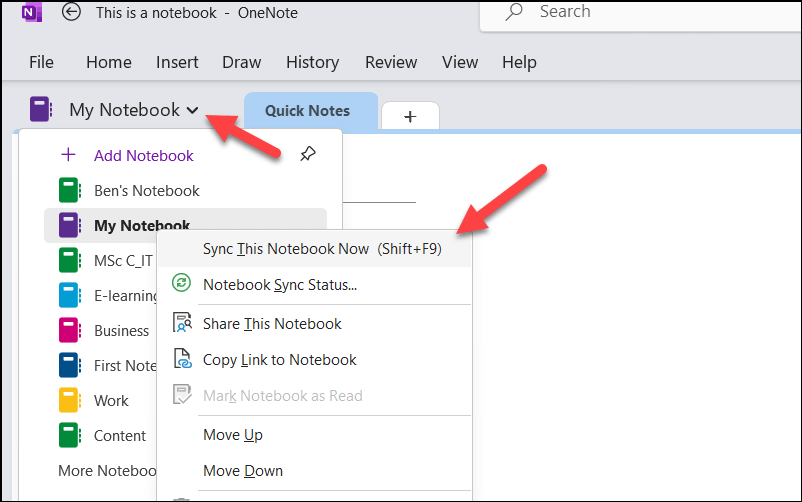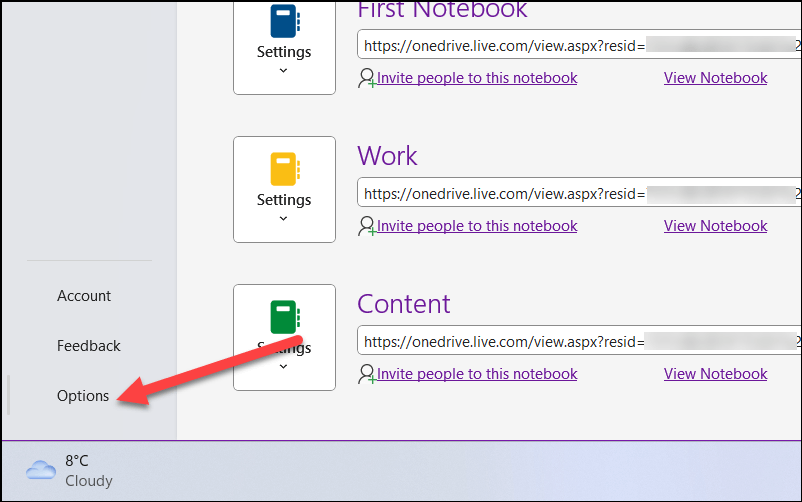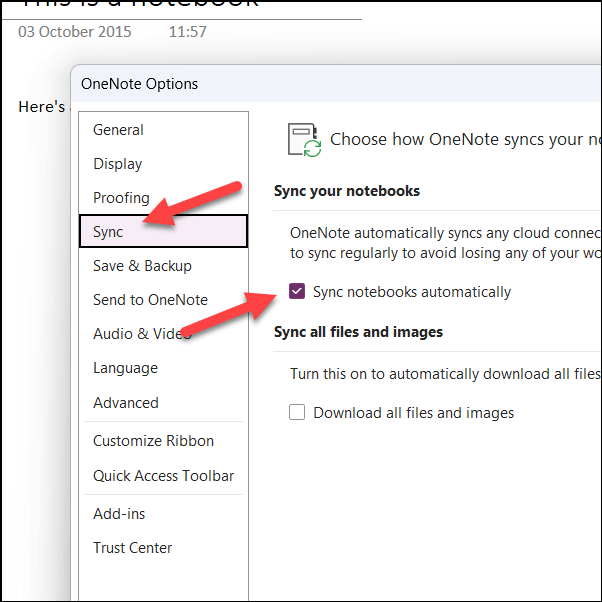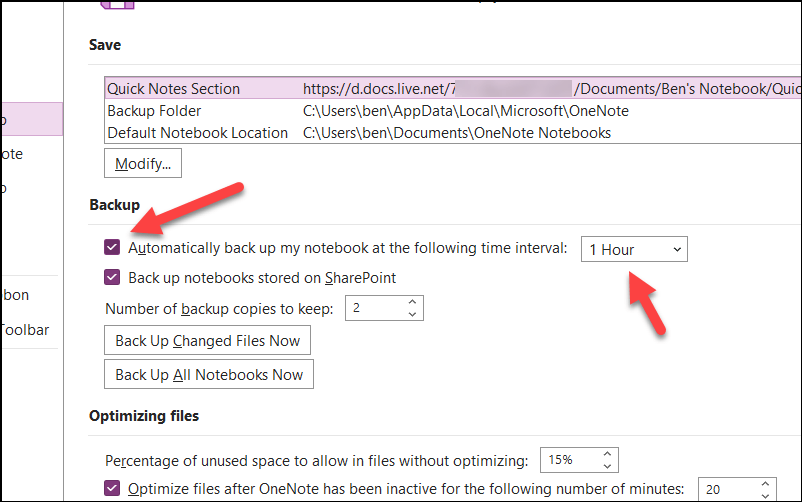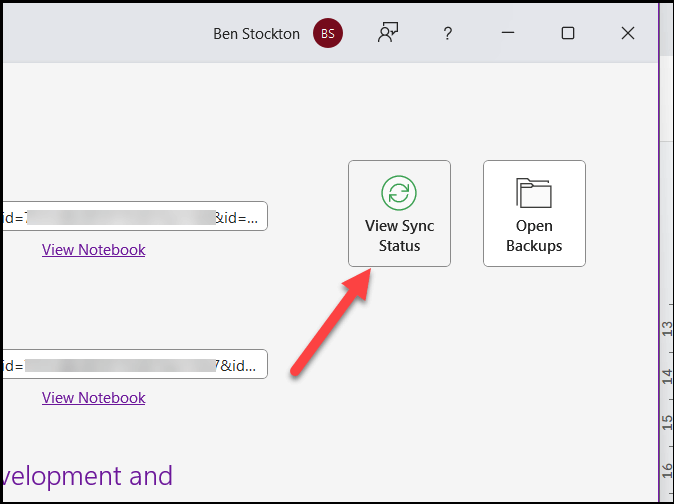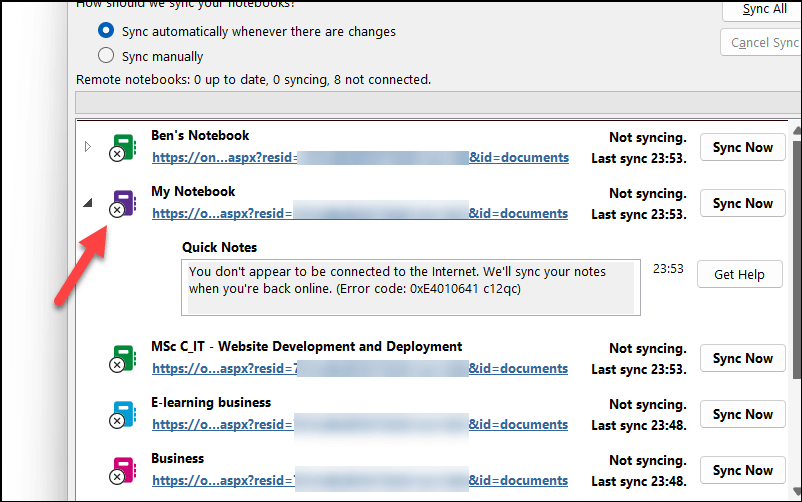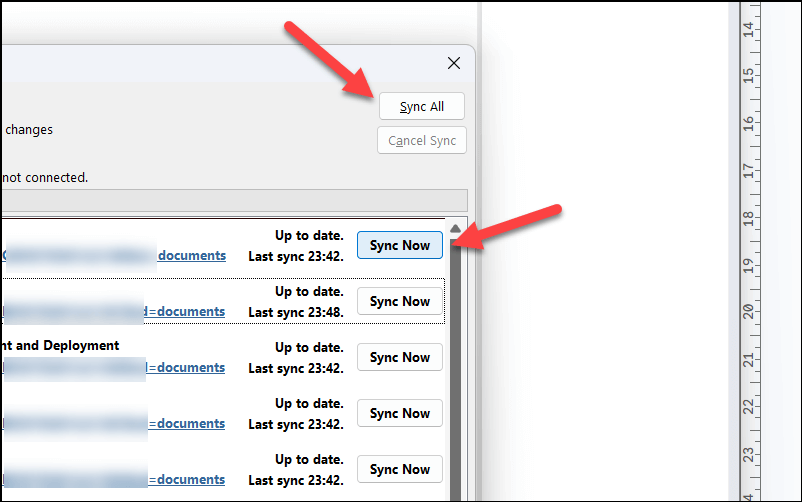Syncing means your changes are saved online and updated across all your OneNote-capable devices. This way, you can always have the latest version of your notes wherever you go. You can access your notes from any device with the OneNote app installed (or from your web browser). To sync a notebook in OneNote for Windows, you can choose between manual and automatic syncing. Manual syncing lets you control when and how often you sync your notebooks. Automatic syncing lets OneNote sync your notebooks in the background whenever you make changes or close them.
How to Sync a OneNote Notebook Manually
Your OneNote notebooks should sync automatically with Microsoft’s servers. However, if you want to ensure that the latest notes you’ve made are accessible to all your devices, you can manually sync your notebooks at any point.
To sync OneNote manually, follow these steps.
Repeat these steps for each of your notebooks. As long as you have an active internet connection, your notebook (or notebooks) will be syncing across manually.
How to Sync a OneNote Notebook Automatically
OneNote is a cloud-based service by default, so you shouldn’t need to worry about your notes syncing. However, if they aren’t, or you’ve previously disabled the feature, you’ll need to restore OneNote’s ability to sync automatically.
Automatic syncing lets OneNote sync your notebooks in the background whenever you make changes or when you close them. This way, you don’t have to worry about syncing manually.
To enable automatic OneNote syncing, follow these steps.
With these settings active, your OneNote notebooks should begin syncing automatically. This will continue whenever you make a change.
How to Check Your Notebook Synchronization Status in Microsoft OneNote
If you have any issues syncing your notebooks, and you’re sure it isn’t a problem with your internet connection, you may want to check the cause. You can do this by checking the sync status for your OneNote notebooks. If your OneNote notebooks aren’t syncing, you’ll need to troubleshoot the cause next. Remember to double-check your connection status and ensure that Windows Firewall isn’t blocking OneNote before proceeding.
Managing Your Notes in Microsoft OneNote
Syncing your notebooks in OneNote is a great way of keeping your notes updated and accessible—no matter the device you’re using.
OneNote syncing is one of the most basic features on offer, but there are some other, more interesting OneNote features that you can try. For example, if you want to supercharge your OneNote experience, you could try using a notebook template to get started quickly.