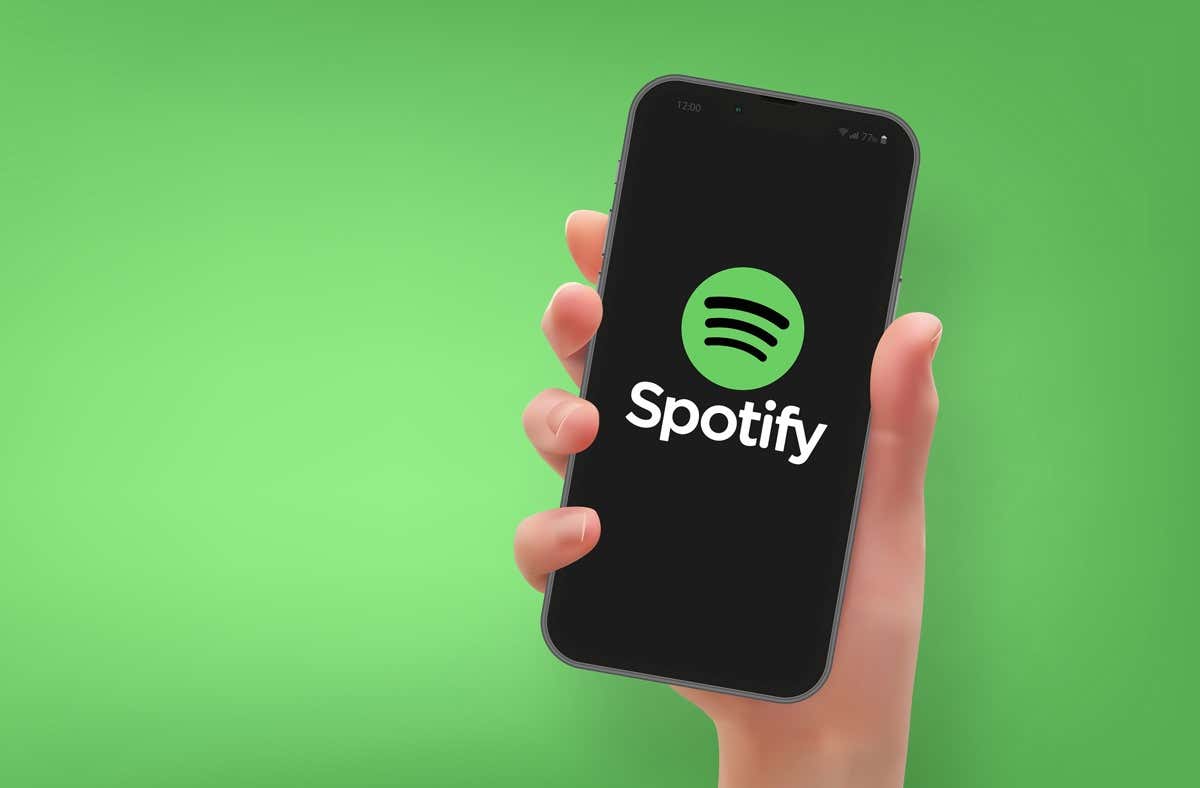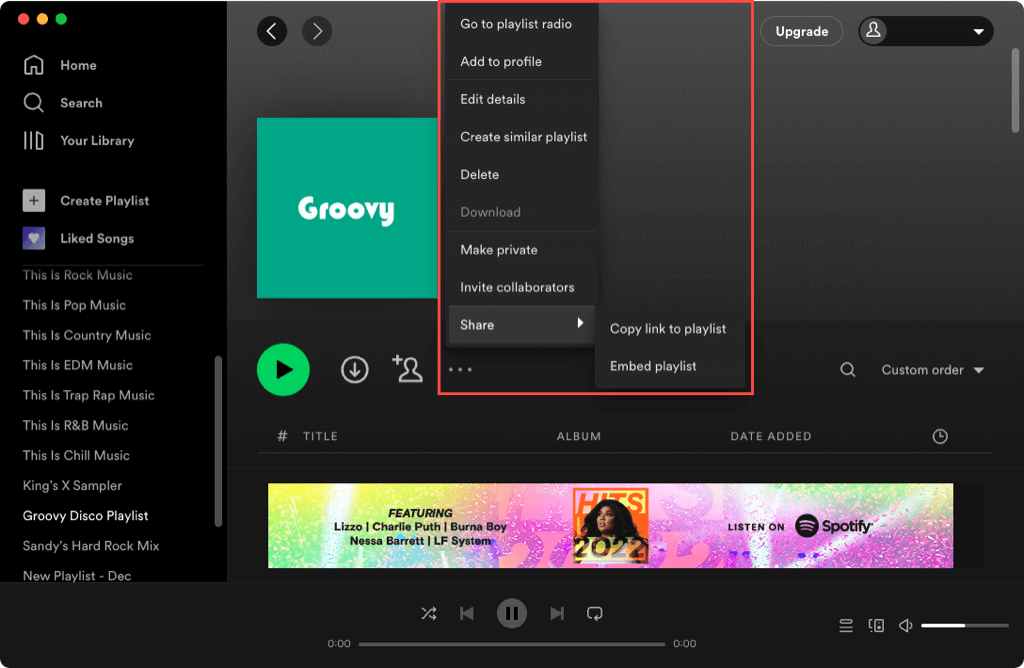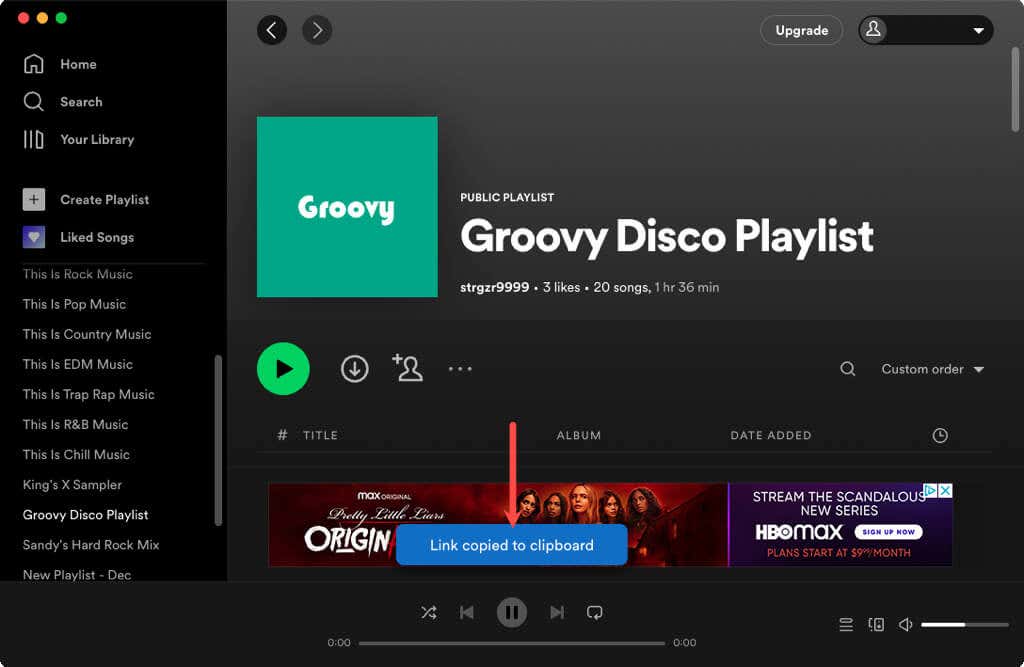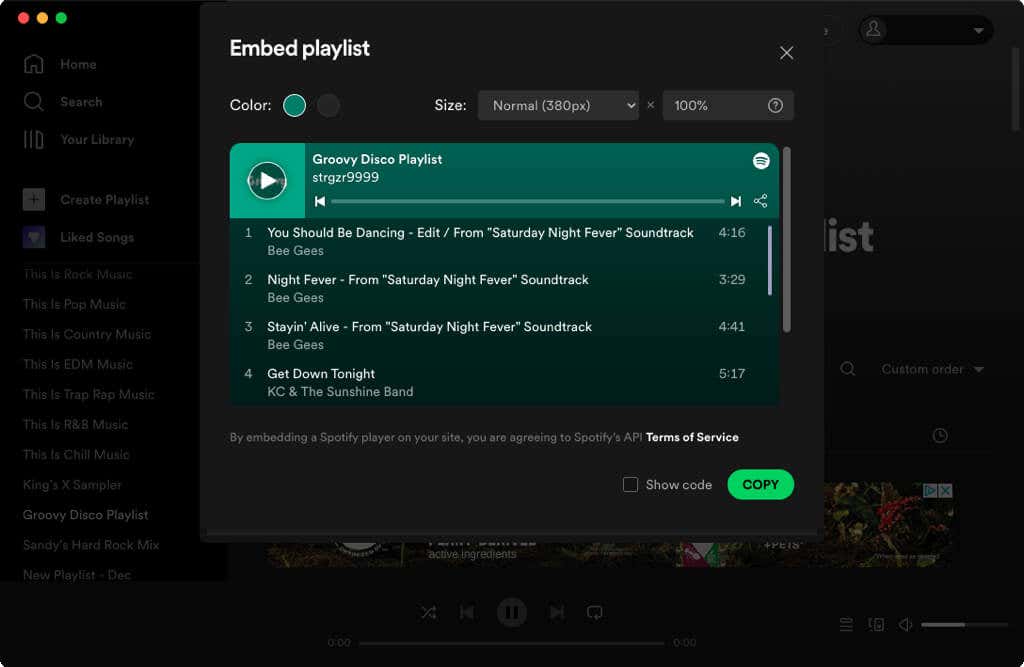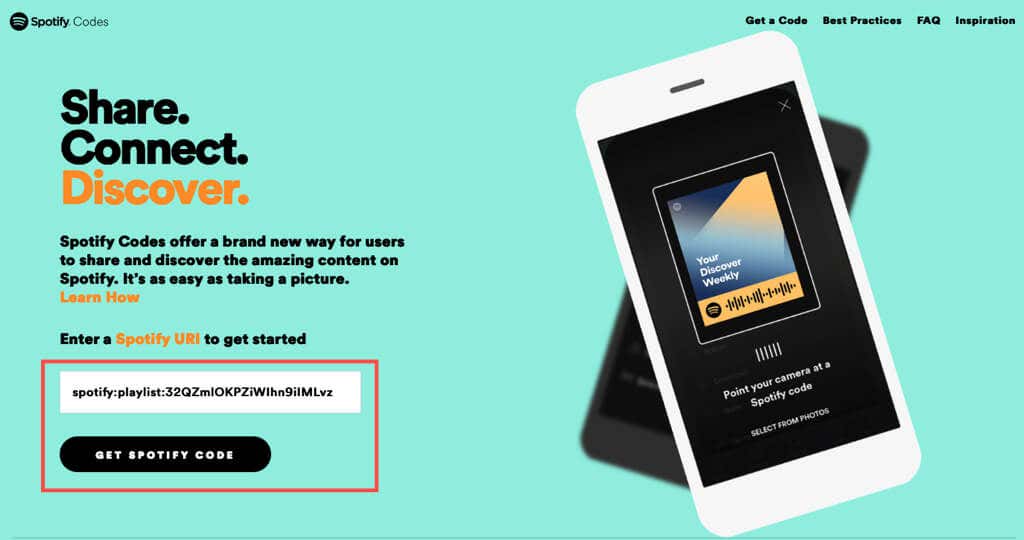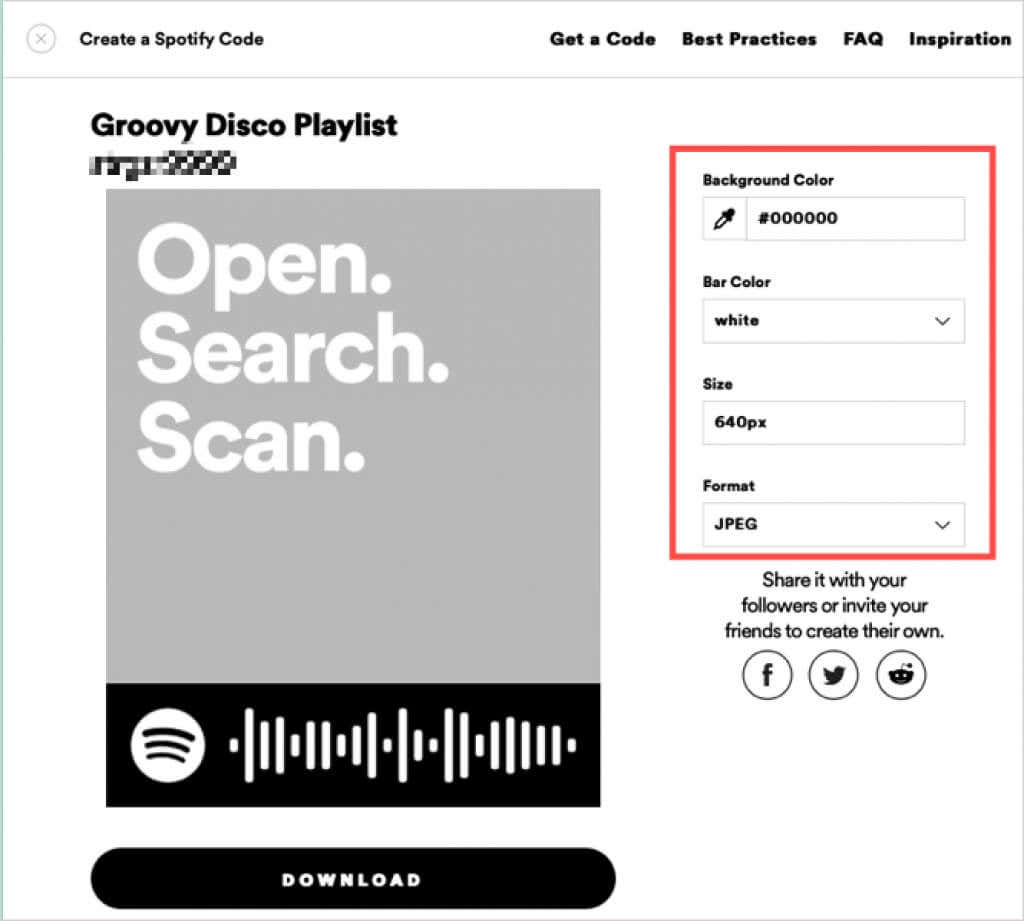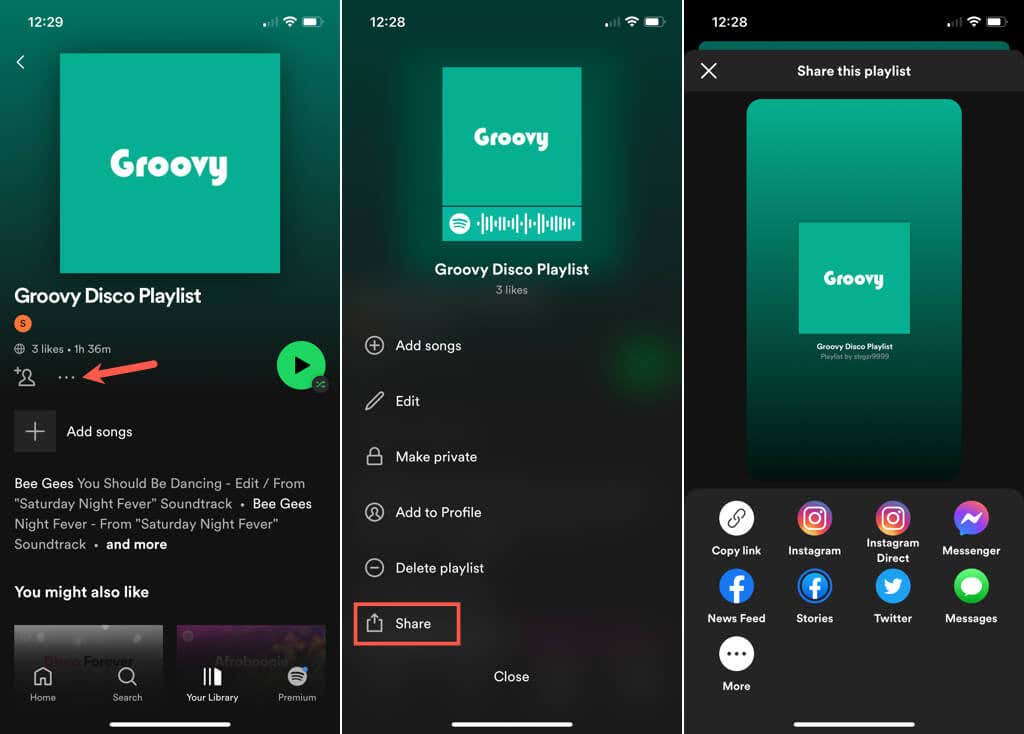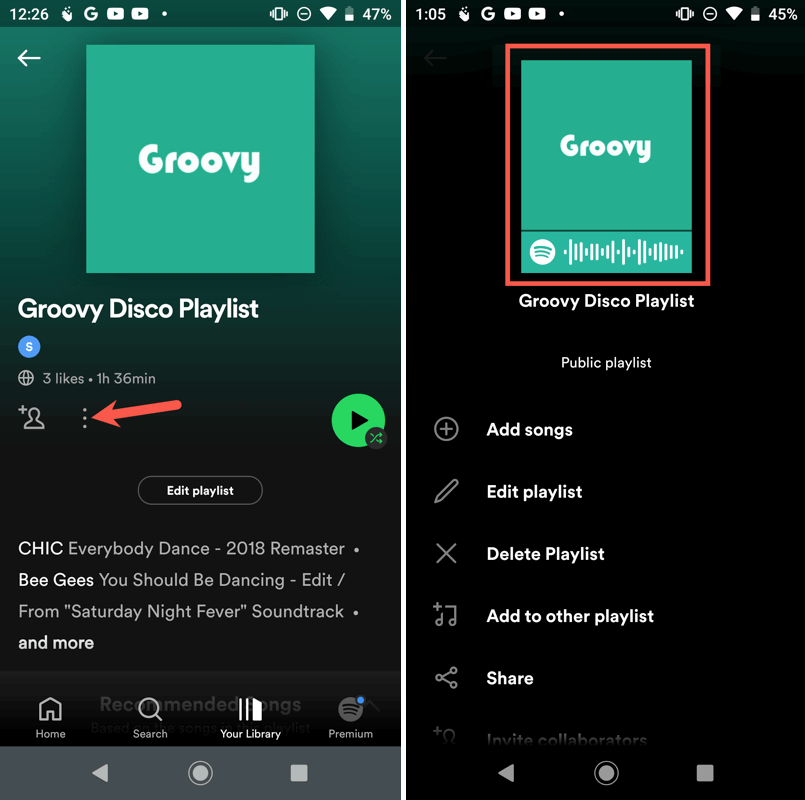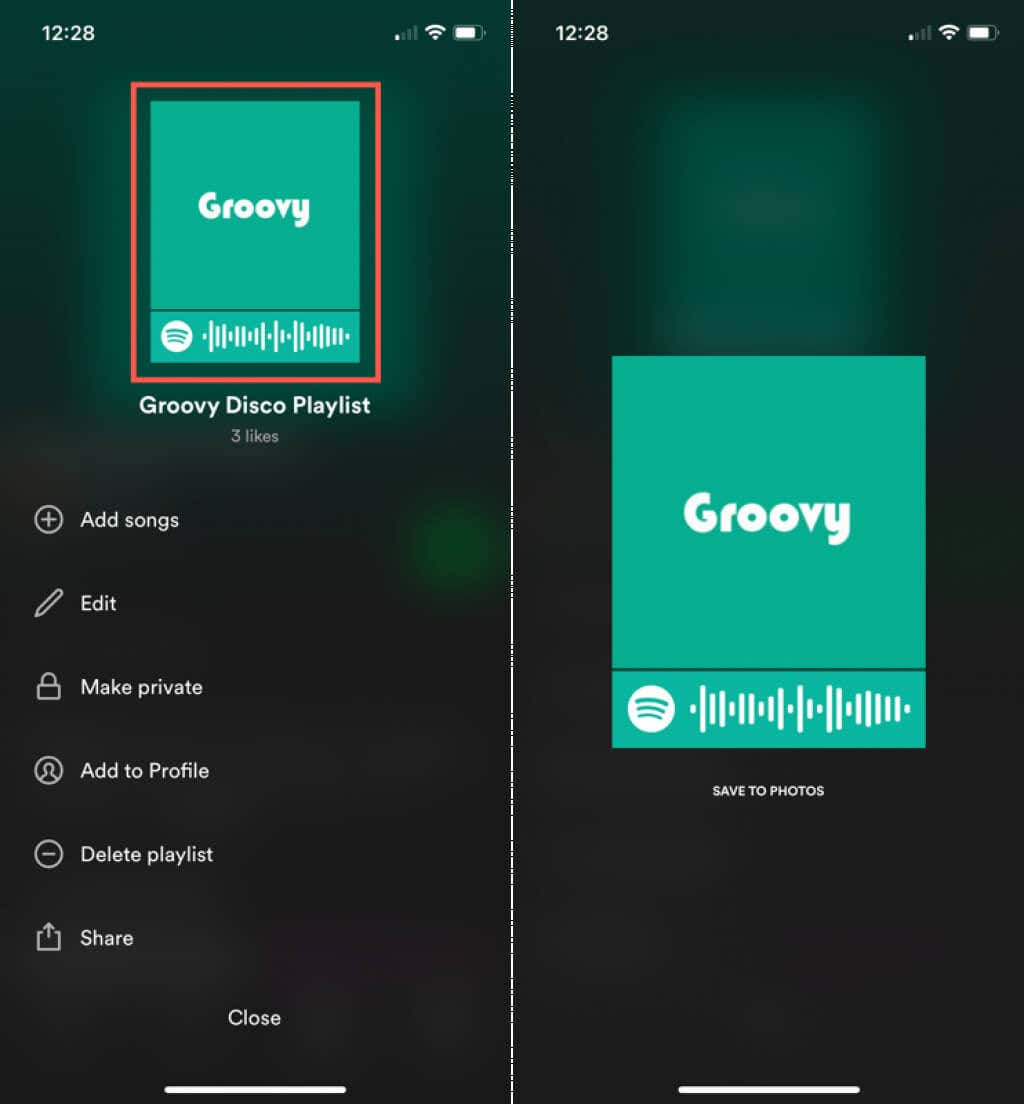Here, we’ll show you how to share a Spotify playlist in the desktop, web, and mobile apps.
Share a Spotify Playlist in the Desktop or Web App
The Spotify desktop app on Windows and Mac is almost identical to the web player on the Spotify website. This means you can use the steps below to share playlists using either version.
Share With a Link or Embed Code
Share With a Spotify Code
Another option for sharing your playlist is to create a Spotify Code. A Spotify Code is an image that contains the Spotify logo and a sound wave. When you send or share the image, your friend simply scans the code to open your playlist.
Share a Spotify Playlist in the Mobile App
You can also share a playlist from the Spotify app on your mobile device quite easily and using a variety of options. You can copy the link, post a link on social media, or share the Spotify Code. Open Spotify on your mobile device and go to the Your Library (Android) or Library (iPhone) tab. Choose the playlist you want to share and do one of the following.
Share With a Link or on Social Media
Share With a Spotify Code
Sharing a playlist of songs you like with your friend, family member, website visitors, or followers is a great way to spread joy for the music you love. Now that you know how to share a Spotify playlist of your own, look at how to make a collaborative playlist with someone else.