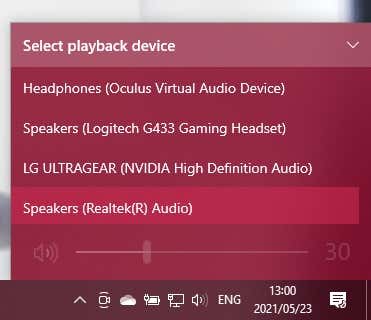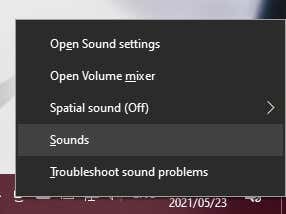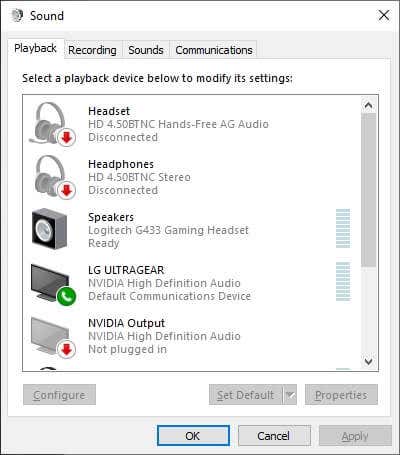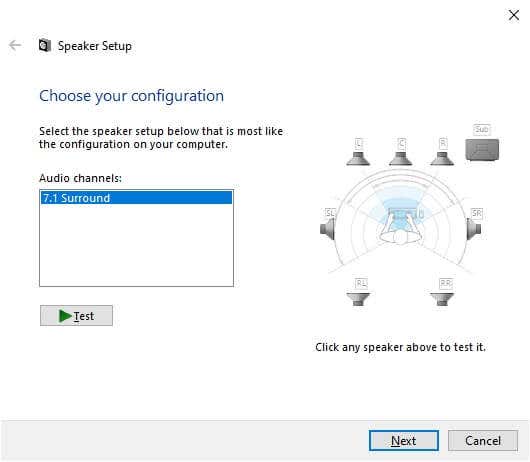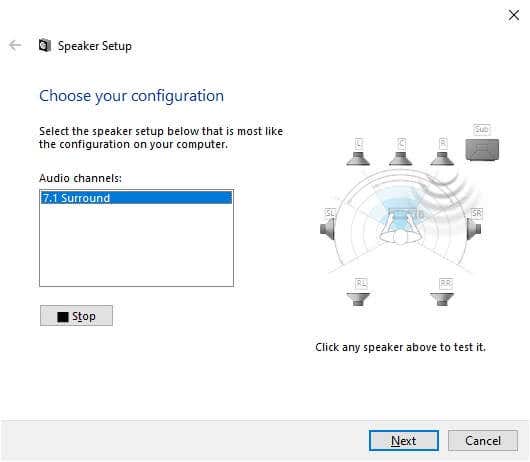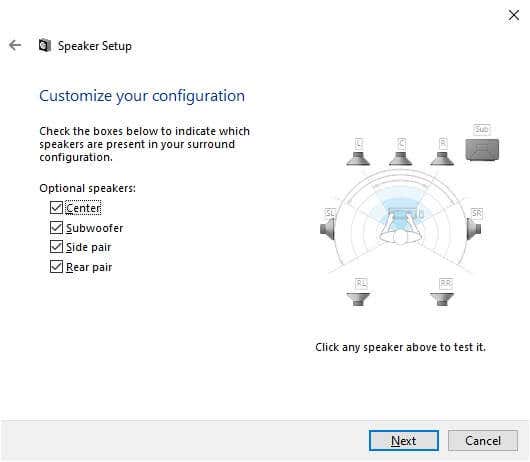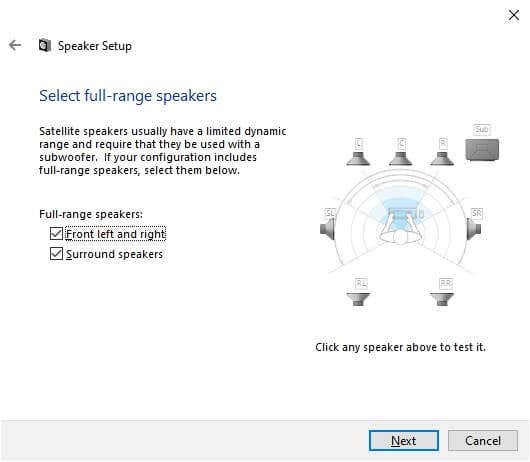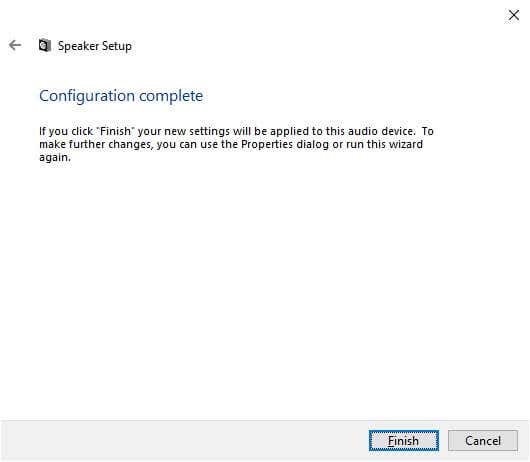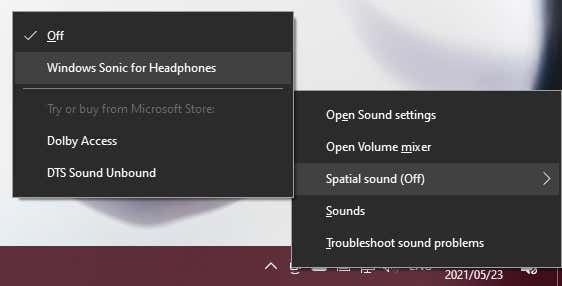Let’s walk through the process of setting up surround sound on Windows 10.
If You Need to Set Up Surround Hardware
Before you can do the software setup side of surround sound on Windows 10, you need to get your hardware in order. To get help with that, you may want to read How to Set Up a Surround Sound System before reading this guide.
Remember to Update Your Drivers and Software
Surround sound on your Windows computer is dependent on the drivers for the audio device and additional software utilities that come with that hardware. Download the latest version of its driver software from your sound device’s manufacturer page.
Picking the Right Audio Device
Your computer may have multiple audio devices, and not all may support surround sound. The surround sound output will appear as a separate audio device to your regular headphone or stereo speaker output with some sound cards. For example, your sound card’s digital output to a surround receiver will be a different audio device.
Setting Up and Testing Surround Sound
With the preparation done, it’s time to make sure that you have set your surround sound device as the currently selected audio device. Following that, we’ll choose the proper speaker configuration and then test it. The surround sound audio device is now the active audio output for your computer. Any application should now play its audio through that device.
Choosing Your Speaker Configuration
Next, you need to tell your computer what speaker setup you have.
Activating Virtual Surround Sound With Windows Sonic
Whether you can select surround sound audio channels depends on whether your device supports them or not. For example, in this guide we used a pair of USB surround-sound gaming headphones. Although it doesn’t physically have seven speakers inside it, the built-in sound card reports to Windows that it has 7.1 audio channels and then translates it to virtualized surround in the headphones. What if you just have a basic set of stereo headphones? Windows has a built-in surround virtualization feature called Windows Sonic. To activate it, make sure that your stereo headphones are selected as the active audio device: For more detailed information on Windows Sonic, check out How to Set up Windows Sonic for Headphones on Windows 10. Hopefully, you can now enjoy immersive surround sound on your Windows 10 computer. If you’re looking for surround sound advice for a home theater setup, head over to The Ultimate Smart Home Theater System: How To Set It Up.