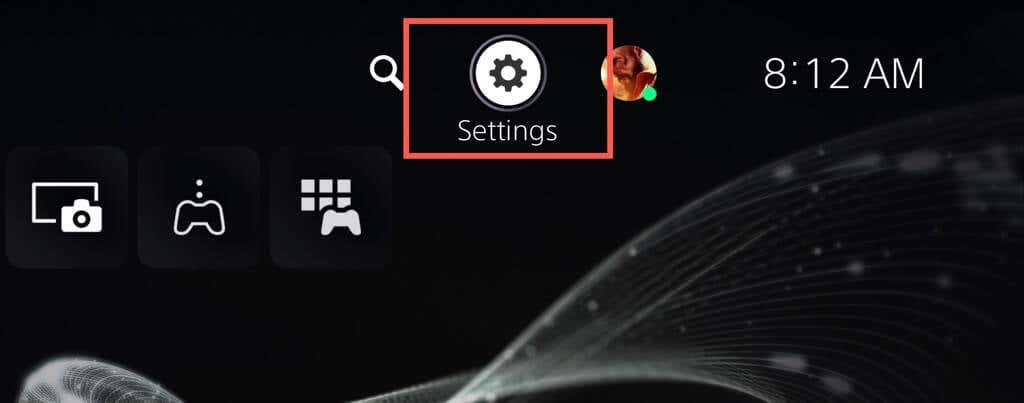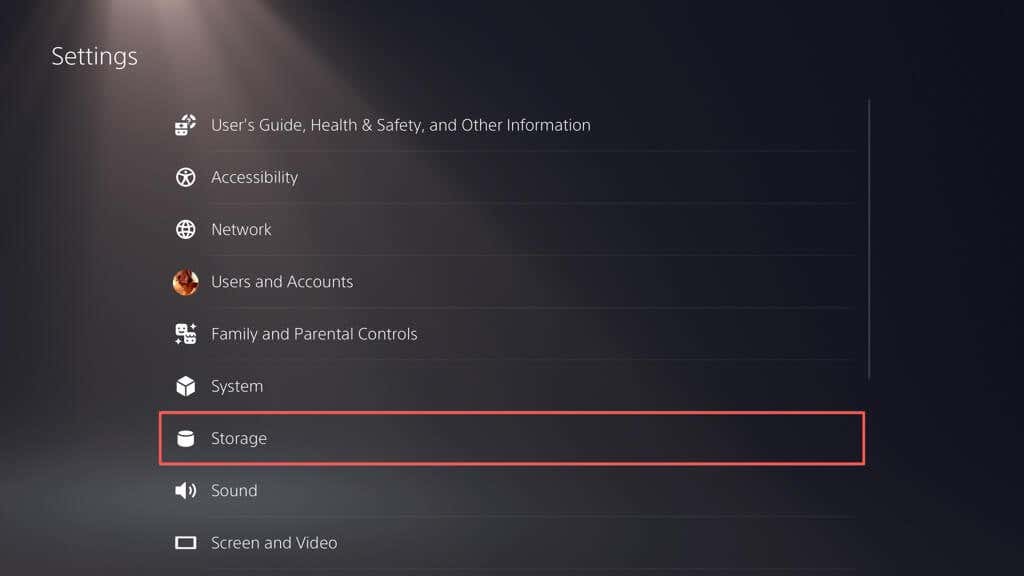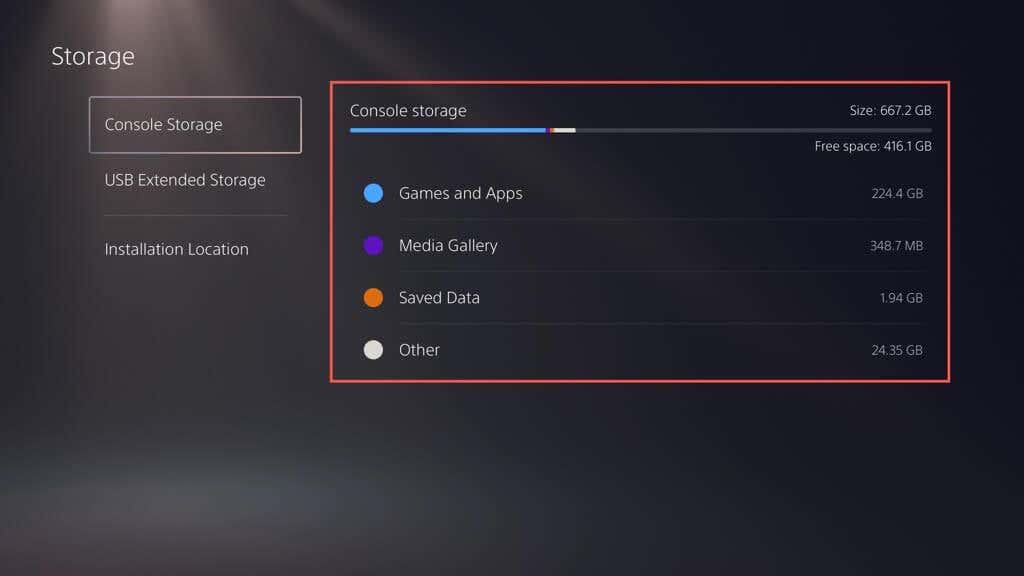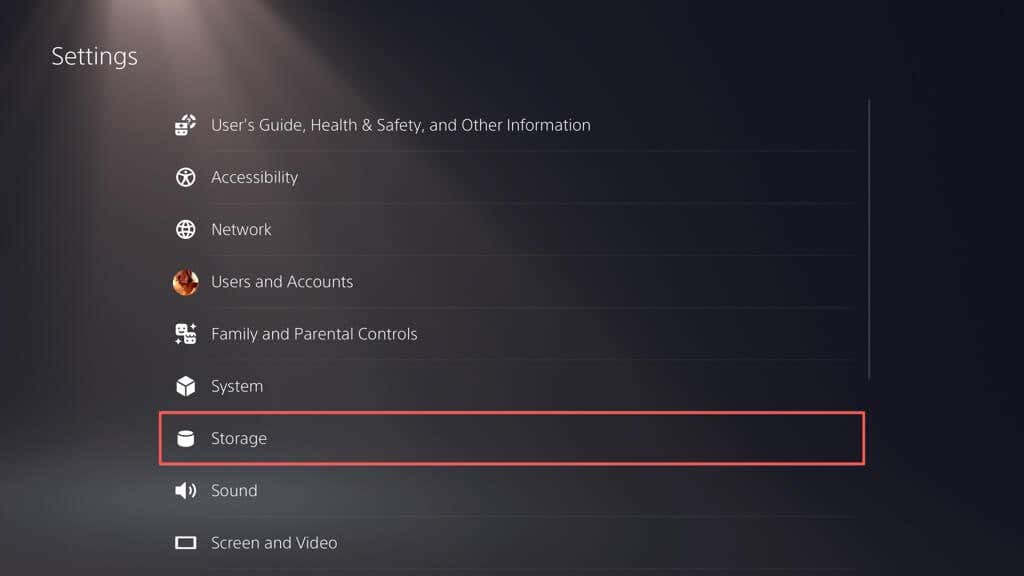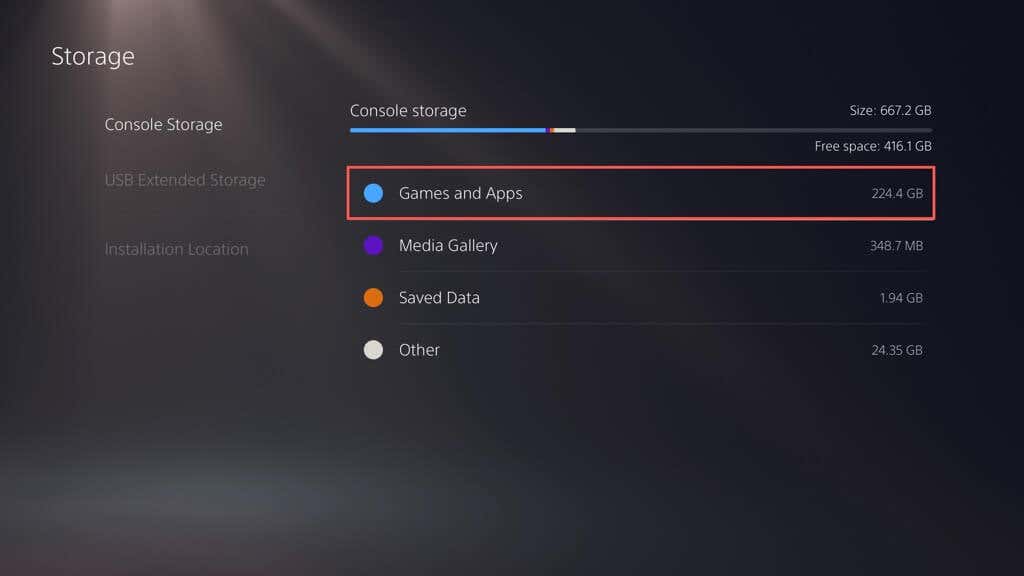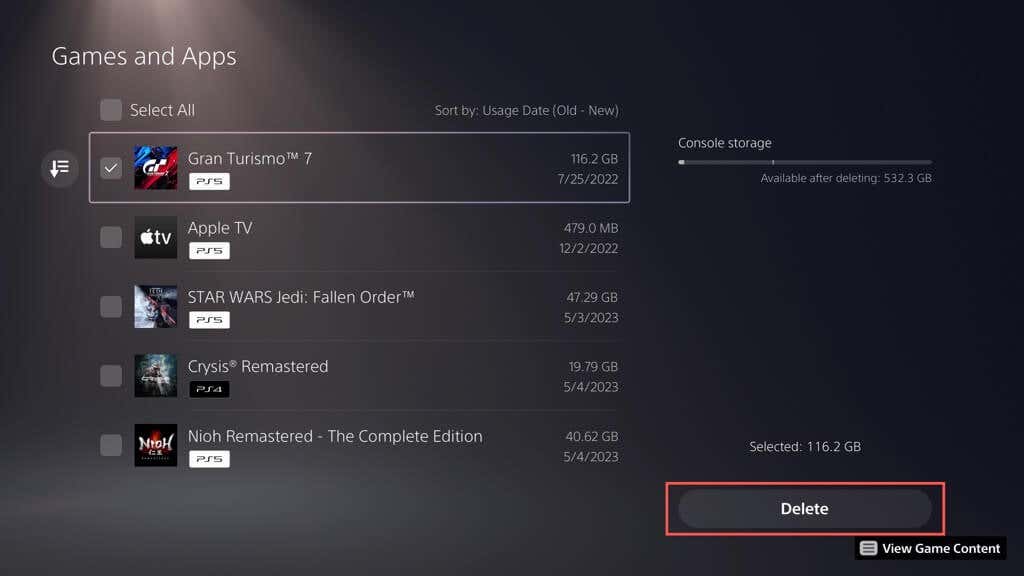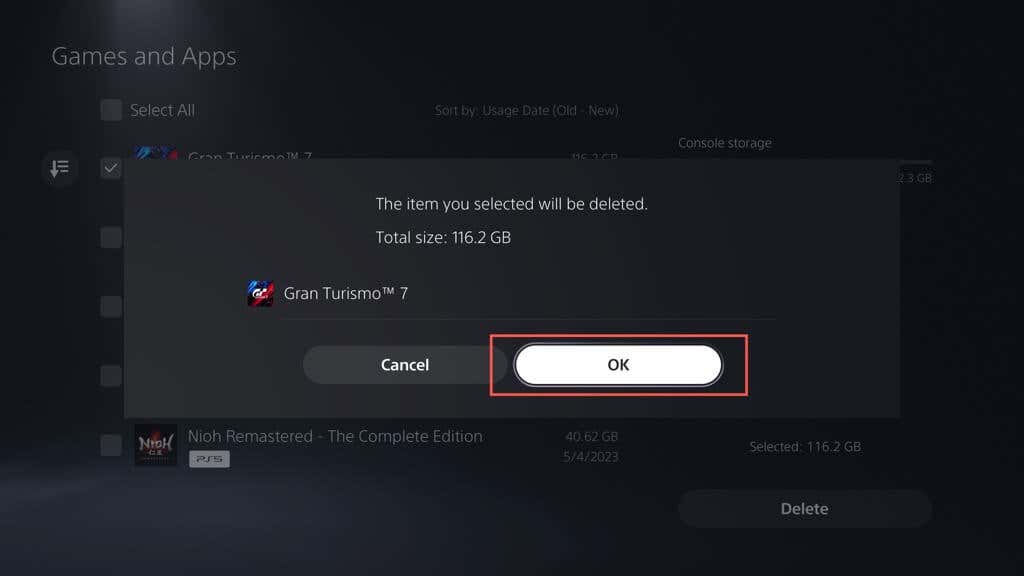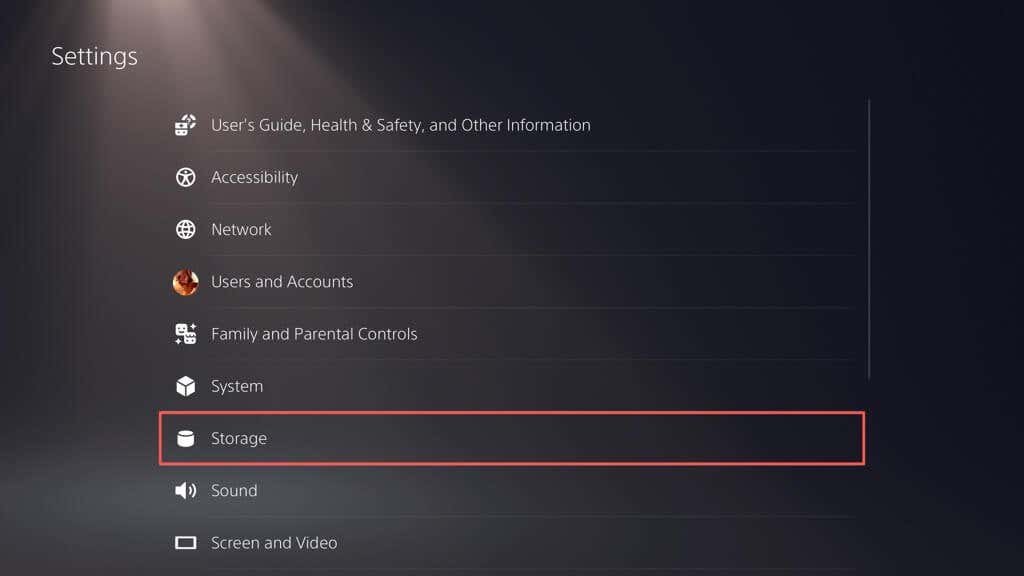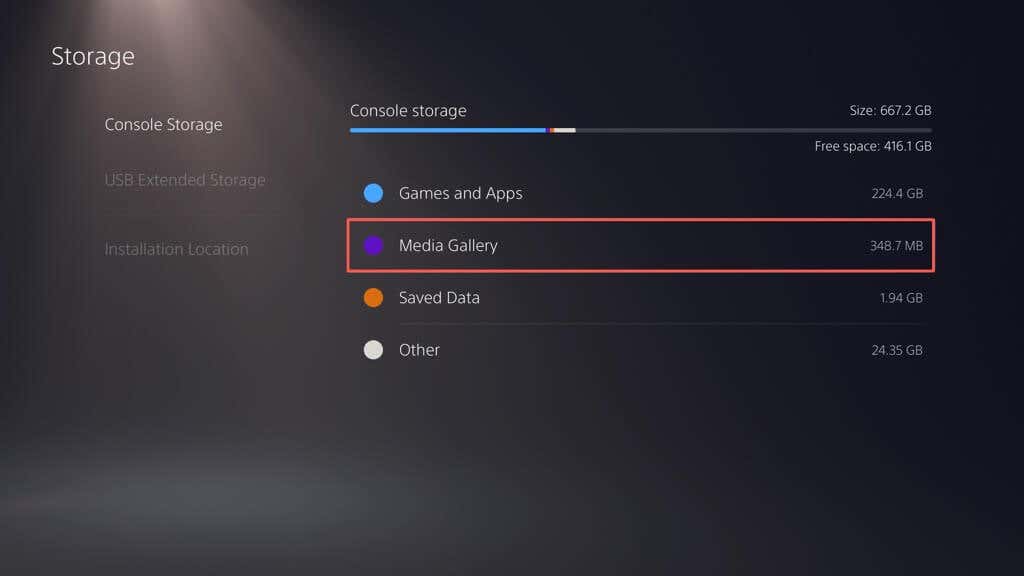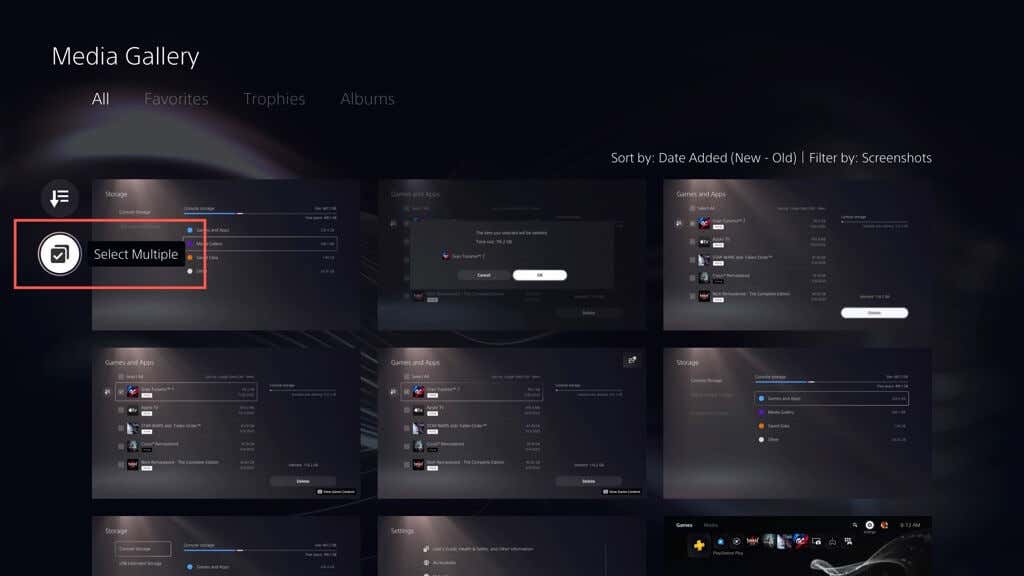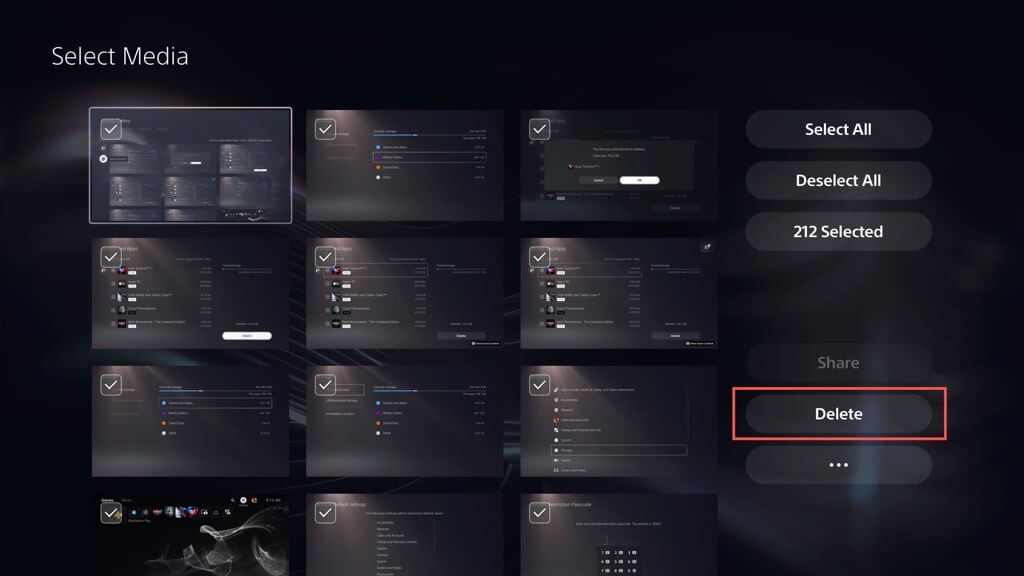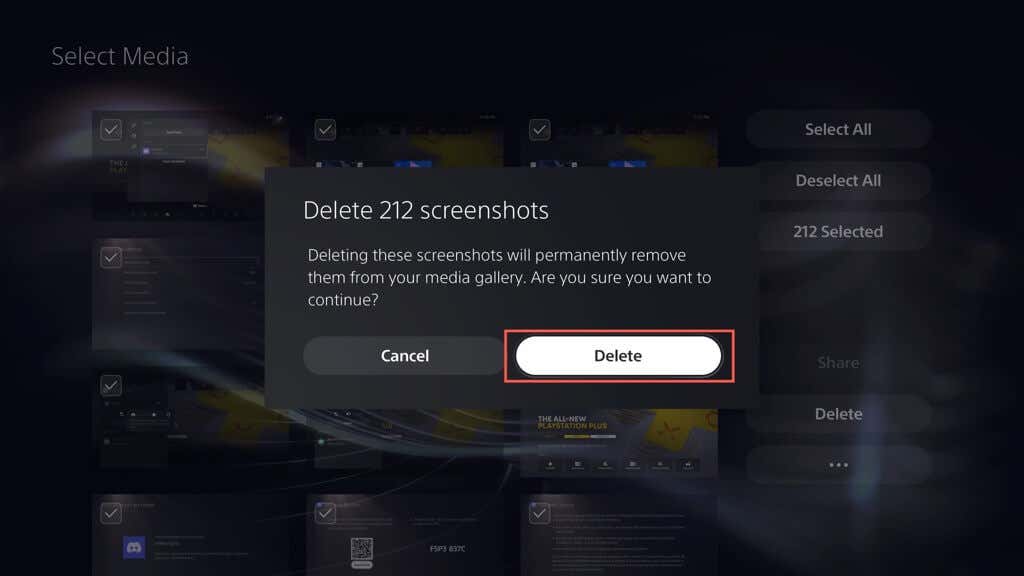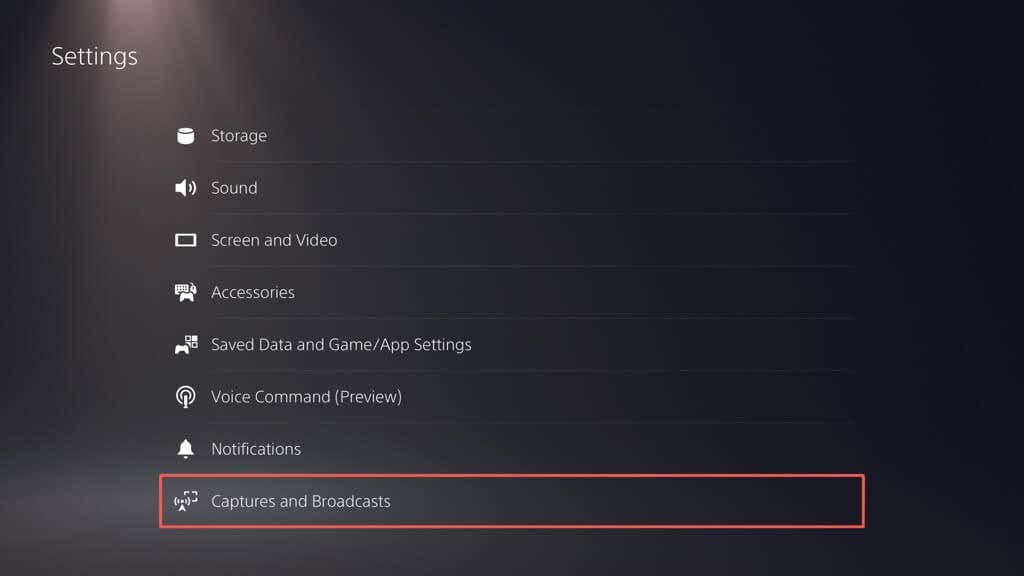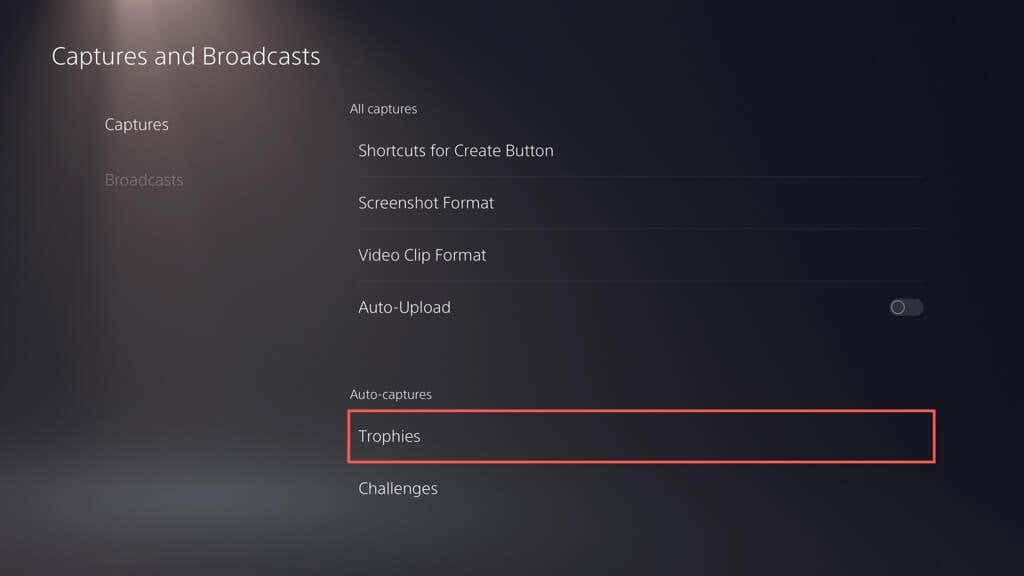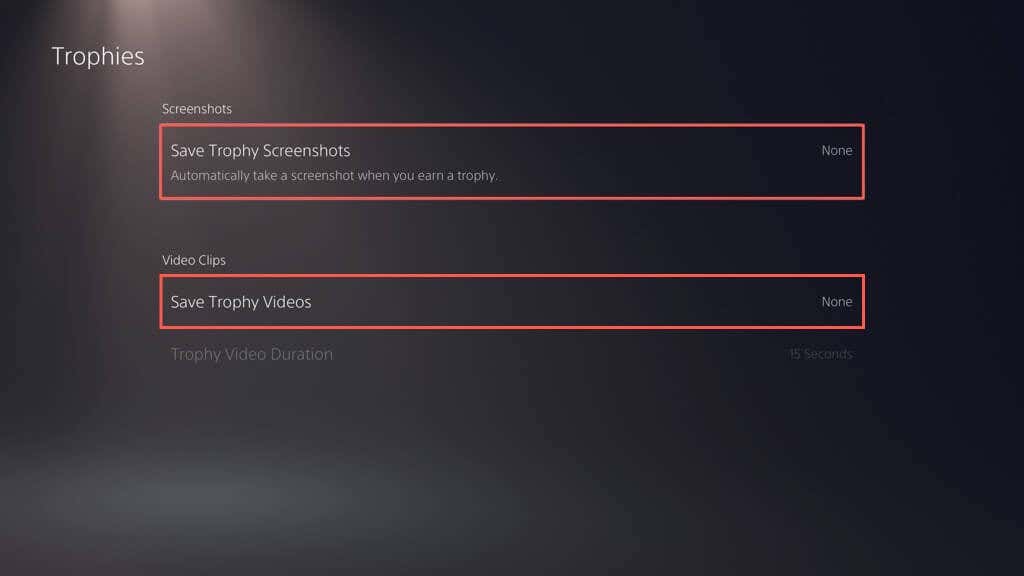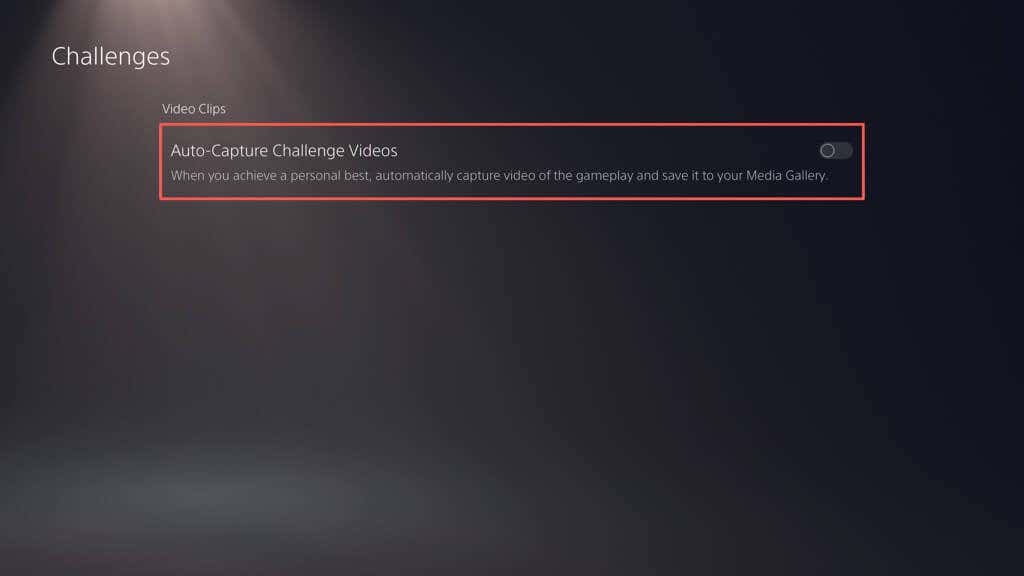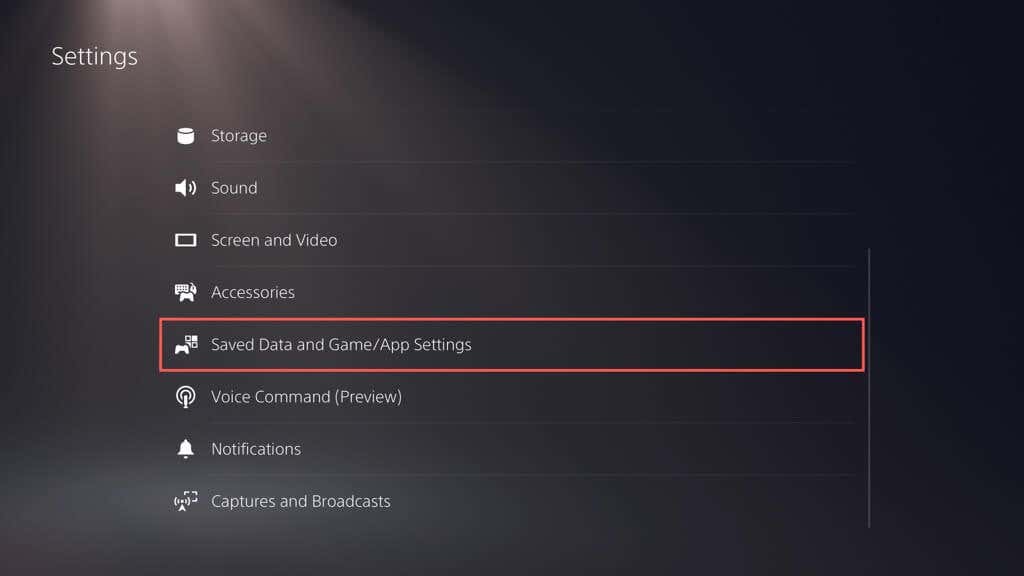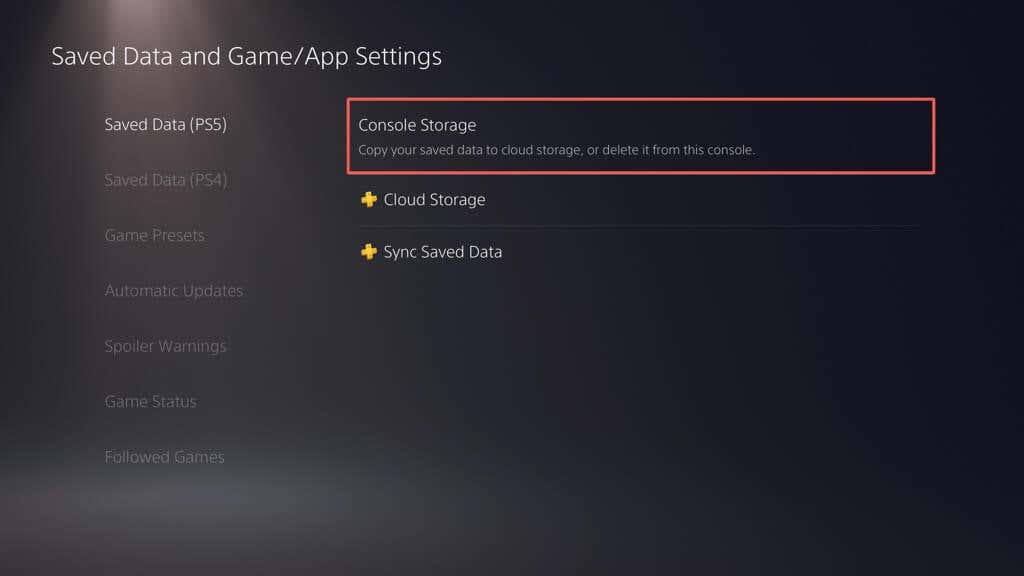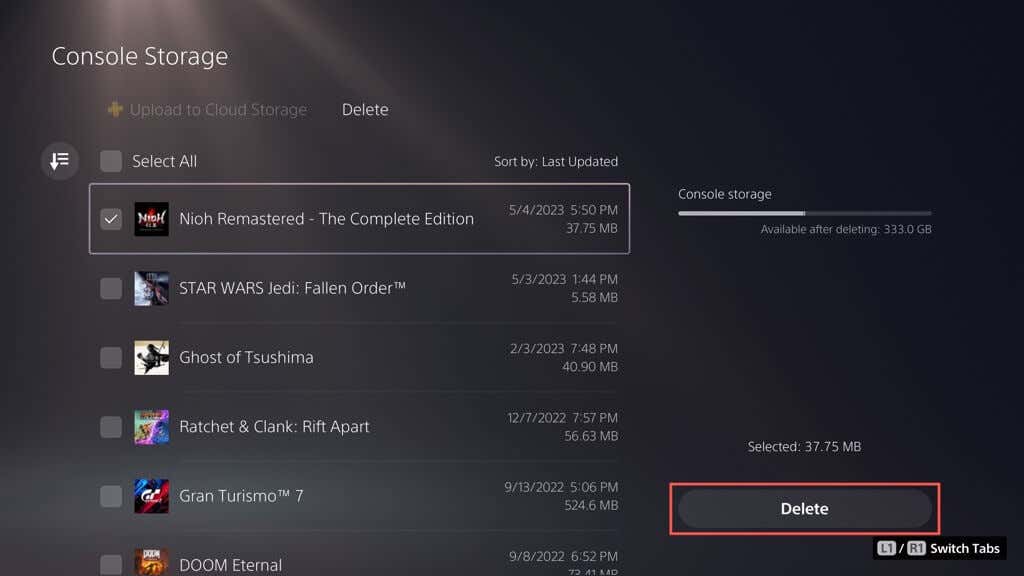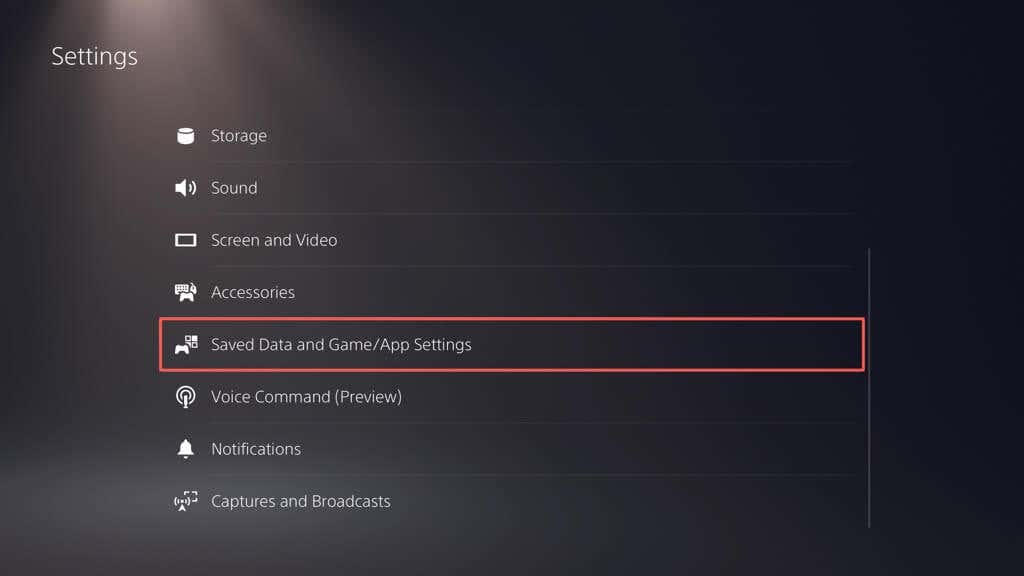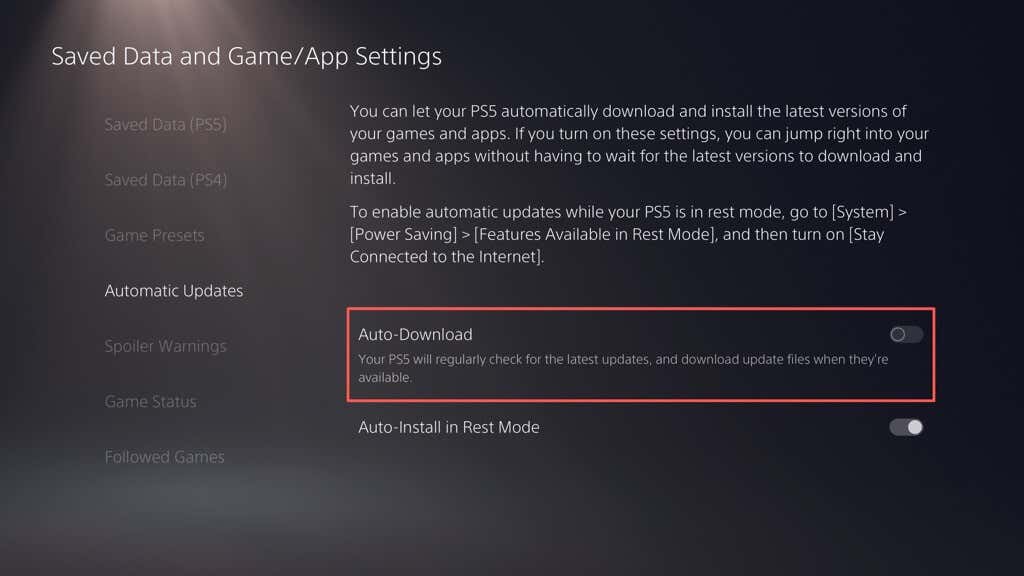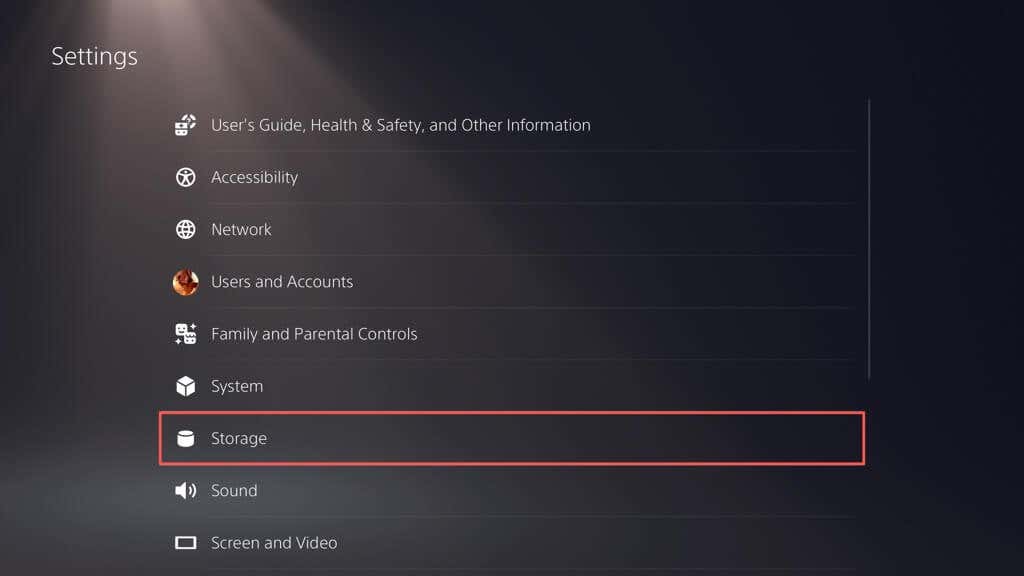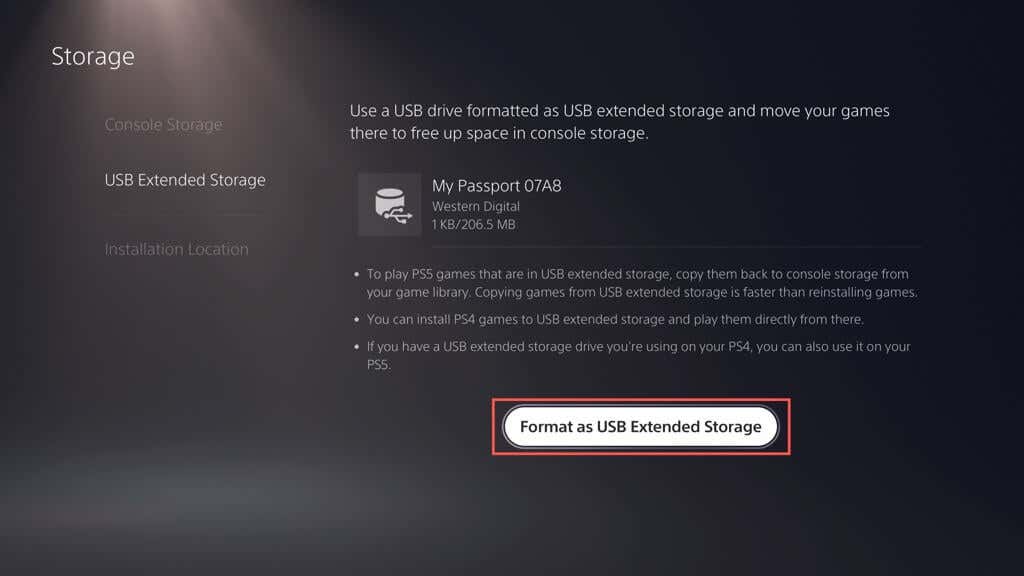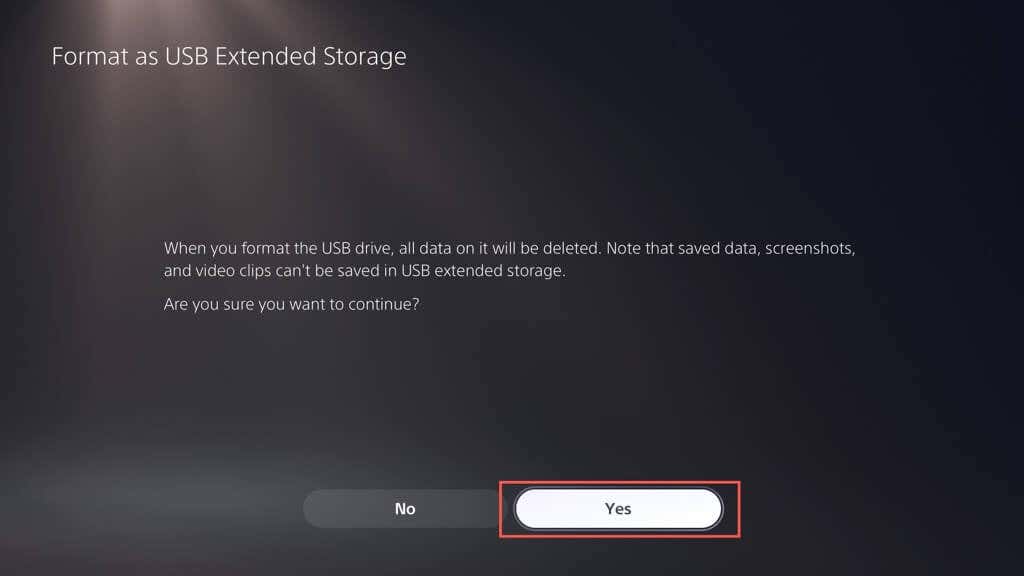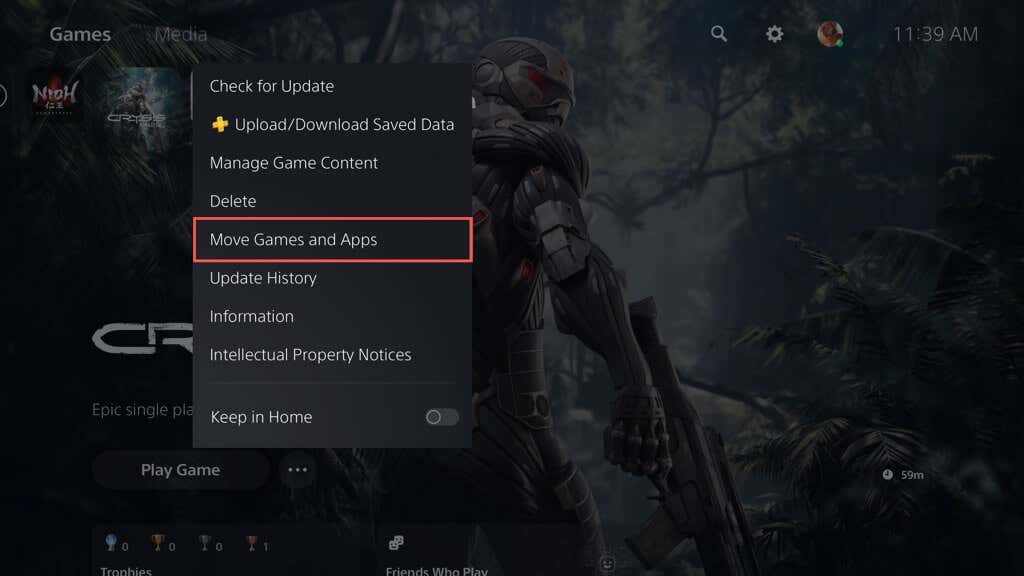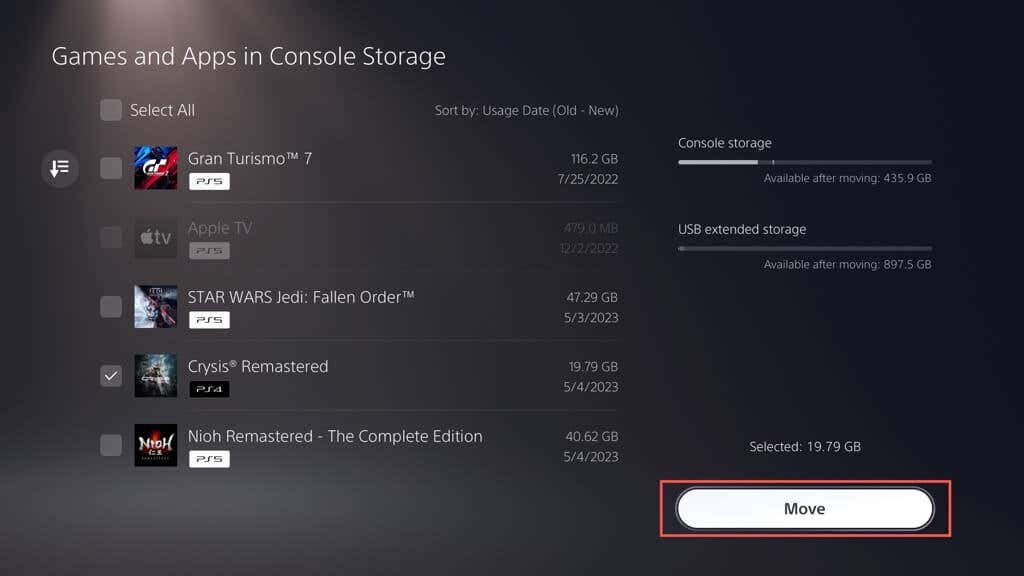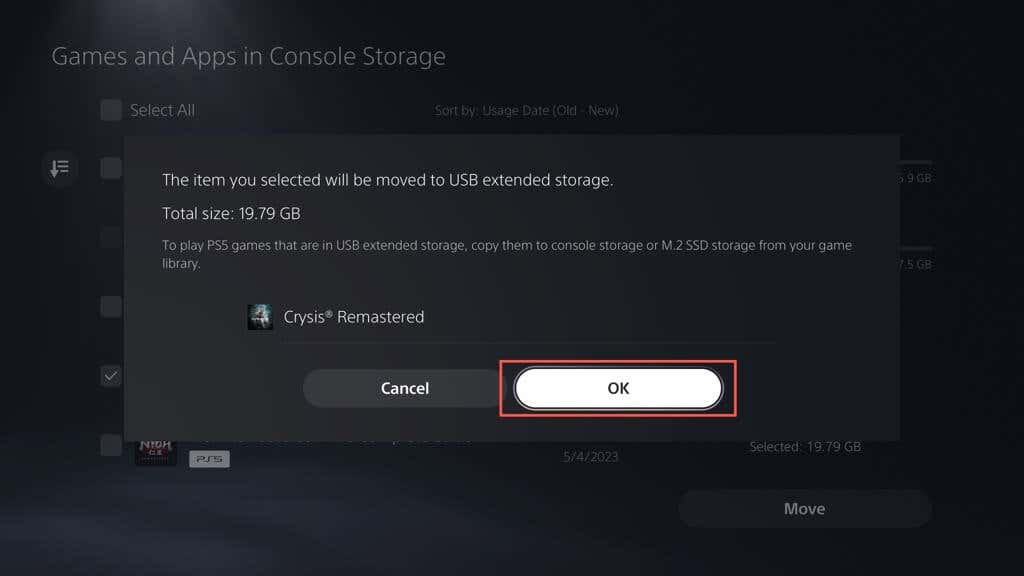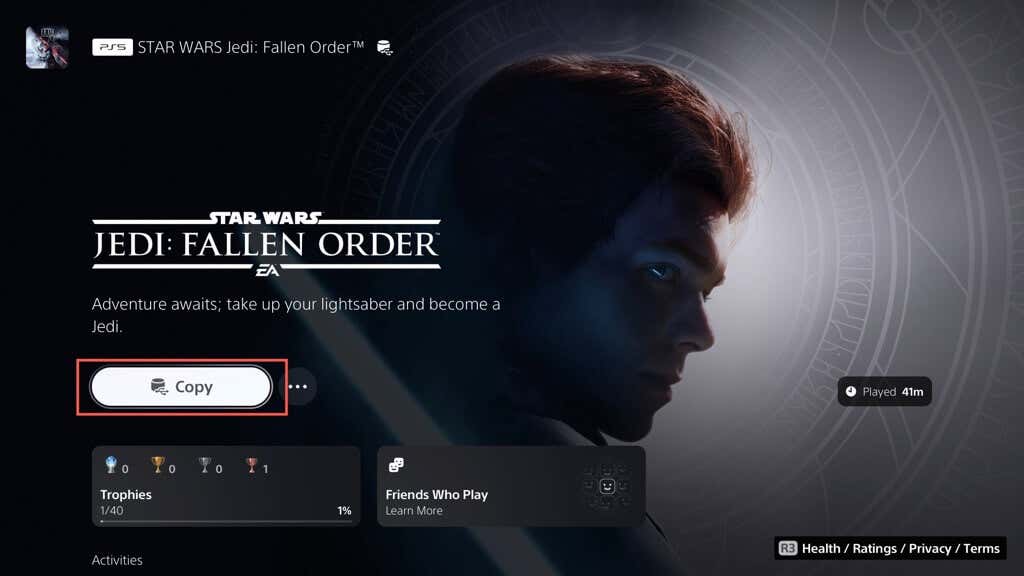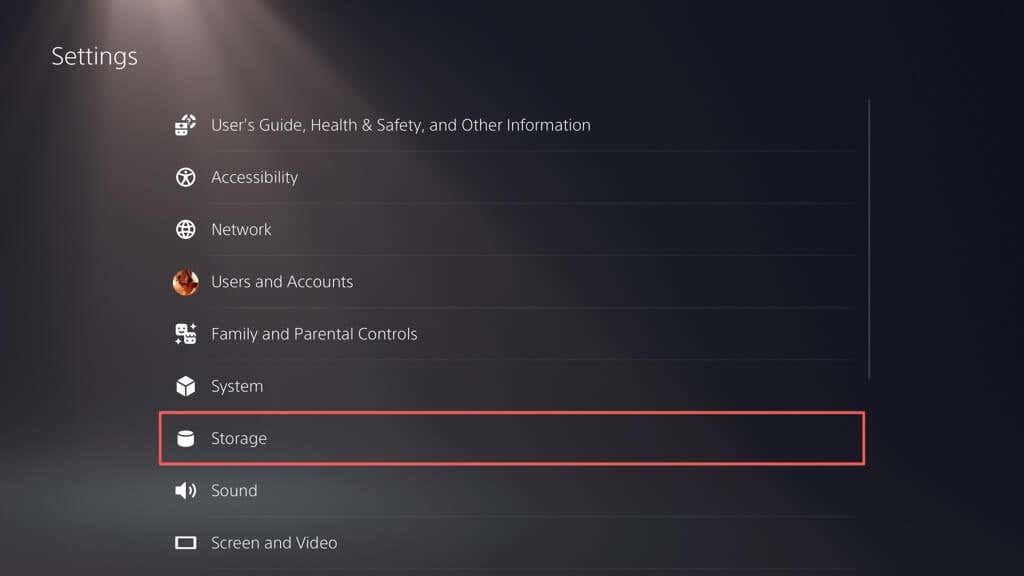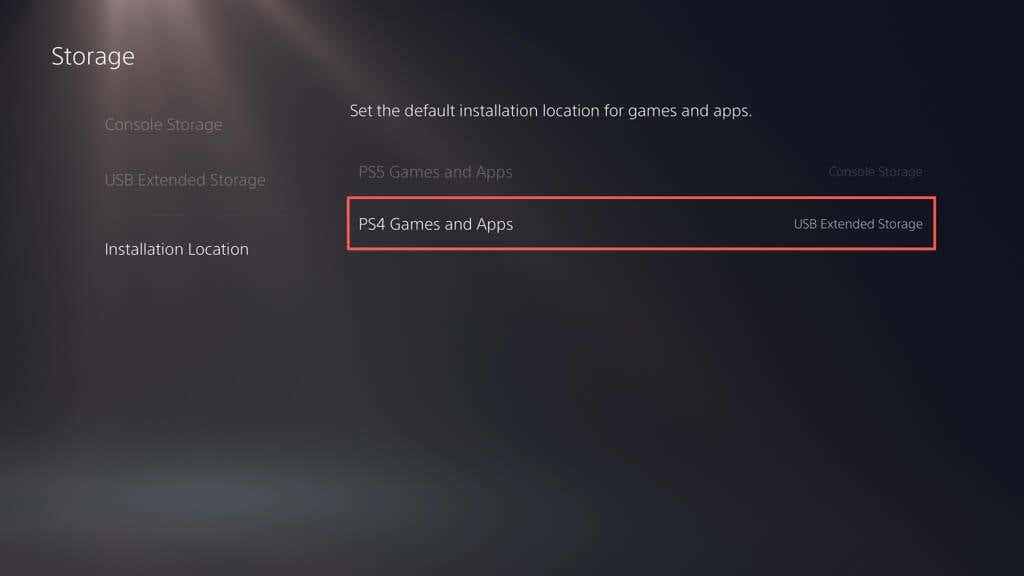This tutorial will teach you how to manage your PlayStation 5 storage, so you can keep using your console without running out of room.
How to Check Your PS5 Storage
Your PS5 comes with a storage management console that lets you keep an eye out on the remaining space of the internal SSD, including a breakdown of used space by type. To get to it: Below that, you should also see the space occupied by games and apps, the media gallery (which consists of screenshots and video clips), and save files. A fourth category—Other—denotes the system cache and fluctuates around 50GB depending on usage. Additionally, you can view the space on extended storage devices you’ve set up on your PS5—select USB Extended Storage on the sidebar.
How to Delete Old PS5 Games and Apps
If you’re running out of storage on your PS5, the simplest way to free up space is to delete games and apps you no longer play or need. Here’s how: Note: The Console storage indicator on the top right corner denotes the free space available if you delete the selected items. Alternatively, highlight the game or app on your PS5’s Home Screen, press the Options button on your DualSense wireless controller, and choose Delete.
How to Delete Screenshots and Video Clips
Taking frequent screenshots and videos during gameplay sessions can quickly eat up storage space on your PS5. To make things worse, the console automatically captures screenshots and clips of certain gameplay moments, such as when you acquire trophies or complete challenges. Over time, these files can fill up your media gallery and cause your console to slow down or run out of space. To delete unwanted screenshots and video clips: You can also stop your PS5 from capturing automatic screenshots and video clips of moments when you obtain trophies and complete challenges. To do that:
How to Back Up and Delete Old Saved Games
If you play many games on your PS5, save files can use a hefty chunk of storage. Check your saved data and delete files you don’t need. You can also copy them to a USB drive or upload them to Sony’s servers (if you subscribe to PlayStation Plus) before you delete them. Here’s how: Note: You can only copy save data for PS4 games to a USB flash drive.
How to Clear the PS5’s Cache
If you notice abnormally high disk usage next to Other within the PS5’s storage management panel (i.e., it exceeds 100GB), it could be due to a bloated system cache. You can clear it in Safe Mode. Here’s how: Optionally, you can rebuild the PS5’s database to restructure the internal storage and remove redundant data—pick the Rebuild Database sub-option to do that. For more information, check our guide to entering and using Safe Mode on PS5.
How to Disable Automatic Game Updates
If you’re running low on storage space, you might want to disable automatic downloads for game updates and patches. To do that: To manually install game updates, highlight the game within the Home Screen, press the Options button, and select Check for Update.
How to Set Up and Use an External Hard Drive
If you continue to run out of storage space on your PS5, it’s a good idea to set up and use an external hard drive or SSD. That allows you to move games out of the internal storage and copy them back when it’s time to play. Warning: Back up any data on the external drive to a PC or Mac before you go ahead. To set up a USB drive to work as an extended storage device for the PS5, connect it to the USB-C port on the front or a USB-A port on the rear of the console, and then: The extended storage is ready for use. To move games to the USB drive: To play a transferred PS5 game, you must copy it back to the internal storage. To do that, highlight the game on the Home Screen and choose Copy. You can play PS4 games directly from the extended storage. However, copying it to the internal storage can boost performance and loading speeds. To do that, highlight the game on the Home Screen, press Options, and choose Move Games and Apps > Move. You can also set the default installation and download location for PS4 games to the external storage drive. To do that: Note: You can’t download or install PS5 games directly to the external storage drive.
Optimize Your PS5 Storage
Managing the storage on your PlayStation 5 is crucial for a seamless gaming experience. To free up space, you can delete old games, apps, and unnecessary media files, clear the console cache, and disable automatic downloads. It’s also a good idea to regularly back up and delete saved game data to optimize available space. Consider setting up an external hard drive or SSD to gain additional capacity and manage multiple titles if you have an extensive game collection. However, if managing your PS5 storage feels like a hassle, there’s a more convenient option: investing in an M.2 NVMe SSD expansion card. With this upgrade, you can significantly increase your storage capacity (up to 4GB, depending on your budget) and enjoy comparable, if not faster, speeds than the console’s internal storage. Check Sony’s M.2 SSD support article for specific instructions and requirements.