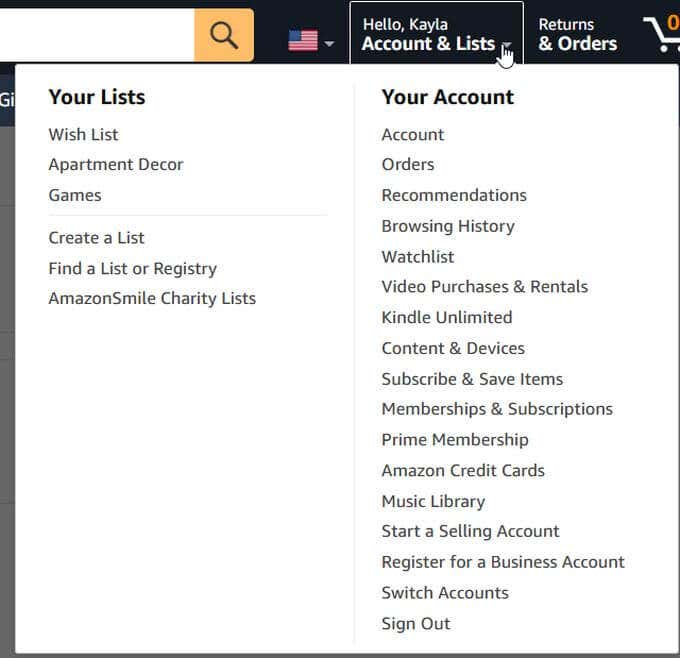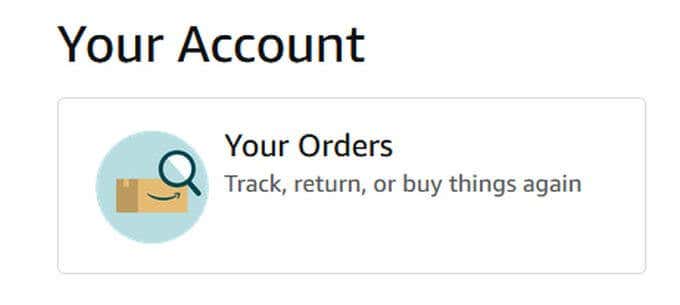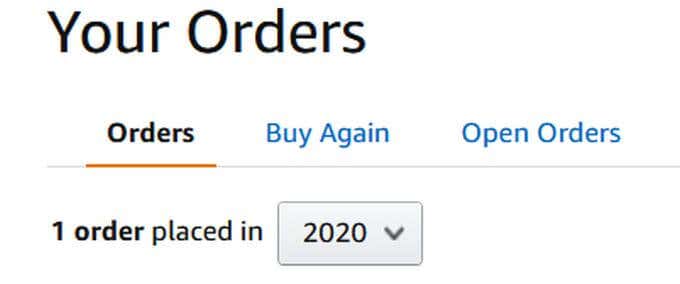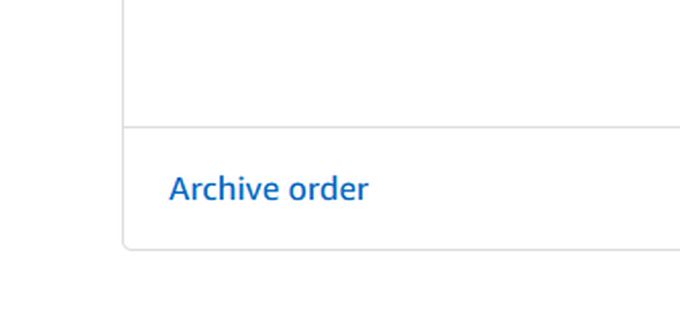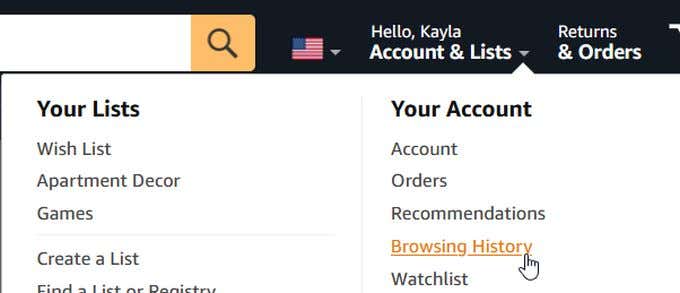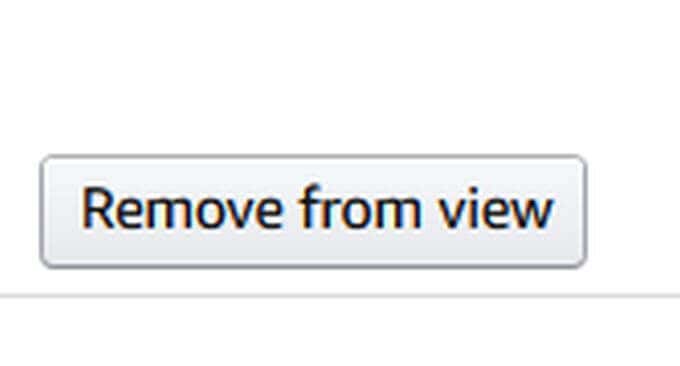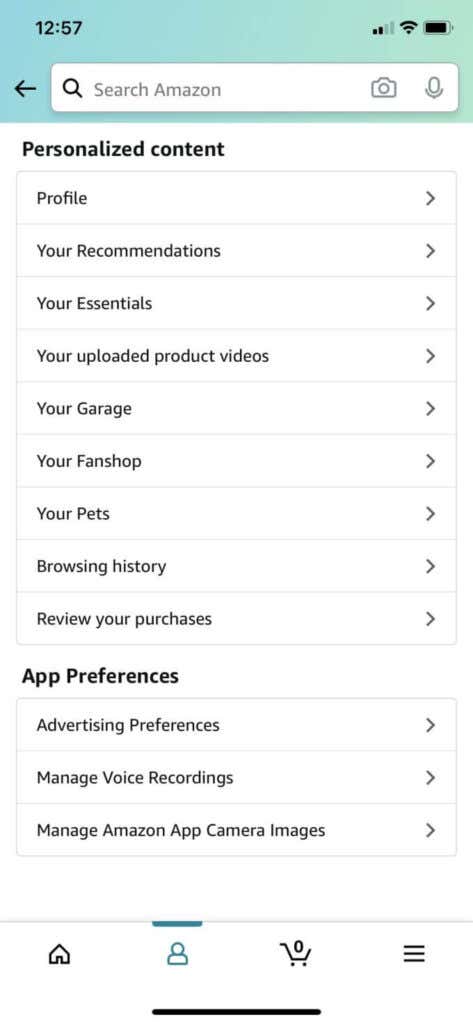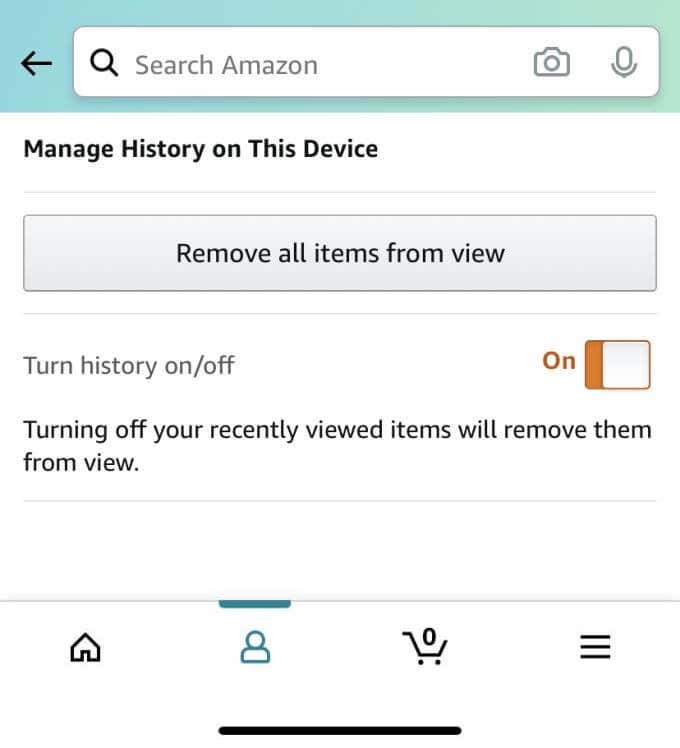The order will now be hidden from your purchase history, however it can still be found under Archived Orders in Your Account. There are more ways, however, that you can further hide purchase history to keep anyone from finding your order.
Hide Browsing History
Even if you archive your order, it will still be visible in your browsing history. This means if someone were to look at the browsing history of the account, the item will still show up there. Deleting this can help you to further hide any trace of your previous purchase. Here’s how to delete your browsing history. Also make sure you delete your internet browser history as the items you look at and what you’ve ordered could still show up here. The method will change depending on the browser you’re using, but generally you can go to your history in the options of your browser and there should be an option to clear your history up to a certain date. Or you can find a specific page and delete only that. On iPhone using Safari, you can tap on the site settings icon in the top left corner and choose Request Desktop Website. If you’re using Android with Chrome, you can tap on the menu options and check the box next to Desktop Site. Although you can’t hide orders through the app, you still can manage your browsing history through it. Just go to Your Account page, which looks like a head, tap on Your Account, then scroll all the way down to find Browsing History. In the top-right corner, tap on Manage. Then you can select Remove all items from view to hide your history. You can turn your history on or off here as well.