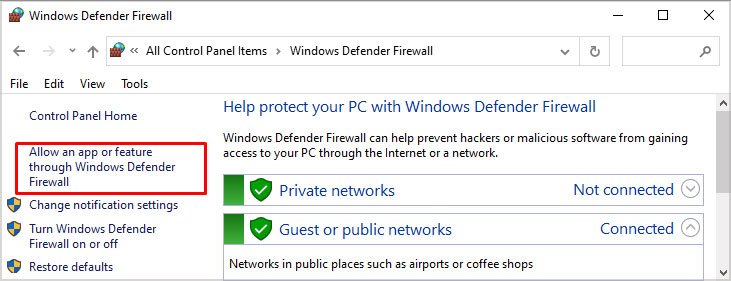If you’re stuck in a similar situation, and cannot seem to launch the game on your desktop, you don’t have to worry. We have all the fixes you need to kick start this game.
How to Fix Warzone Not Loading or Launching on Windows
The most probable cause your Warzone is not loading could be because of the large cache files in your system. In this case, simply restarting your Windows and relaunching the game should fix your problem. However, if the problem persists, you can try these additional methods and see which one works for you:
Run as an Administrator
Sometimes programs don’t run as expected when they require admin privileges. Giving admin privileges to apps means giving them full access to the resources they need. If opening the game directly is not working for you, you can try running Battle.net as an administrator. See if it solves this issue. If it doesn’t work then you can move on to the next method. Similarly, launching Warzone as an administrator can also fix this issue sometimes. Follow these steps to run it as an administrator. Check to see if the game launches now.
Verify the Game’s Integrity File
Missing game files or corrupted files can also cause problems when launching the game. You can check if there are any files missing or corrupted by simply verifying the game’s integrity file. To do so, Wait for some time while battle.net is scanning for missing or corrupted files. If it shows errors or missing files, you can click update to fix them. If it shows no error messages, simply launch the game and see if it opens.
Update Your Graphics Driver
When your PC has an outdated driver for your Graphics Card, it can cause a lot of issues, especially when you want to play Games. Moreover, incompatible drivers can also cause issues for your PC. To fix this problem, you need to update your drivers and make sure you’ve installed the latest ones. To update your driver, follow these simple steps: You need to restart your PC after updating your drivers for it to take effect. After restarting your PC, try to launch the game and see if the problem is fixed.
Allow Battle.net and COD: Warzone Through Your Windows Firewall
Your Windows Firewall may also block some apps from using network resources. So make sure that Battle.net launcher and COD: Warzone both are allowed through your Firewall. To allow an app through your firewall, follow these steps: You also need to allow Call of Duty: Modern Warfare through your firewall to launch the game. So don’t forget to check the Private and Public boxes for the game as well. After this, open the battle.net launcher and launch Call of Duty: Warzone to see if it opens.
Perform a Clean Boot on Your PC
Sometimes background services and programs are also causing issues on your PC. Doing a Clean Boot on your Windows can help identify if some services are preventing you from launching this game. Here’s how you can perform a Clean Boot on your PC: After your PC has finished rebooting, try to open the game and see if it launches now. If this method worked for you, then it’s probably some background services messing with your game. You can also try to find which service or program is causing the issue, and simply disable it to fix this error.
Reinstall Battle.net and COD: Warzone
If you have tried all of the methods mentioned above and none of them seem to work, then you can uninstall the program and reinstall it again as a last resort. Downloading a game takes a long time and consumes a lot of bandwidth so only uninstall it if there is no option left. You can reinstall Battle.net and COD: Warzone by following these steps: Now, to uninstall Battle.net, do the following steps: Now, restart your PC and reinstall Battle.net and Call of Duty: Warzone. After reinstalling the game, try to run it and see if you can launch it without any issues.



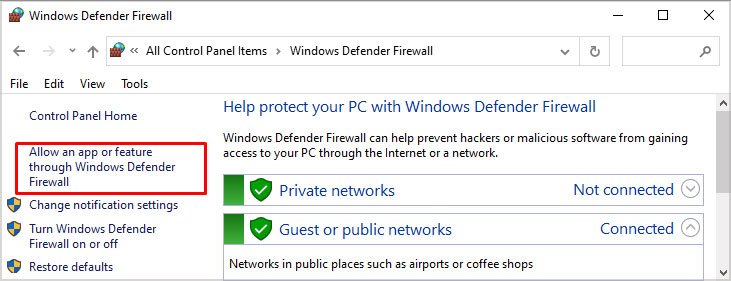


title: “How To Fix Warzone Not Loading Or Launching On Windows 10 11 " ShowToc: true date: “2022-12-21” author: “Jane Hollingshead”
If you’re stuck in a similar situation, and cannot seem to launch the game on your desktop, you don’t have to worry. We have all the fixes you need to kick start this game.
How to Fix Warzone Not Loading or Launching on Windows
The most probable cause your Warzone is not loading could be because of the large cache files in your system. In this case, simply restarting your Windows and relaunching the game should fix your problem. However, if the problem persists, you can try these additional methods and see which one works for you:
Run as an Administrator
Sometimes programs don’t run as expected when they require admin privileges. Giving admin privileges to apps means giving them full access to the resources they need. If opening the game directly is not working for you, you can try running Battle.net as an administrator. See if it solves this issue. If it doesn’t work then you can move on to the next method. Similarly, launching Warzone as an administrator can also fix this issue sometimes. Follow these steps to run it as an administrator. Check to see if the game launches now.
Verify the Game’s Integrity File
Missing game files or corrupted files can also cause problems when launching the game. You can check if there are any files missing or corrupted by simply verifying the game’s integrity file. To do so, Wait for some time while battle.net is scanning for missing or corrupted files. If it shows errors or missing files, you can click update to fix them. If it shows no error messages, simply launch the game and see if it opens.
Update Your Graphics Driver
When your PC has an outdated driver for your Graphics Card, it can cause a lot of issues, especially when you want to play Games. Moreover, incompatible drivers can also cause issues for your PC. To fix this problem, you need to update your drivers and make sure you’ve installed the latest ones. To update your driver, follow these simple steps: You need to restart your PC after updating your drivers for it to take effect. After restarting your PC, try to launch the game and see if the problem is fixed.
Allow Battle.net and COD: Warzone Through Your Windows Firewall
Your Windows Firewall may also block some apps from using network resources. So make sure that Battle.net launcher and COD: Warzone both are allowed through your Firewall. To allow an app through your firewall, follow these steps: You also need to allow Call of Duty: Modern Warfare through your firewall to launch the game. So don’t forget to check the Private and Public boxes for the game as well. After this, open the battle.net launcher and launch Call of Duty: Warzone to see if it opens.
Perform a Clean Boot on Your PC
Sometimes background services and programs are also causing issues on your PC. Doing a Clean Boot on your Windows can help identify if some services are preventing you from launching this game. Here’s how you can perform a Clean Boot on your PC: After your PC has finished rebooting, try to open the game and see if it launches now. If this method worked for you, then it’s probably some background services messing with your game. You can also try to find which service or program is causing the issue, and simply disable it to fix this error.
Reinstall Battle.net and COD: Warzone
If you have tried all of the methods mentioned above and none of them seem to work, then you can uninstall the program and reinstall it again as a last resort. Downloading a game takes a long time and consumes a lot of bandwidth so only uninstall it if there is no option left. You can reinstall Battle.net and COD: Warzone by following these steps: Now, to uninstall Battle.net, do the following steps: Now, restart your PC and reinstall Battle.net and Call of Duty: Warzone. After reinstalling the game, try to run it and see if you can launch it without any issues.