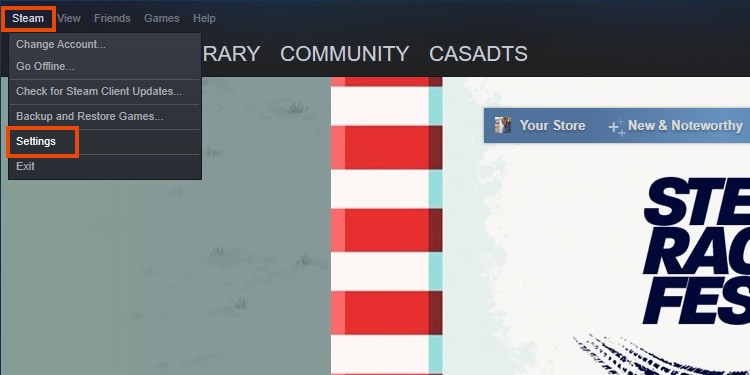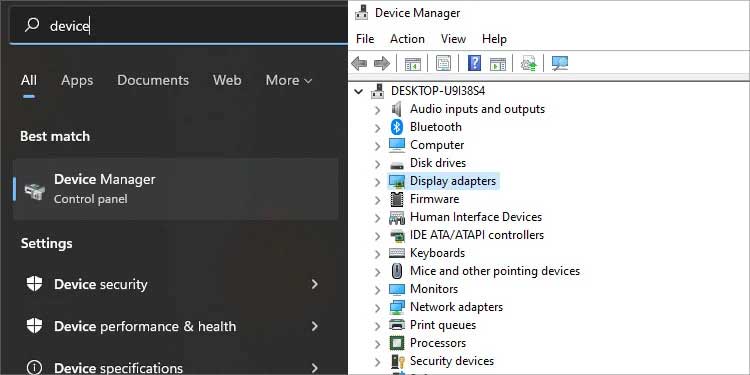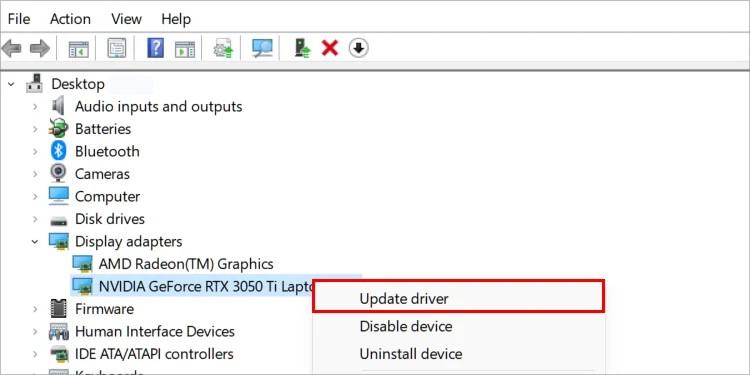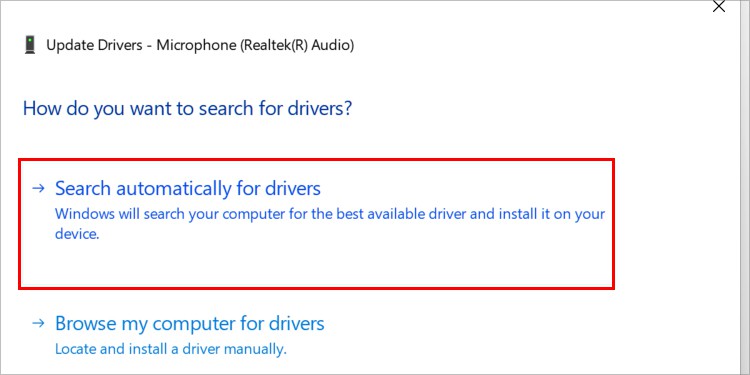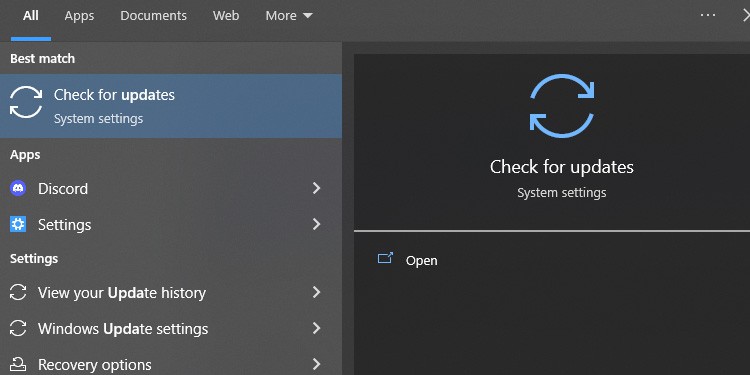Streamlabs is one of the most popular choices for game captures and live streaming. This is an open-source broadcasting software that also allows you to add elements to the screen. These elements are visual alerts that denote viewer interaction. Examples are donations, new followers, and new subscribers. So, you may be having trouble with the software right now, or you may be a newcomer looking for instructions. Either way, we’ll put Streamlabs in working order for Windows PC, which is where the error occurs.
Streamlabs Not Capturing Game Error Causes
How to Fix Streamlabs Not Capturing Game?
We’re reviewing the solution for each problem below, plus additional fixes. You can try these steps individually until Stramlabs works on your PC. Most probably, you’re not facing anything serious. But if you pinpoint the possible culprit, you may solve the problem faster. So, we’ve compiled a series of common errors we’ve found by personal knowledge, forums, social media, and Streamlabs official information:
Your Windows is not up to date. The Microsoft C++ Redistributable package on your PC is missing, outdated, or corrupted.Your GPU drivers are out of date. You’re running Streamlabs with the integrated GPU rather than the discrete GPU.Your anti-virus is blocking the screen recorder.The Windows Firewall is blocking Streamlabs. Third-party software on your PC is causing issues with the game. Notably, cheating software won’t allow you to play online correctly. Third-party game overlays are causing issues.Streamlabs has a random bug.Streamlabs doesn’t understand which game you’re playing.Streamlabs is running without administrator privileges. Streamlabs is not installed in the proper folder.The automatic feature is not working temporarily.The game you’re playing is incompatible with the Streamlabs screen capture method you’re using.
Run Streamlabs as Administrator
You can try running Streamlabs as an administrator. So, whenever you open it, you should select the Administrator option. Simply right-click the shortcut on the desktop and select “Run as administrator.”
Choose Proper Streamlabs Source Options
Streamlabs features an easy-to-use interface, making it simple to test its options until it works.
Adjust Game Window
If the program doesn’t work, you should try adjusting the game’s window on its settings. Specifically, you can open the settings, go to the display section, and make the game run in Borderless Fullscreen instead of Fullscreen. You can also try playing the game in a Windowed mode. Some can’t work with Streamlabs if you’re using the full-screen mode. For example, Destiny 2 can’t work like this.
Turn Off GPU Render on Streamlabs
If you’re still facing issues, you can disable a configuration that commonly presents issues on Streamlabs. You can disable “Force GPU as render device” as follows:
Disable Third-Party In-Game Overlays
Game overlays tend to cause issues with screen recording software. This happens because both programs are competing to put elements on the screen. So, it would be best to disable these programs. For example, if you’re using Steam, you can turn off the Steam Overlay like this:
Update GPU Drivers
Your GPU drivers need to have their latest build to work alongside Streamlabs. You have two ways to update them. You can either use their proprietary software or update the drivers via the Device Manager. Here’s where you can download your GPU’s proprietary software:
AMD Adrenalin for AMD GPUs. Nvidia GeForce Experience for Nvidia GPUs.
The software will make it easy to download drivers. There’s a Driver tab on Nvidia’s program, whereas AMD Adrenalin features the update section on its main tab. The secondary way to update graphics card is through the Device Manager:
Install The Microsoft C++ Redistributable Package
Microsoft C++ is your system’s file library for many visual applications. It can get corrupted, which causes errors in many games. Microsoft C++ is your system’s file library for many visual applications. It can get corrupted, which causes errors in many games. Here’s what you can do:
Check Which GPU Is Running Streamlabs
Many laptops come with two kinds of GPUs, and some PCs do as well -if it has a CPU with an integrated graphic card. There’re two types of GPUs:
Integrated GPUs come within the CPUs chip. These are either Intel HD units or AMD Radeon units. These pieces are cheaper but less potent than the second category.Discrete GPUs are dedicated graphic cards. They plug into the motherboard and come with a built-in heat solution (like fans, heatsinks, or both).
You can’t be running Streamlabs with the iGPU, as it puts too much strain on the unit. Alternatively, having two types of GPUs will confuse the software. The solution is selecting one of the two to run the program. Let’s start by choosing the discrete GPU: If you can’t find the option on your Windows build, there’s another way to get this result. Notably, Windows 11 no longer has this option. So, on Windows 10 and 11, regardless of the GPU model you use, these are the alternative steps:
Check Your Anti-Virus
It’s also common for the anti-virus to block Streamlabs. You can check and see if this is what’s happening. Then, you can address the issue. I use Windows Defender, and the built-in Microsoft security software blocks Streamlabs by default. I’ll teach you how to allow the app to go through the software by following the steps I have to take on my software. You’d probably find similar options on your anti-virus program. Also, allow the apps through controlled folder access.
Allow the App Through the Windows Firewall
Similarly, the built-in Windows Firewall may be blocking Streamlabs. You can solve this quickly with these steps:
Turn Off GPU Render on Streamlabs
If you’re still facing issues, you can disable a configuration that commonly presents issues on Streamlabs. First, try disabling “Force GPU as render device” like so:
Close Third-Party Software and Cheating Software
Various third-party programs can cause issues with Streamlabs. For example, we recommend closing your RGB software when using the screen capture software. Moreover, close any programs you don’t need as you play and stream. You can do this: Additionally, uninstall any cheating software you have on your PC.
Update Your Windows PC
Generally, your Windows should update automatically. But if it’s not updating, here’s the way to update it.
Reinstall Streamlabs
Streamlabs may be facing unexpected issues after a while of use or after a faulty installation. It would be best to uninstall the software and then install it. Let’s begin by uninstalling the program: Make sure you install Streamlabs on Program Files. If the app is in another folder, it would be best to uninstall and install it again in the proper folder. Otherwise, it creates compatibility issues.