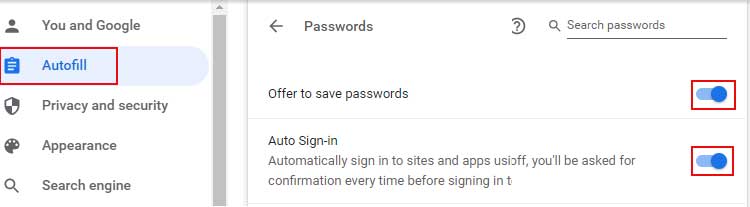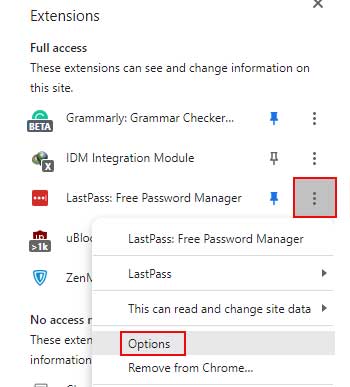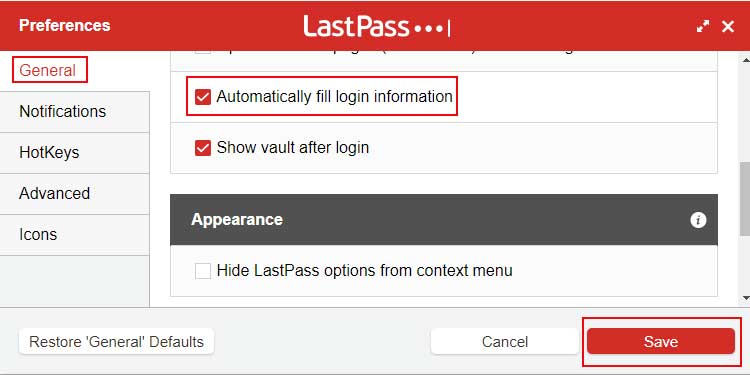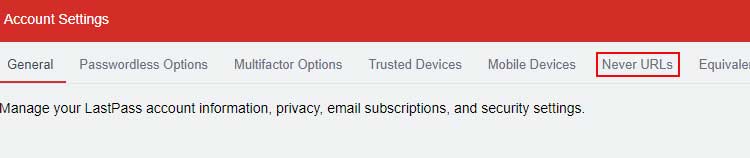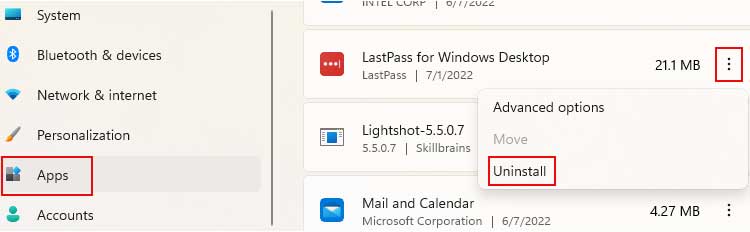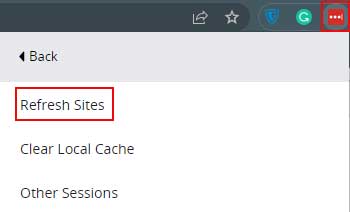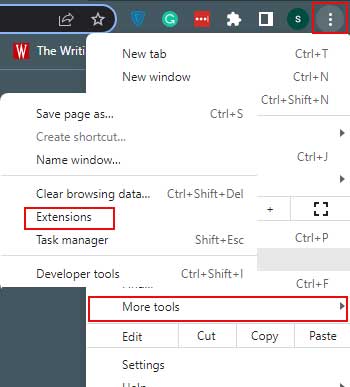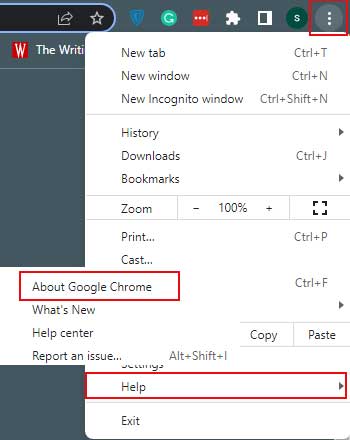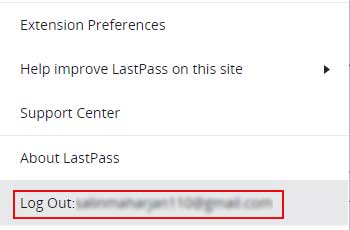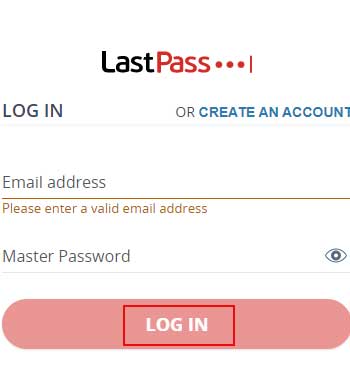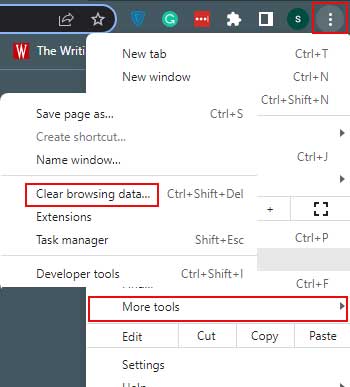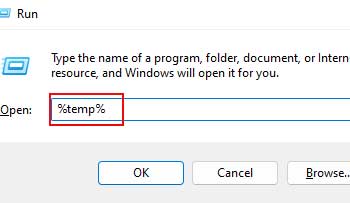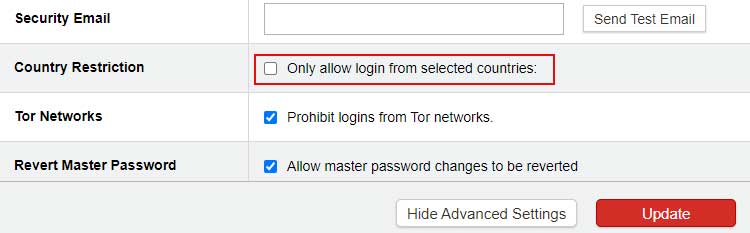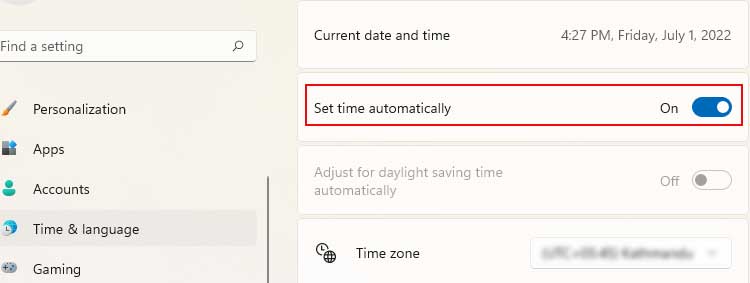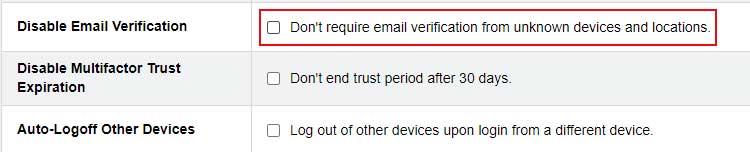The most common cause of this is LastPass’s automatic logging out feature. LastPass generally logs you out if your device is left unattended for an extended period of time. And, if you don’t log in with your master password, you won’t be able to use any of the LastPass features. But this is not the only possible reason for LastPass to not work.
Why Is My Lastpass Not Working?
How to Fix Lastpass Not Auto Filling
When you save passwords in LastPass, it remembers the passwords for you and also auto-fills them when in need. But if LastPass is not autofilling passwords, you can try these things to manage or fix them.
Lastpass Not Enabled: If you have not enabled LastPass extensions on your browser then LastPass won’t autofill the passwords for you. Not Logged In: When you are not logged in to LastPass, the LastPass icon on your device will show inactive. You need to log in to the app to enable its features. Site Set as Never URL: Never URL is used to disable LastPass on specific websites. If you have set any website on Never URL then, LastPass features will not work on those websites. But you can change this from the account settings. Lastpass Opened on HTTP: For security reasons, LastPass needs to open on HTTPS instead of HTTP. So, if you are having problems with auto-filling it could be due to this.
Disable Browser Password Autofill
The browser password autofill is usually turned on by default on most of devices. If this is turned on in your device then it might be interfering with the autofill of LastPass. Turn off password autofill from Chrome and see if it works
Confirm Autofill is Enabled
Autofill can be turned on or off anytime from the settings. You need to make sure autofill is always turned on so that you get access to your passwords anytime. Here’s how you can do it: First login to LastPass by:
Don’t Put on Never URL
Check your account settings to see if you have set the website that you are using to Never URL. If yes, then delete the website from the Never URL list. Autofill will work only after you do that. Follow these steps to remove the website from Never URL.
Uninstall and Reinstall LastPass
Try uninstalling and reinstalling LastPass if the above-mentioned solutions do not work for you. This will remove previous settings and data. Here’s how you can do it On Windows 10 On Windows 11 Now that you have uninstalled LastPass, Restart your device and reinstall LastPass.
How to Fix Lastpass Not Syncing
Many users also claim that they can not sync their passwords between browsers. Follow these steps to fix that if you’re also having issues with syncing.
Refresh Site in LastPass
You can temporarily fix syncing issues by refreshing the sites from the settings. Sometimes, there are glitches in the app which happen to be the cause for these errors. You can refresh sites using the LastPass extension. Here’s how to do it:
Update Your Browser and Lastpass to Its Latest Version
If you are using an older version of your browser or the app, you need to update them instantly. When you keep using older versions, no matter how many times you fix its issues, it will still create more. Follow these steps to update the browser and app: Here’s how you can update your Lastpass: The Update option will only show if there is any update available. Here’s how you can update your browser: If a newer version is available, update it.
Log Out and in Your Lastpass Account
Logging in and out of your account will work like refreshing your account. It will remove the minor bugs if any and could solve the issue of LastPass not syncing. You can follow these steps to log in and out of your account: If you are successfully logged out, the LastPass icon will turn gray in color.
How to Fix Lastpass Not Saving Password
Technical issues, bugs, glitches, or extensions can cause issues like LastPass not saving passwords. However, you can try these solutions to fix LastPass not saving passwords.
Clear Cache Data
The previous data and new data can clash sometimes which causes LastPass to not save passwords. You can clear the cache data/browsing data of your browser and see if it works or not.
Delete Temporary Files
If your device has temporary files piled up then delete them from your device. The temporary files take up your storage and also interrupt with working of your device. Follow these steps to delete the temporary files:
How to Fix Lastpass Not Logging In
Due to some aspects, many users face a common issue with Lastpass which is failing to log in from a new device. When you log in to a new device, LastPass just simply does not load. We have found some solutions to this problem and mentioned them below.
Turn Off Country Restriction
If you have country restrictions turned on and you just recently traveled countries, then LastPass will not work there. You need to turn off Country Restrictions so when you travel somewhere your passwords won’t get unreachable from you. Here’s how to do it:
Check Date and Time
Maintaining date and time might not look as important but sometimes these things also cause errors or connection timeouts. Check your date and time and fix them if they are incorrect. Follow these steps to fix date and time.
Disable Email Verification
This feature allows LastPass to send you a verification email every time you try to log in from another device. It is a good feature security-wise but is also rather annoying. Turn this feature off by following these steps.