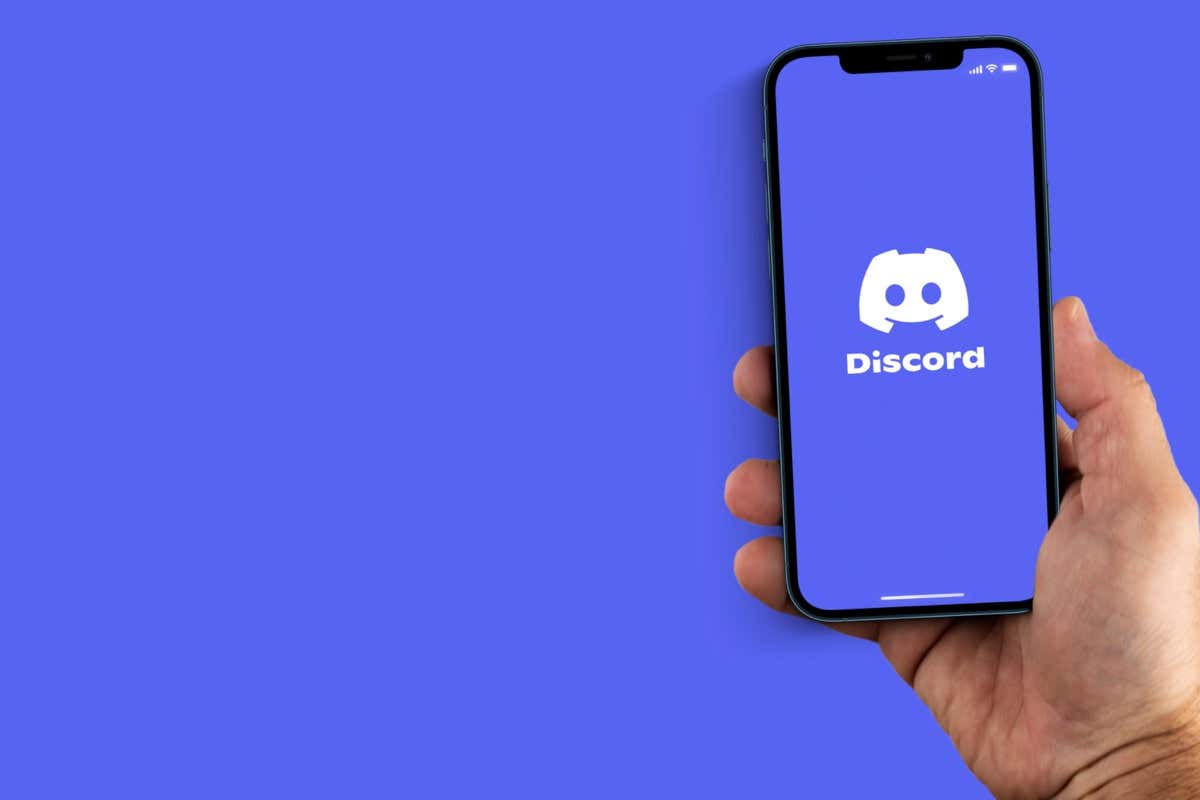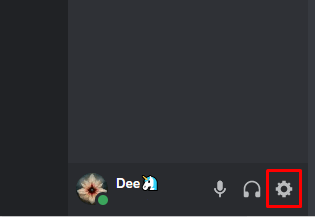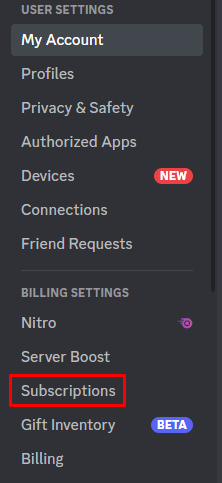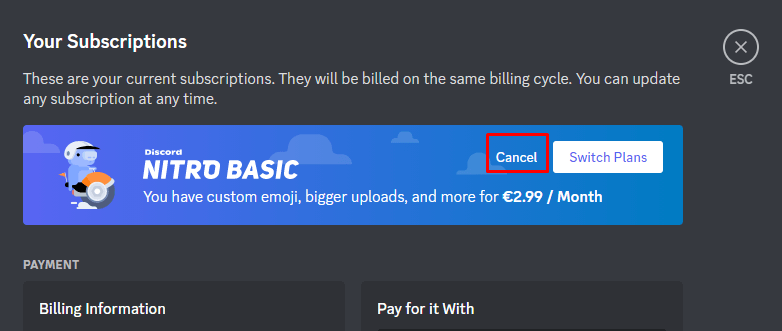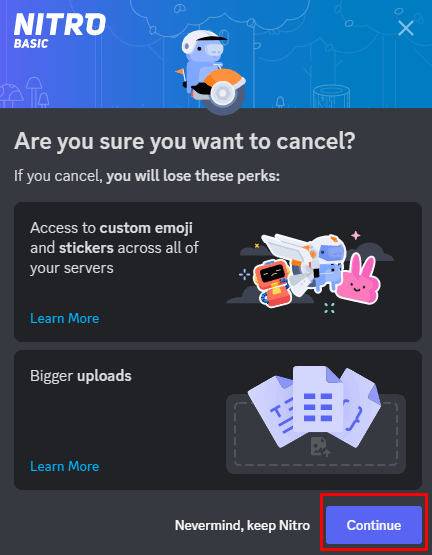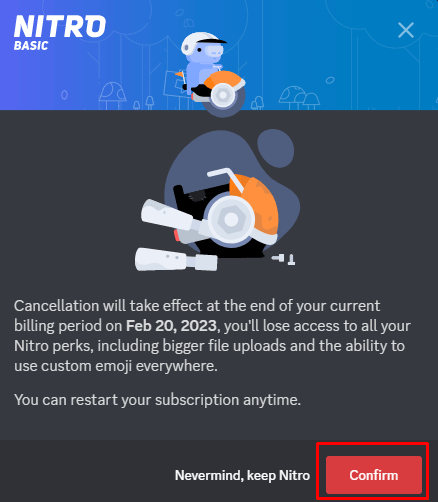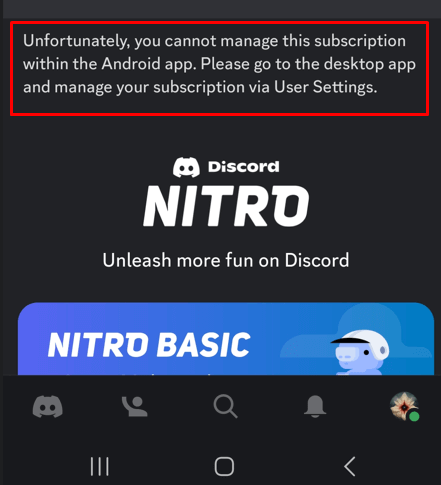If you’re a paying customer who wants to quit your Discord subscription, or if you’ve claimed a Discord Nitro trial and want to opt-out, you’ve come to the right place. This guide will tell you how to cancel your Discord Nitro subscription. The same steps are valid for both Nitro and Nitro Basic subscription plans.
How to Cancel Discord Nitro on Desktop/Website
Canceling Discord Nitro on Android and iOS Devices
Discord used to allow you to cancel subscriptions from mobile devices, but that’s no longer the case. In order to manage subscription plans, you have to use a desktop or web app. It’s unknown if and when the cancelation feature will return to mobile apps. At the moment, the phone app displays a message that tells you to go to User Settings on your Desktop app in order to manage the subscription. You can cancel your Discord subscription at any time, but you’ll keep the Nitro perks until the end of the billing cycle. Now that you know how to cancel your Discord Nitro subscription, you’re ready to take control. Depending on the time of year, it might be better to keep your subscription active in order to gain access to a wide range of features. However, if you’ve decided to discontinue your service, doing so is easy enough. Just make sure that you give yourself enough time before the renewal date comes around and follow the steps above.