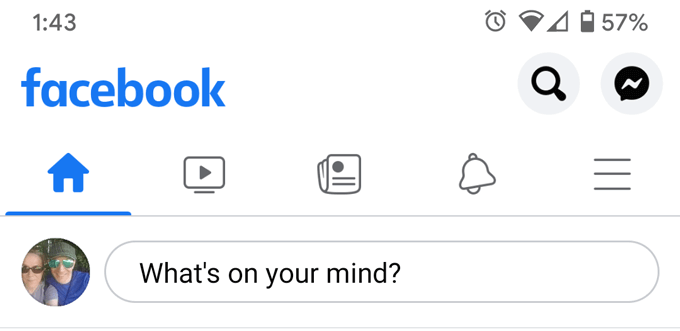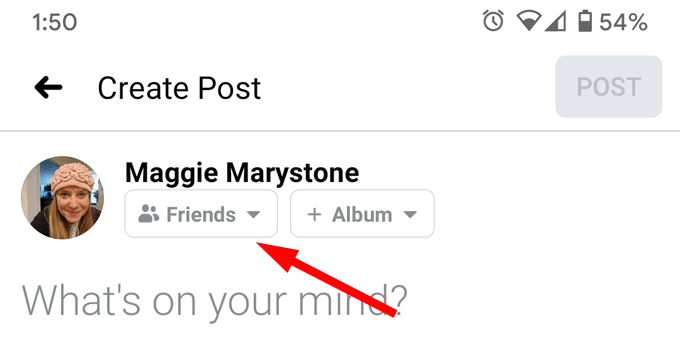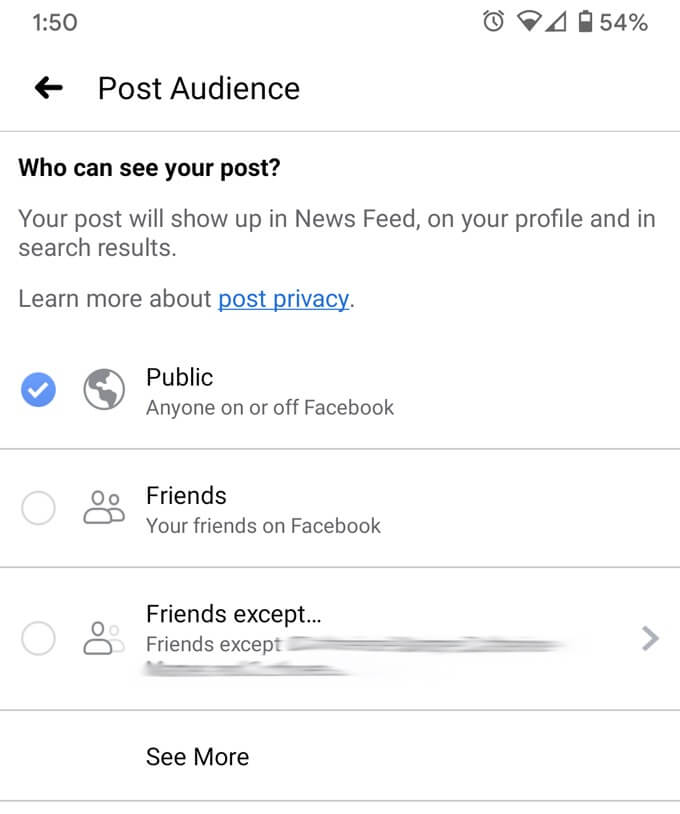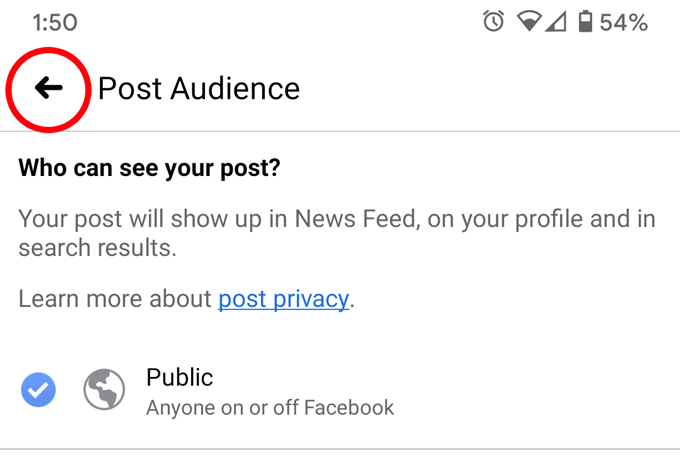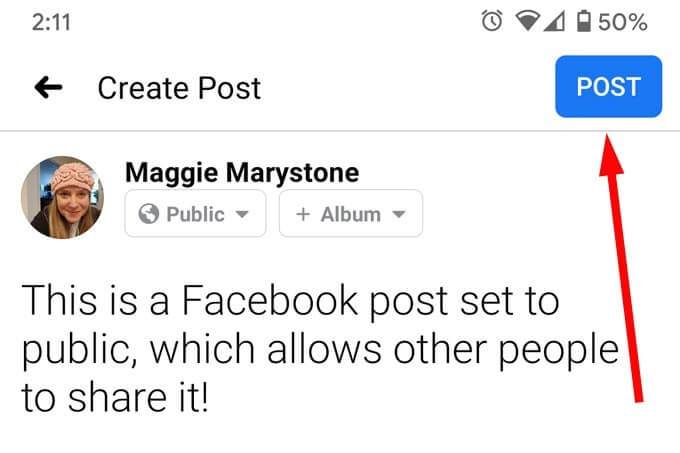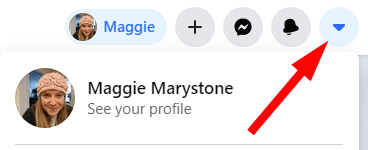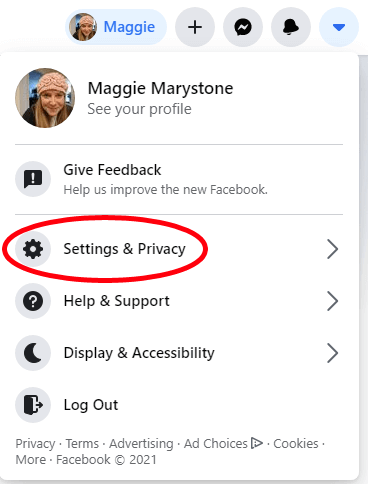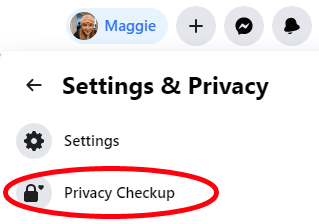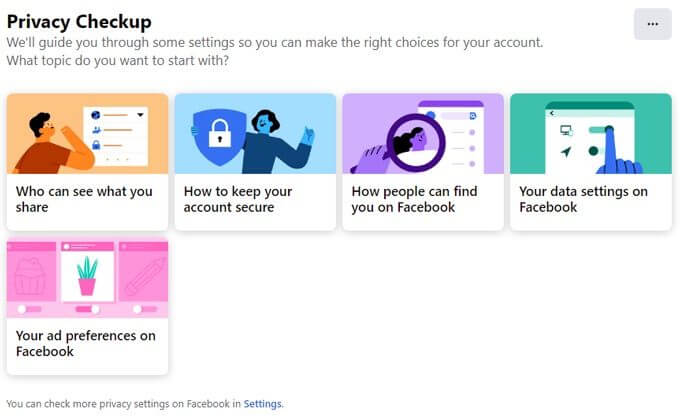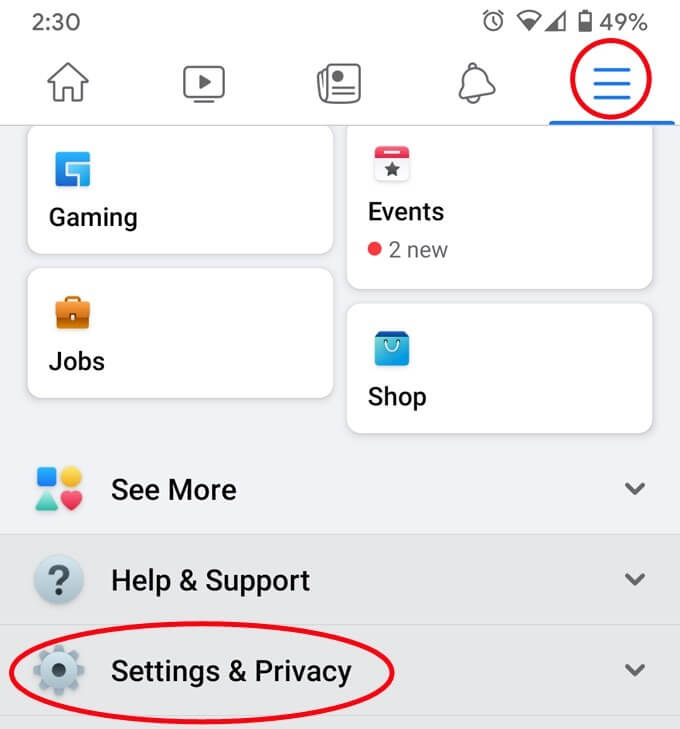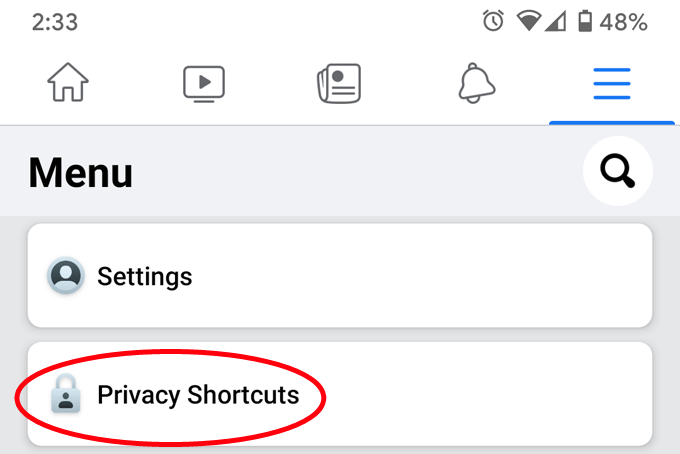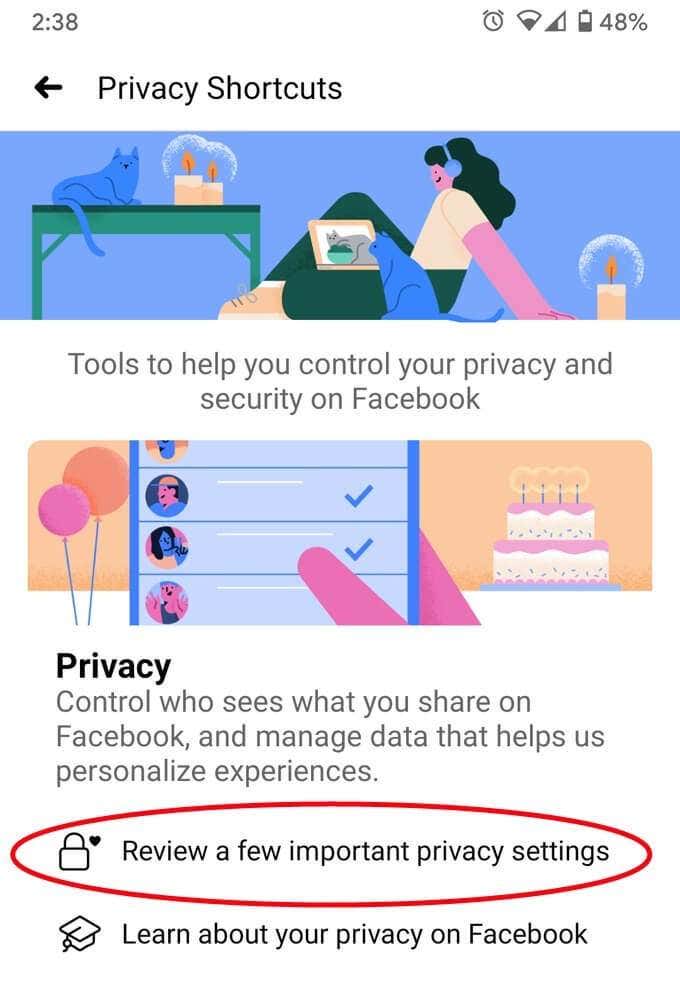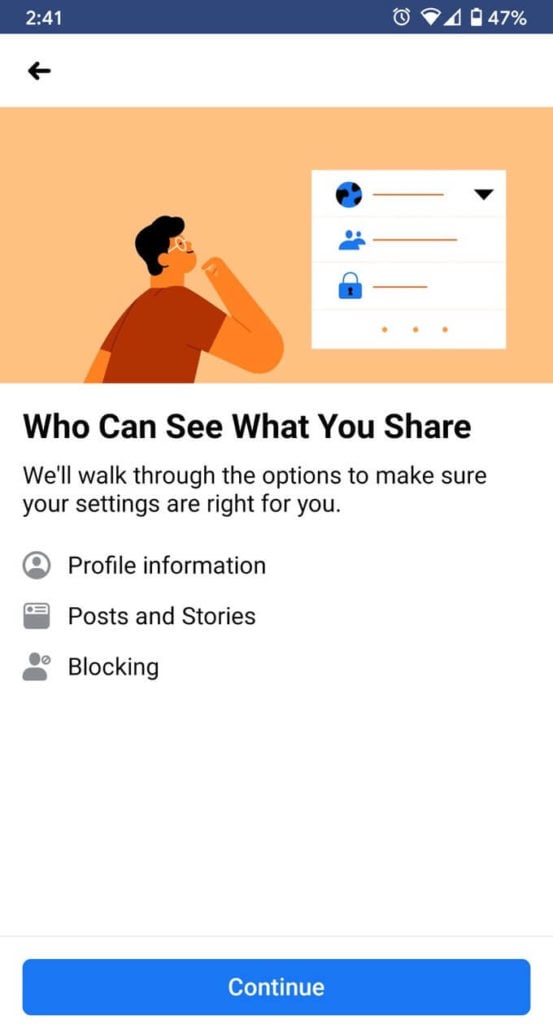Social media sites are made for sharing, but chances are you’ve seen this comment on someone else’s post: “Is it okay for me to share your post? Can you make it shareable?” This happens when a post hasn’t been made public. In other words, if the privacy settings on the original post are set to “Friends Only,” then that post will lack the Share button. Fortunately, adjusting the privacy settings to allow sharing on a Facebook post is easy, and we’ll show you how below.
How to Allow Sharing on Facebook Posts
There are two main ways to allow sharing on Facebook. You can either make a specific post shareable, or you can change your default Facebook timeline privacy settings so that all your future posts are made public. First, let’s run through how to make a specific post shareable, either on a computer or on Facebook’s mobile app.
How to Allow Sharing on Facebook on a Computer
Setting your Facebook post’s audience to public will make your post shareable. Now you’re good to go. Anyone on Facebook will be able to view and share your post.
How to Allow Sharing of Your Facebook Post on Mobile
Setting your post’s audience to Public is just as easy on mobile.
How to Do a Privacy Checkup on Facebook
If you want all your future posts on Facebook to be set to a public audience, you can change your Timeline’s default settings. The easiest way to do that is to go through Facebook’s Privacy Checkup.
How to Run Facebook’s Privacy Checkup on a Computer
Facebook’s Privacy Checkup is easily-accessible on a desktop browser.
How to Run Facebook’s Privacy Checkup on Mobile
You can launch Facebook’s privacy checkup on mobile, too. You may have noticed that there are multiple places where you can change your privacy settings on Facebook. It’s a good idea to review these settings from time to time, ensuring that your privacy settings are configured the way you want.
Go Forth and Be Shared
Now that you’ve made it easy for other people to share your Facebook posts, you’d better post something worth sharing! Knowing that “video and animated content does far better than photos when it comes to social networks and the internet in general,” here’s an idea for you: Learn how to make your photos come alive with our article on 6 Ways To Animate Still Photos Online Or With App.
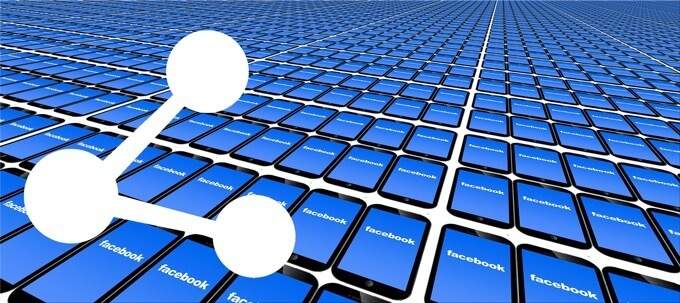
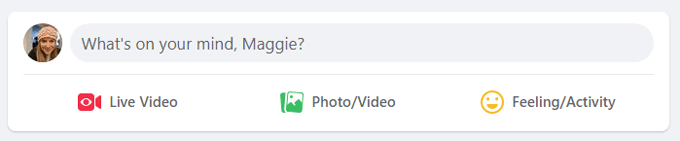

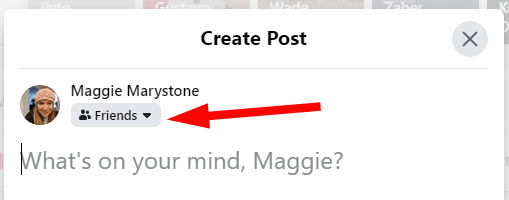
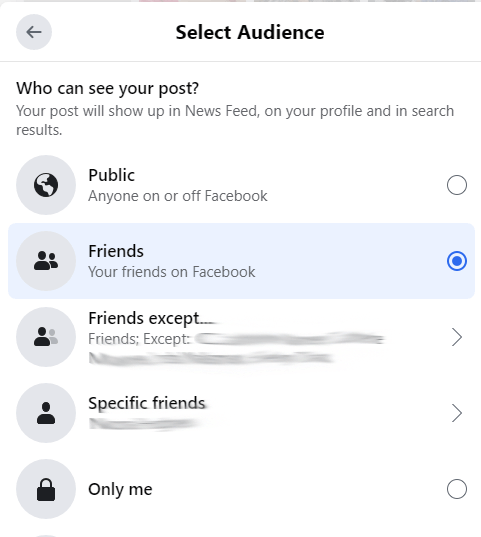

![]()