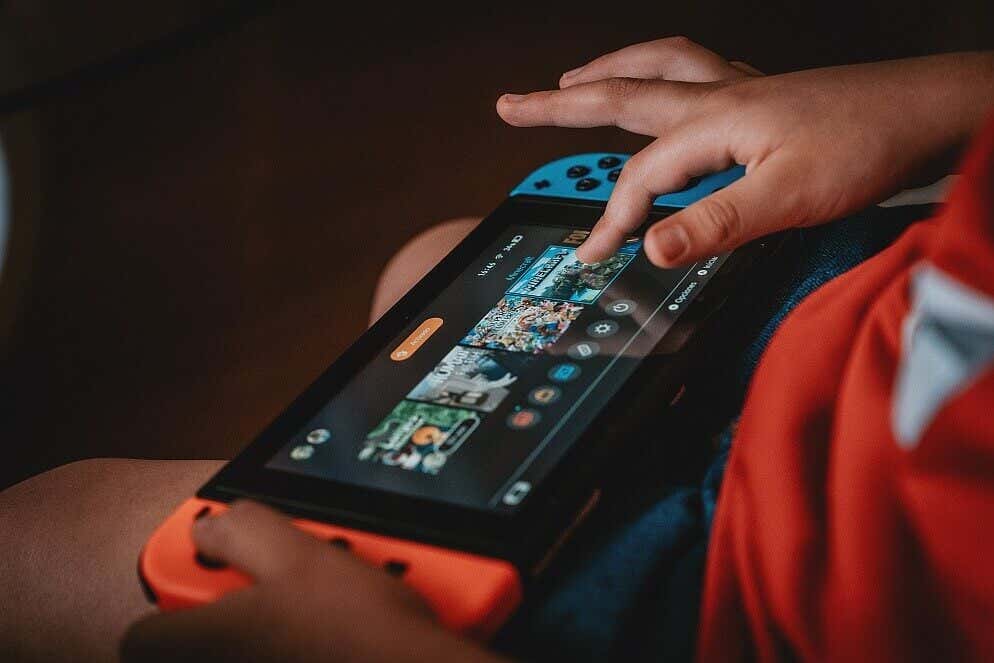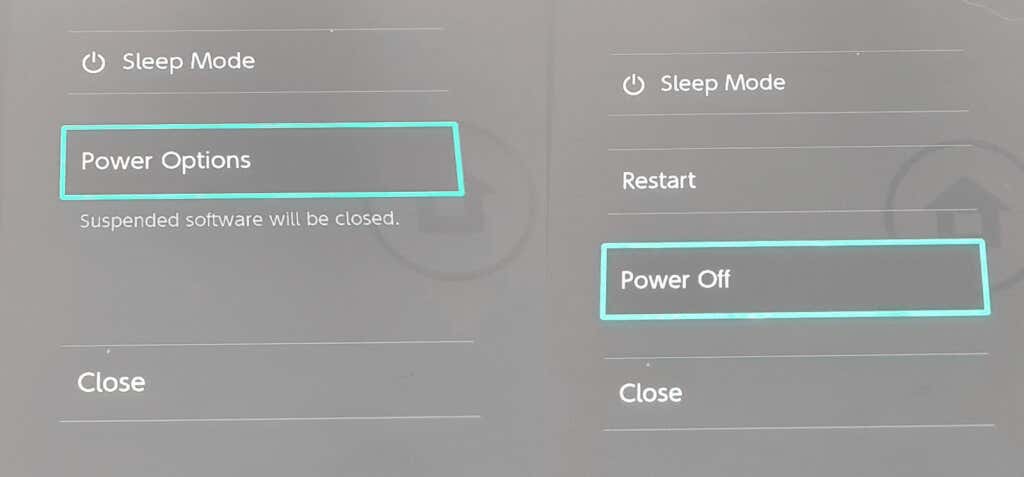What Causes Error Code 2123-1502 on Nintendo Switch?
There are a number of things that could cause this error code. Outdated or corrupt firmware, a corrupt cache on your console, or even a DNS configuration error could mean your Switch can’t connect properly to Nintendo’s servers. Error code 2123-1502 on Switch could also be caused by your console unexpectedly entering sleep mode while it’s updating or while downloading a game or app. Luckily, there are some quick fixes you can try to get your connection back up and running, and we’ll take you through these below.
How to Fix Nintendo Switch Error Code 2123-1502
These are the x best ways to fix the error code 2123-1502 on Nintendo Switch. If none of these methods work for you, you may need to contact Nintendo Support.
Retry Your Download
If you receive the error code while downloading an app or game, the first thing to do is to try your download again.
Restart Your Console
There’s a lot to be said for turning devices off and on again, so if the above steps haven’t worked for you, try restarting your device.
Turn Airplane Mode On and Off
Still no joy? It’s worth toggling Airplane Mode on and then off again on your Switch console if you’re still seeing error code 2123-1502 on Switch. This refreshes your network connection and should hopefully resolve any issues.
Clear Your Nintendo Switch Cache
Another good idea is to clear the cache on your console, as error code 2123-1502 on Nintendo Switch could be caused by a corrupt cache. Note that clearing your cache deletes saved IDs and passwords, cookies, and browsing history, so make sure you remember any logins before doing it:
Test Your Internet Connection
If none of the above methods seem to be resolving the issue, the fault could be with your internet connection. Here’s how you can test it to make sure everything is working as it should be.
Reconfigure Your Internet Connection
You could try setting up a new internet connection to see if this resolves your problem with error code 2123-1502 on Nintendo Switch. For the best results, you should ensure your console is within 10 feet of your wireless router.
Disable Sleep Mode
If your console unexpectedly enters sleep mode while updates or downloads are taking place, this could be the cause of error code 2123-1502 Switch. Here’s how to disable sleep mode to stop this from happening.
Reconfigure Your Switch’s DNS Settings
There’s one final thing you can try if you’re still being plagued by error code 2123-1502 on Nintendo Switch. If the DNS you’re attempting to use isn’t working, manually entering an alternate DNS might fix the issue. If none of the above methods seem to resolve the problem and you continue seeing error code 2123-1502 on Switch, it may be that there’s a temporary network issue. Give it a few hours and then try your download or update again. If the problem persists and 24 hours have passed, you should contact Nintendo support for assistance. While you’re here, you might want to check out our helpful guide if your Nintendo Switch isn’t connecting to your TV.