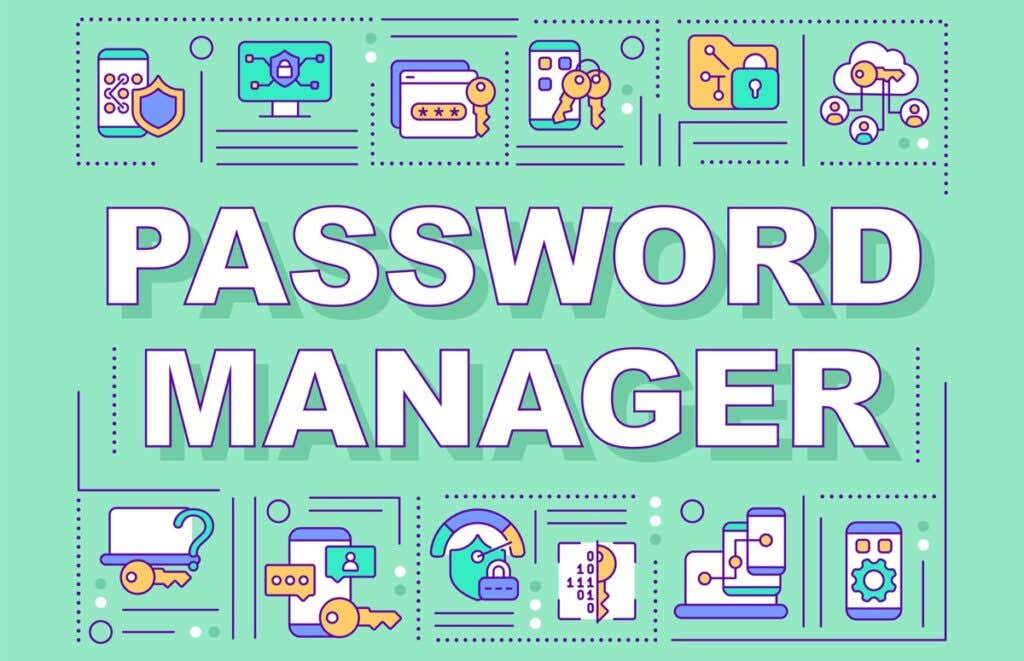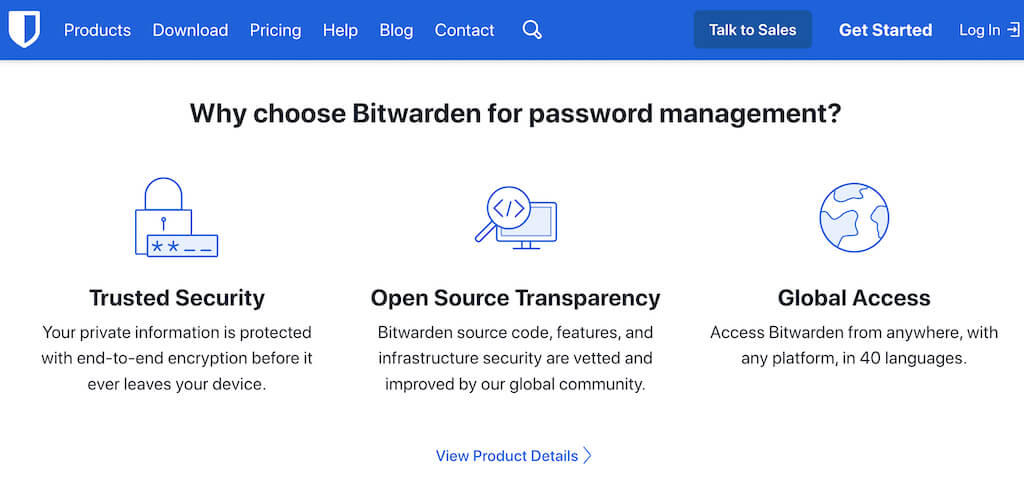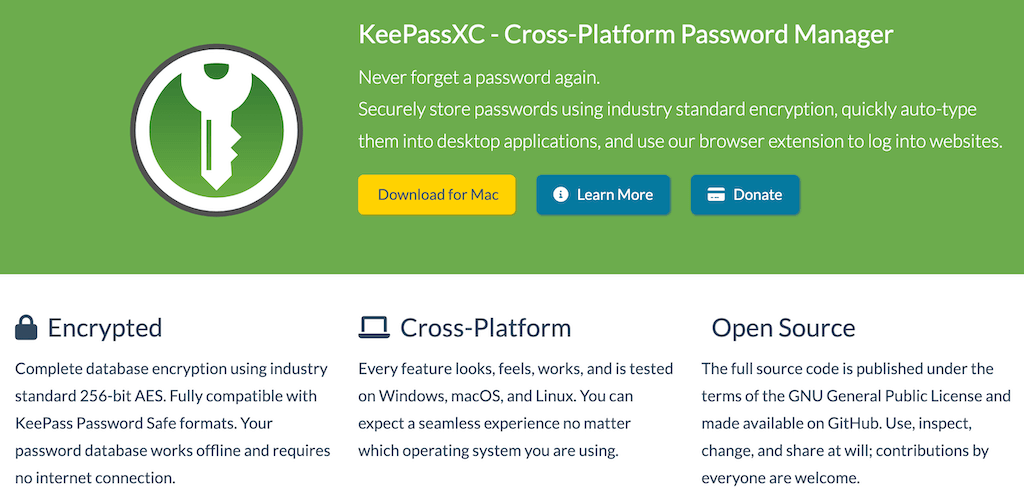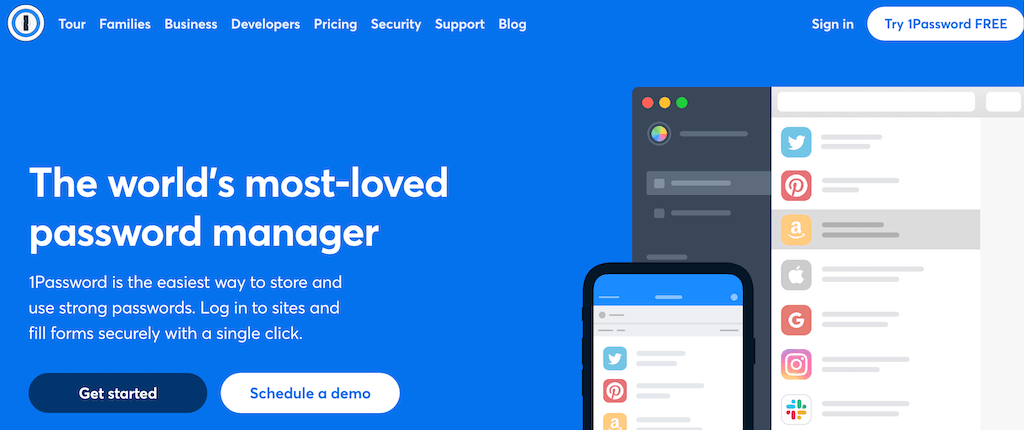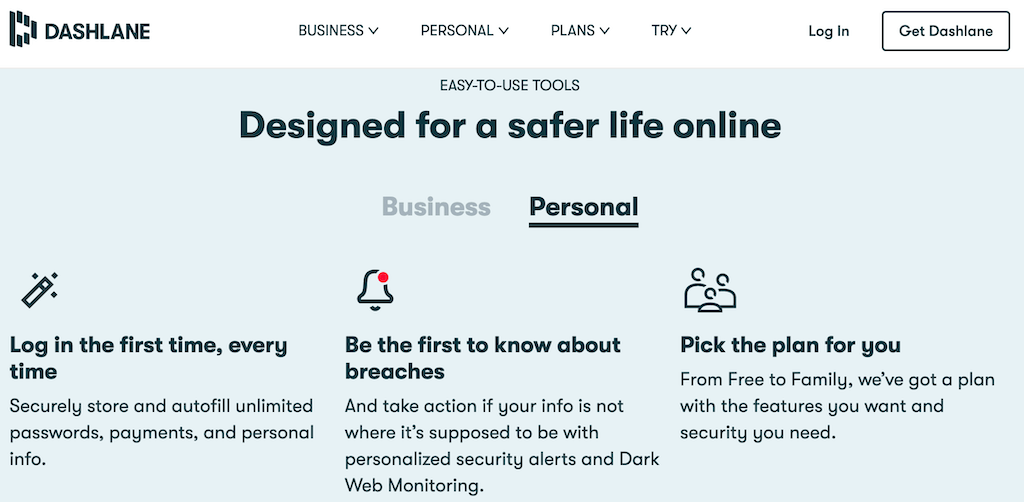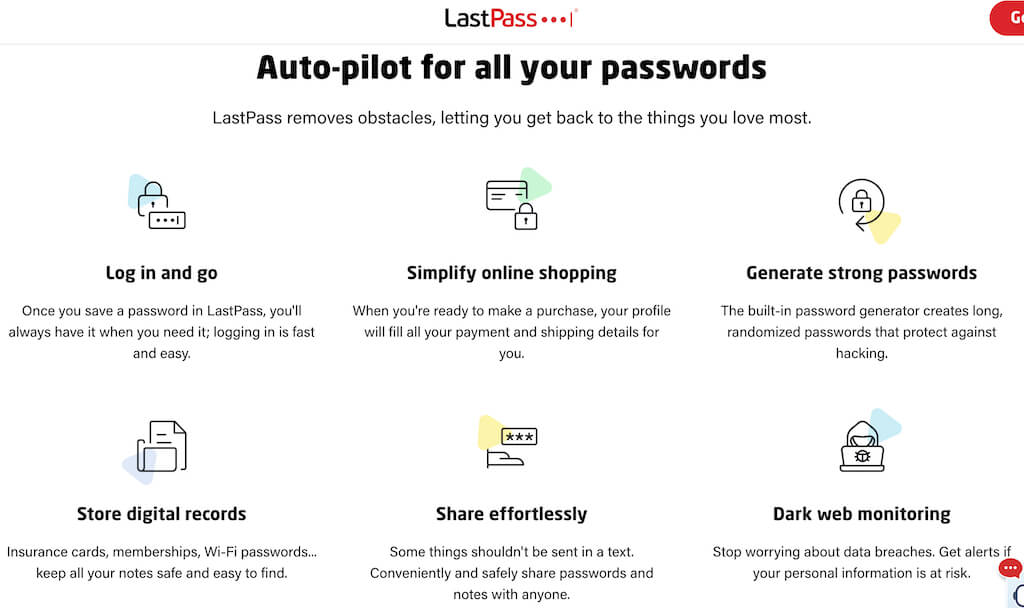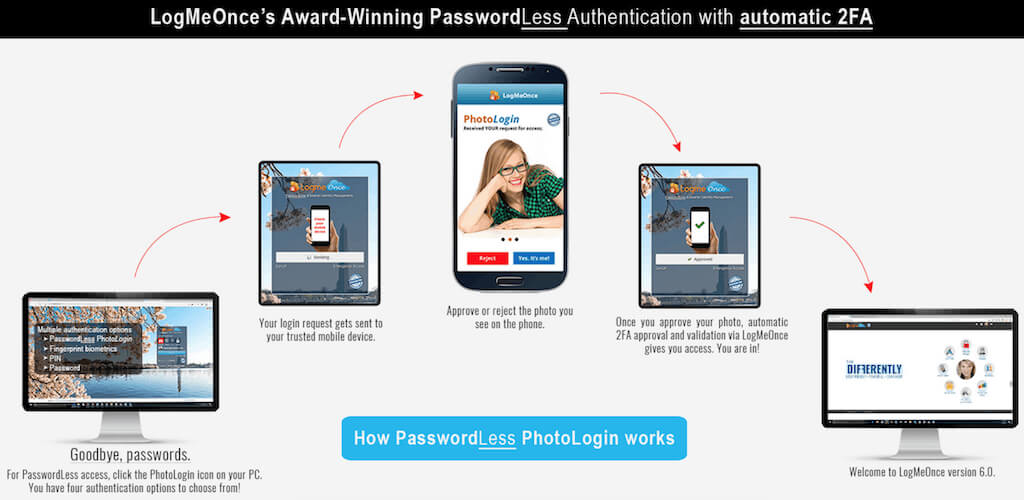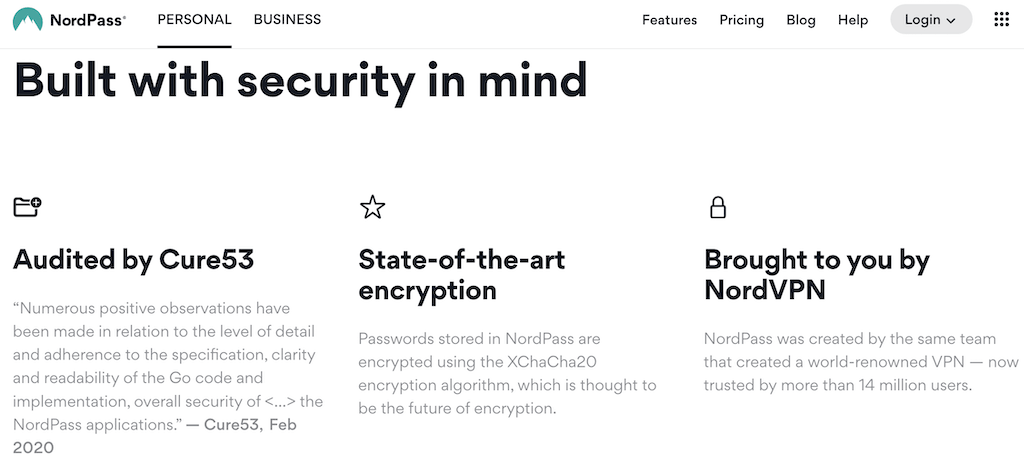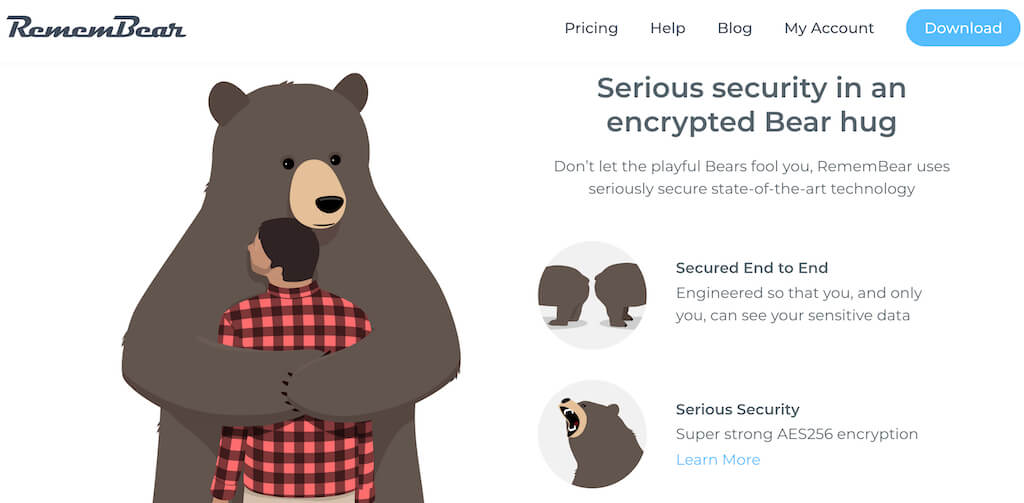A password manager can help you come up with strong secure passwords, store your login information, manage your accounts online, and keep your personal data safe. All you need is to come up with a strong master password, and the software will do the rest for you. Here’s our list of the best password managers for today, so you can choose the one that suits your budget and needs the most.
How to Choose the Best Password Manager
There’s no point in looking up the best password manager out there if you don’t know your own needs and the basic criteria that you need to follow when choosing the software. Here are some of the main factors that you need to decide for yourself and then pay attention to when selecting the app.
Price. Most password manager apps offer both free and premium tiers. However, the free versions lack certain premium-tier functions, often the ones that you need the most. You must decide in advance how much money you’re ready to spend on your password manager software or if you’re happy to compromise and deal with the limitations of the free version.User-friendly interface. If you’ve never used a password manager before, this is a very important factor to consider. Before paying for the subscription, make sure the app comes with a user-friendly interface that doesn’t feel intimidating to you.
Family/group subscriptions. If you’re looking to use the password manager software with your family members or a group of people, check if the password manager allows for sharing passwords and login information with multiple users under the same license. This can also help you cut the costs, as family subscriptions usually offer a better deal. Secure storage options. Some password managers offer secure storage options that you can use to keep your most important data safe. While this won’t replace cloud storage, if you have important documents that contain sensitive data, storing them in an encrypted place will bring you peace of mind. Extra security measures. Before settling on one password manager, check if other apps offer any extra security measures that you might need. For example, if you don’t have a VPN subscription yet, consider the password managers that offer their own VPNs as well.
8 Password Managers to Consider
1. Bitwarden
Price: Free version available, or $10 per year. Pros:
Open-sourceFree version has very few limitationsCheap premium subscriptionOffers business, team, and family planTop security features User-friendly app Easy to use
Cons:
Limited encrypted storage of 1GB for premium usersMobile app isn’t as straightforward as the desktop app
The curious thing about Bitwarden is that it’s an open-source password manager. If you know what that means or have someone in your circle who’s tech-savvy, you can download the server files and host them yourself, i.e., use Bitwarden without paying the subscription fee. Alternatively, you can still use the Bitwarden free version that has all of the basic password security features. One thing it lacks though is encrypted storage which you can get in a premium plan for a very low price. Bitwarden comes with a minimalistic user interface and excellent customer support. This password manager is perfect for use on your desktop or in a web browser.
2. KeePassXC
Price: Free. Pros:
Free & open-source softwareExtra security for your passwordsPasswords are encrypted and stored locally
Cons:
Can be used on one device onlyOutdated UINo iOS or Android version, KeePass XC only available for Windows, macOS, and LinuxNot suitable for beginners
KeePassXC is completely open-source software that’s unique compared to other password managers in a way that it’s not cloud-based. The password database is stored on your local drive, which means there’s added security when it comes to hacker attacks. Since all your passwords are encrypted and stored locally, you’ll have to use services like iCloud, Dropbox, or Google Drive in order to access them on another device. Among other inconveniences is the fact that you’ll have to get the software up and running yourself, and there aren’t any extra features like autofill or encrypted file storage. However, if a strong password generator is all you’re looking for, the KeePassXC is the best free password manager that you can find.
3. 1Password
Price: From $2.99 per month, with a free 14-day trial. Pros:
Intuitive UIFamily, team, and business plan availableMulti-factor authenticationExtra security features: travel mode, temporary web links, & biometric logins
Cons:
No free planEncrypted storage space limited to 1GB
1Password is a great choice for anyone who doesn’t mind spending some money to store passwords and keep their data secure. There’s no free plan, but you test the app by starting the 14-day trial. 1Password comes with all of the basic security features plus a few interesting options on top of that. The travel mode allows you to set any sensitive information to be automatically deleted when you cross certain borders and then restored afterward. You can also create temporary web links for sharing data that stop working after a set period of time. That and other features like the key-based multi-factor authentication and biometric logins make 1Password one of the best multi-functional password managers available today.
4. Dashlane
Price: Free version available, premium starts at $3.99 per month. Pros:
Family, team, and business plan availableVPN included in the premium planUser-friendly interfacePassword health analysisDark web monitoring
Cons:
Premium plan comes with only 1GB of encrypted storageMore expensive than the competitors
Dashlane is also a good pick when it comes to quality password managers. All of the basic security features are here: the two-factor authentication, the form-filling built-in tool, and the encrypted storage vault. The latter is again limited to 1GB of storage but it should be enough for storing such things as your credit card information or work documents. Some other curious features include password health analysis and dark web monitoring. The password health analysis is there to tell a good password from a weak password and let you know whether your passwords are being reused as well. Dashlane will also keep an eye on the dark web and alert you if any of your personal info gets leaked online. One added benefit that the Dashlane premium plan has is the included VPN service for WiFi protection. It’s not a particularly strong VPN that you should rely on but it’s a good perk if you don’t have a VPN subscription yet.
5. LastPass
Price: Free version available, premium starts at $2.90 per month with a free 30-day trial. Pros:
Cheap family planMinimalistic User-friendly designEmergency access (for premium users)Cross-platform support
Cons:
Free plan lacks basic featuresEncrypted storage limited to 1GB (for premium users)
If you’re looking for the best password manager option for your family, check out the LastPass app. LastPass offers a family plan that costs only $3.90 per month, covers up to 6 accounts, and offers unlimited shared folders for password sharing between your family members. The family plan comes with all of the standard premium features. They include a secure password vault, autofill, encrypted storage space, and emergency access that allows other people to access your accounts in case something happens to you. LastPass has an intuitive desktop app that you can use on Windows and Mac, separate apps for your mobile devices, as well as browser extensions for using LastPass in Chrome, Microsoft Edge, Opera, Firefox, and Safari.
6. LogMeOnce
Price: Free version available, premium starts at $2.50 per month. Pros:
Excellent cross-platform supportMany app customization optionsEncrypted file storage for all users (from 1MB to 10GB depending on your plan)
Cons:
Free version is filled with adsBasic features like dark web monitoring and cloud storage encryption presented as paid add-ons
LogMeOnce is a great option for someone looking for a password manager with the best cross-platform support. With LogMeOnce, you can access your accounts using browser plugins, a desktop, or a smartphone app. You can use two-factor authentication, PIN, your fingerprint, or even a selfie to log in. If you don’t mind certain limitations and ads, you can settle for the free version of the app. The premium version comes with dozens of security features, including multi-factor authentication, autofill, credit card storage, anti-theft features, emergency access, and others.
7. NordPass
Price: Free version available, premium starts at $2.49 per month (with the current 50% off discount) with a free 30-day trial. Pros:
Easy-to-use softwarePassword Health analysisSecurity auditingPassword import from a browser or another password managerOffers and discounts for the NordVPN and NordPass users
Cons:
Free plan doesn’t allow the use on multiple platforms simultaneouslyNo encrypted storage optionExpensive premium plan without discounts
NordPass is a password manager created by the NordVPN team. If you’re a NordVPN customer, you get the added benefits like knowing your way around the Nord UI or receiving a special offer or discount on your NordPass via email. NordPass has both free and premium plans, although the free plan is rather limited and supports only the most basic features like saving unlimited passwords, autofill, and multi-factor authentication. The premium plans have plenty of security features to help you protect your accounts with strong unique passwords. If you’ve previously used a different password manager, you can simply import all of your login info straight to NordPass without any hassle.
8. RememBear
Price: Free version available, or $6 per month. Pros:
Beginner-friendlySimple and fun to use interfaceMaster password recovery optionsA cute bear to accompany you
Cons:
Limited security & encryption featuresFree plan includes only one deviceExpensive premium plan
If you want a simple password manager to protect your online accounts, check out RememBear. Created by the team behind the TunnelBear VPN service, RememBear is a straightforward app that will take the work out of password management for you. However, that’s about all this software can do. In contrast with the competitors, RememBear offers a few options for simple master password recovery. But it also lacks a lot of useful security features, and the free plan is only good if you’re going to use RememBear on only one device. Still, if you’ve never used a password manager before and don’t want to spend time figuring it out, RememBear is a good option for you.
Take Your Online Security to the Next Level
A password manager can only cover a small part of your digital life, and that’s mostly your login details. To protect yourself online further, we recommend getting yourself decent VPN software, using two- or multi-factor authentication, and a secure messaging app for online communication.